Connecting to a wlan, Using hp mobile broadband (select models only) – HP EliteBook 840 G3 User Manual
Page 29
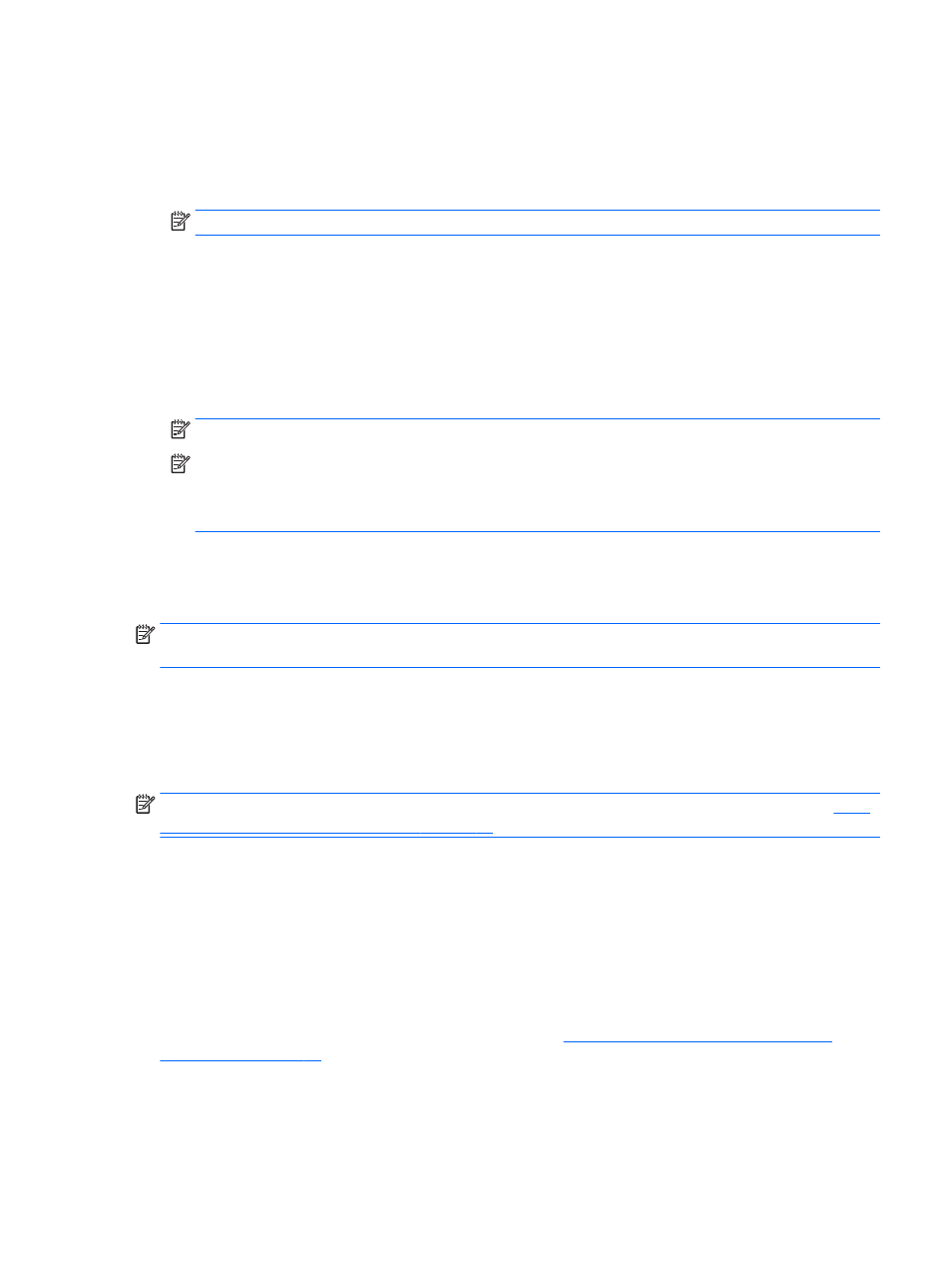
Connecting to a WLAN
To connect to the WLAN, follow these steps:
1.
Be sure that the WLAN device is on. If the device is on, the wireless light is on. If the wireless light is off,
press the wireless button.
NOTE:
On some models, the wireless light is amber when all wireless devices are off.
2.
From the Start screen, point to the far-right upper or lower corner of the screen to display the charms.
3.
Select Settings, and then click the network status icon.
4.
Select your WLAN from the list.
5.
Click Connect.
If the WLAN is a security-enabled WLAN, you are prompted to enter a security code. Type the code, and
then click Sign in.
NOTE:
If no WLANs are listed, you may be out of range of a wireless router or access point.
NOTE:
If you do not see the WLAN you want to connect to, from the Windows desktop, right-click the
network status icon, and then select Open Network and Sharing Center. Click Set up a new connection
or network. A list of options is displayed, allowing you to manually search for and connect to a network
or to create a new network connection.
6.
Follow the on-screen instructions to complete the connection.
After the connection is made, place the mouse pointer over the network status icon in the notification area, at
the far right of the taskbar, to verify the name and status of the connection.
NOTE:
The functional range (how far your wireless signals travel) depends on WLAN implementation, router
manufacturer, and interference from other electronic devices or structural barriers such as walls and floors.
Using HP Mobile Broadband (select models only)
Your HP Mobile Broadband computer has built-in support for mobile broadband service. Your new computer,
when used with a mobile operator’s network, gives you the freedom to connect to the Internet, send e-mail,
or connect to your corporate network without the need for Wi-Fi hotspots.
NOTE:
If your computer includes HP Mobile Connect, the instructions in this section do not apply. See
HP Mobile Connect (select models only) on page 20
You may need the HP Mobile Broadband Module serial number (IMEI) to activate mobile broadband service.
The serial number is printed on a label inside the battery bay, under the service door, or on the back of the
display.
Some mobile network operators require the use of a SIM card. A SIM card contains basic information about
you, such as a personal identification number (PIN), as well as network information. Some computers include
a SIM card that is preinstalled. If the SIM card is not preinstalled, it may be provided in the HP Mobile
Broadband information provided with your computer or the mobile network operator may provide it
separately from the computer.
For information about inserting and removing a SIM card, see
Inserting and removing a SIM card (select
For information about HP Mobile Broadband and how to activate service with a preferred mobile network
operator, see the HP Mobile Broadband information included with your computer.
Connecting to a wireless network
19