Appendix i remote software upgrade – RISCO Group LightSYS 2 User Manual
Page 252
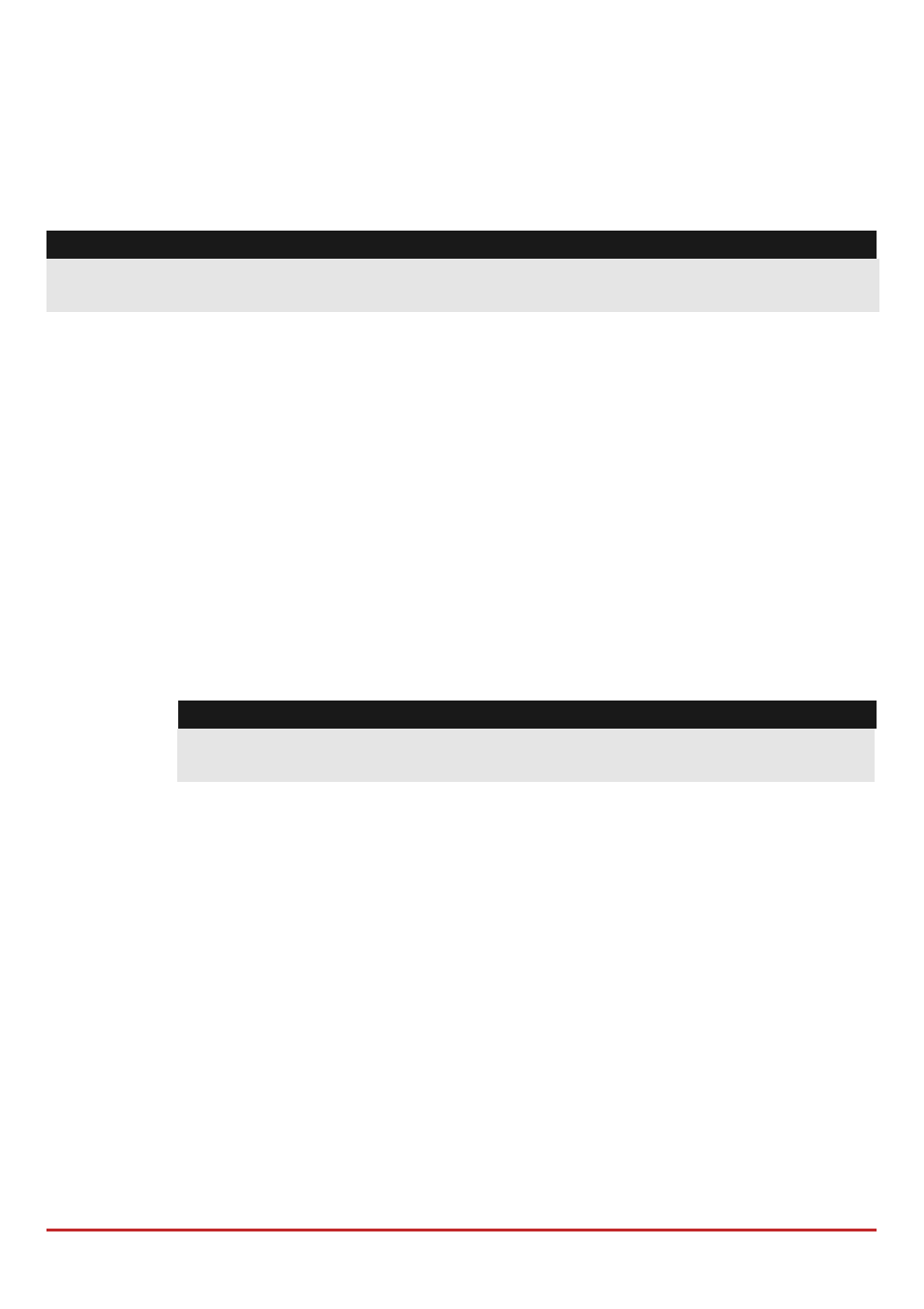
Remote Software Upgrade
Page 252
Appendix I
Remote Software Upgrade
This appendix explains how to perform remote upgrade of your LightSYS2 main panel
software using the LightSYS2 keypad or SMS command. Remote software upgrade is
performed via IP or GPRS.
Notes:
1. It is recommended to perform the upgrade process from keypad 1 (Not wireless keypad)
2. Software upgrade does not delete all previous parameters of the panel
Step 1: Set parameters for IP/GPRS Communication
1. Define all parameters required to set GPRS or IP communication as explained in the
Communication section of the LightSYS2 (See page 142).
Step 2: Enter the location of the upgrade file
1. In the
System menu,
Firmware Upgrade submenu, enter the relevant
information regarding the location of the upgrade file:
Server IP: Enter the IP address of the router/gateway where the upgrade file
is located.
Default: firmware.riscogroup.com
Port: Enter the port on the router/gateway where the upgrade file is located.
Default: 00080
File Name: Enter the upgrade file name. Default: CMD.TXT
Notes:
1.
The File Name is case sensitive
2.
Please contact Customer Support services for the file name parameters.
Step 3: Activate Remote Upgrade from the Keypad
1. From the installer main programming menu select
System menu,
Firmware
Upgrade
submenu
Download File option.
2. Select the upgrade communication path as follows:
Via IP
Via GPRS