Machine features – Kyocera Taskalfa 3511i User Manual
Page 13
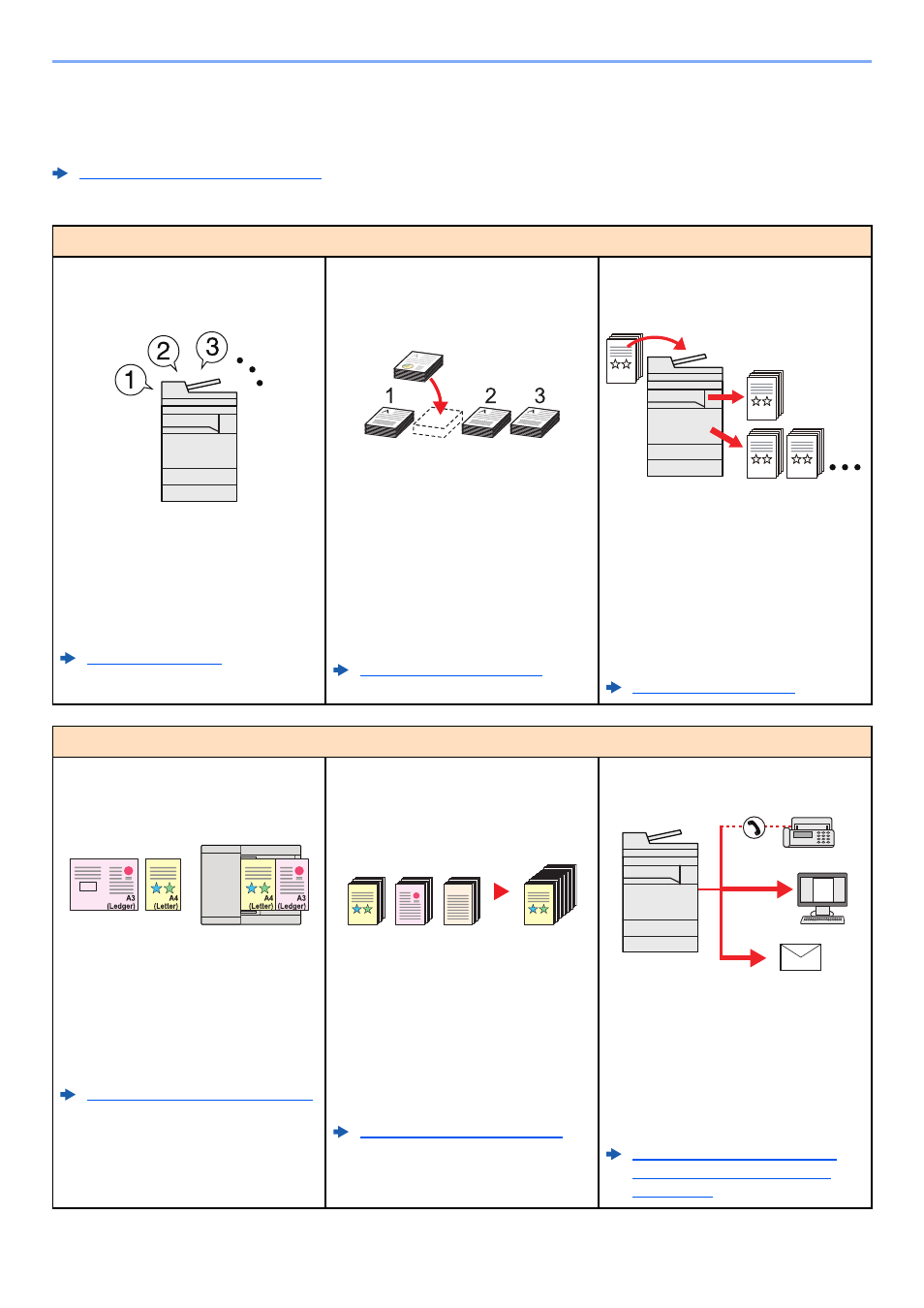
xii
> Machine Features
Machine Features
The machine is equipped with many useful functions.
Using Various Functions (page 6-1)
Here are some examples.
Optimize your office workflow
Access to frequently used
functions with just one touch
(Favorites)
You can preset frequently used
functions.
Once you register frequently used
settings as favorite, you can call up
the settings easily. Using this favorite
brings the same results even if
operated by another person.
Interrupt other running jobs and
execute your copy job immediately
(Interrupt Copy)
You can interrupt other running jobs
and execute your copy job
immediately. When other users are
copying a large number of sheets,
this function allows you to interrupt
those jobs and make your copies
immediately.
When the interruption copy ends, the
machine resumes the paused print
jobs.
Check the finishing before copying
a large number of sheets
(Proof Copy)
It is possible to copy one sheet
before copying a large number of
sheets. This enables you to check the
contents and finishing and copy the
desired number of sheets without
scanning the original again if you are
satisfied with the result. If you want to
make changes, you can change the
settings and copy only one sheet
again.
Optimize your office workflow
Scan originals of different sizes at
a time (Mixed Size Originals)
It is useful when preparing
conference materials.
You can set the different sized
originals at one time so you don't
need to reset the originals regardless
of size.
Mixed Size Originals (page 6-20)
Scan a large number of originals in
separate batches and produce as
one job (Continuous Scan)
It is useful when preparing many-
page handouts.
When a large number of originals
cannot be placed in the document
processor at one time, the originals
can be scanned in separate batches
and then copied or sent as one job.
Send one time with multiple
sending options (Multi Sending)
You can send a same document to
the multiple destinations using a
different method.
You can specify multiple destinations
of different send methods such as E-
mail, SMB, and Fax.
You can reduce your workflow by
sending a job at once.
Sending to Different Types of
Destinations (Multi Sending)
(page 5-37)
1~10
1
1~30
1
11~20
11
21~30
21