Kyocera TASKalfa 2552ci User Manual
Page 338
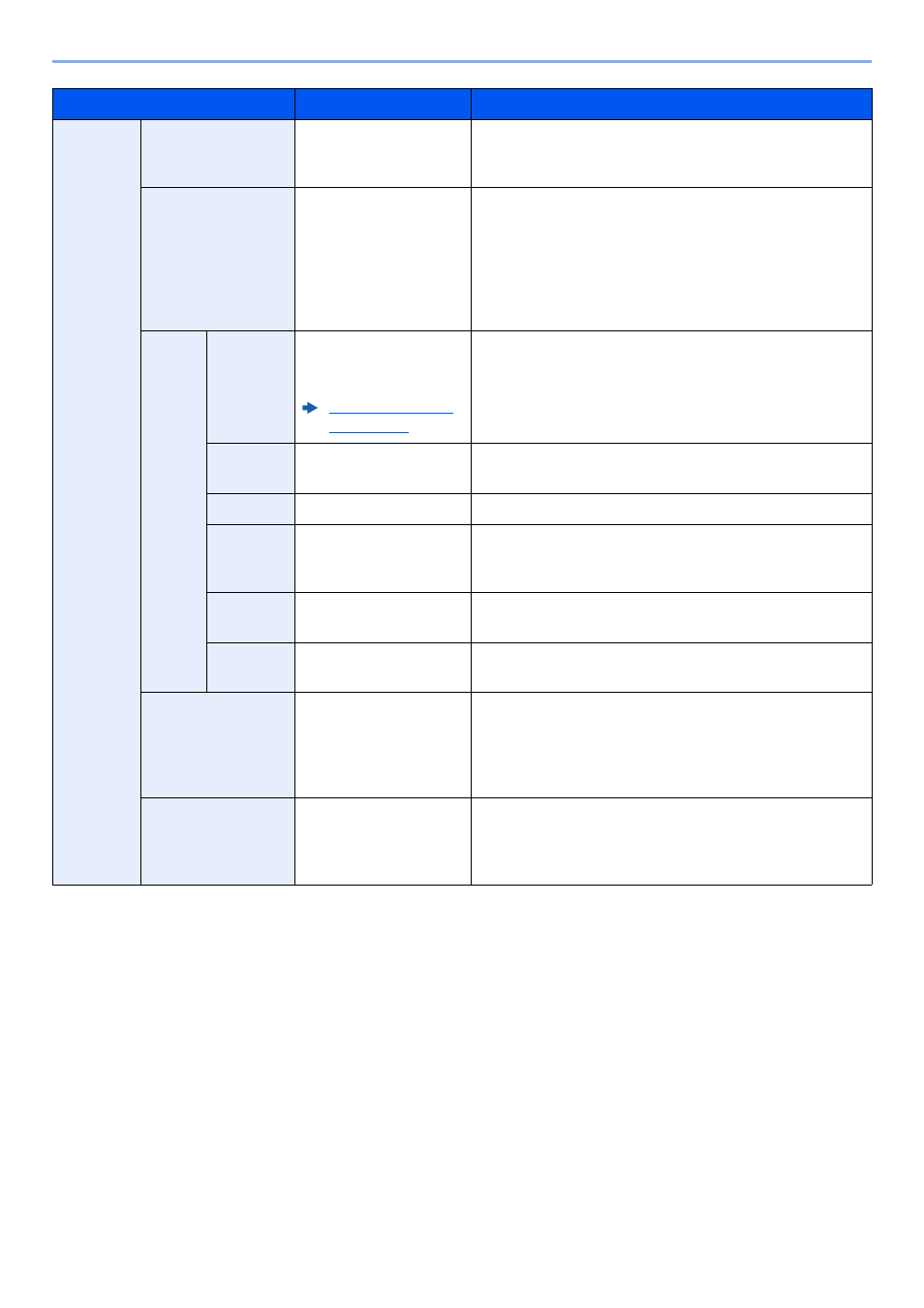
6-58
Using Various Functions > Functions
-1-, P.1,
1/n
Count Blank
Page
*1
―
When a scanned document contains blank pages, add a
check mark if you require blank pages to be numbered.
Remove the check mark to skip blank pages.
Last Page
Auto, Manual (-10 to 0)
If you do not want page numbering through to the last
page, select [Last Page]. Select [Manual] and select [+]
or [-] to specify the final page to be numbered (a
negative number of pages counting backwards from the
last page), and then select [OK]. Specify the desired
number up to -10. Select [# Keys] to use the numeric
keys for entry.
Font
Size
Font sizes registered in
"Text (Text Stamp)" are
displayed.
Set the font size of page number.
Style
None, Bold, Italic,
Bold/Italic
Set the font style of page number. Select a font style by
checking the checkbox.
Font
Courier, Letter Gothic
Set the font of page number.
Color
Black, Red, Green,
Blue, Cyan, Magenta,
Yellow, White
Set the color of page number.
Density
10 to 100%
(in 10% increments)
Set the density of the color of page number.
Set the value by selecting [+] or [-].
Display
Pattern
Transparent, Clipping,
Overwrite
Set the display method of page number.
Denominator#
*2
Auto, Manual (1 to 999)
The total number of pages "n" in the format [1/n] can be
changed manually. Select [Denominator #] and select
[Manual]. Select [+] or [-] to enter the total number of
pages and select [OK]. Select [# Keys] to use the
numeric keys for entry.
Original
Orientation
Top Edge on Top,
Top Edge on Left,
Auto
*3
Select the orientation of the original document top edge
to scan correct direction. Select [Original Orientation]
to choose orientation of the originals, either [Top Edge
on Top] or [Top Edge on Left]. Then select [OK].
*1 Not displayed when printing from the custom box.
*2 This item appears when [1/n] is selected.
*3 This function can only be used when the optional OCR Scan Activation Kit is installed.
Item
Value
Description