PLANET ICA-W7100 User Manual
Page 59
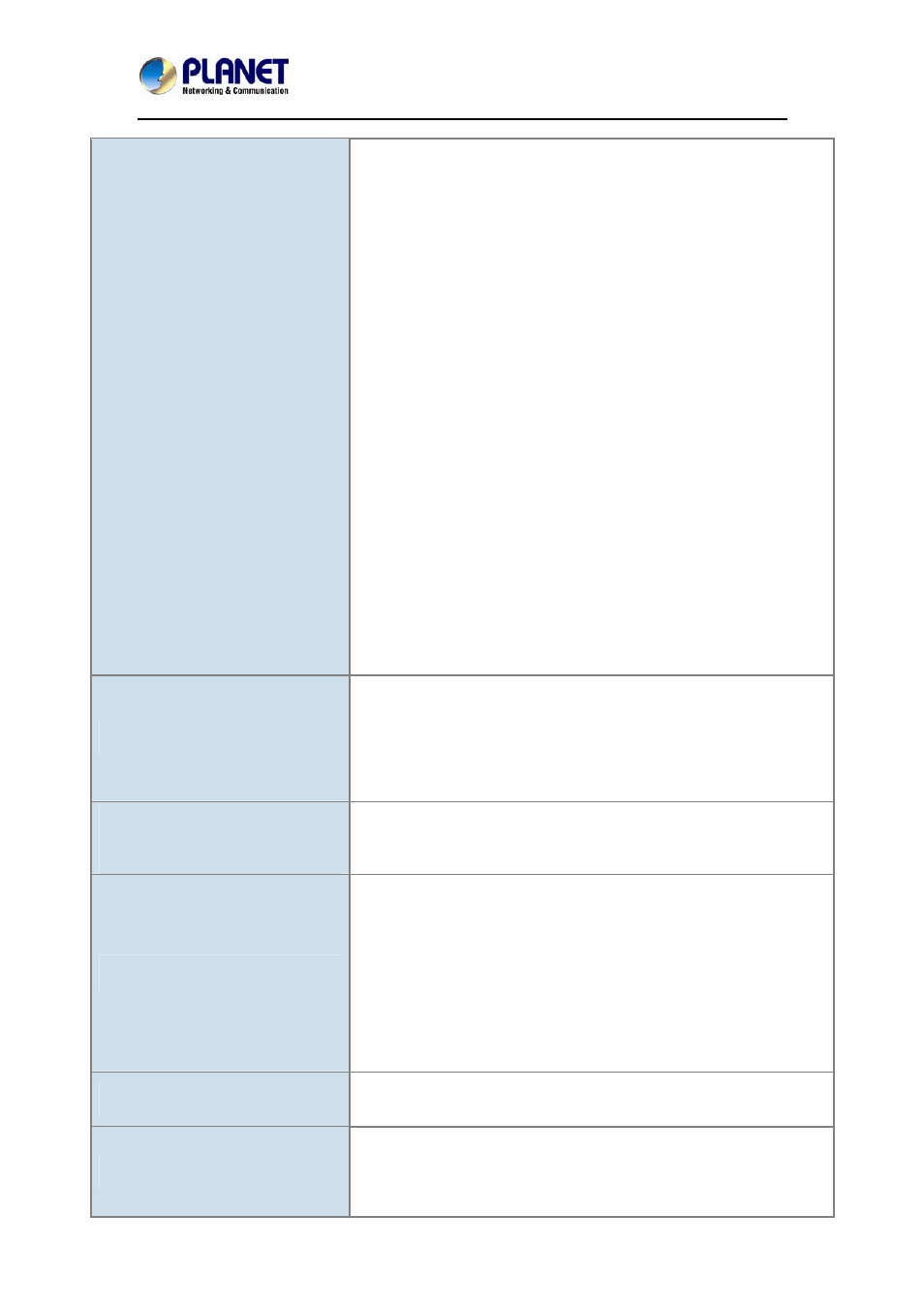
720P Wireless IR PT IP Camera
ICA-W7100
- 59 -
cable and configuration. Test the network interface by connecting
a local computer to the Internet camera via a crossover cable.
z
Make sure the Internet connection and setting are ok.
Make sure to enter the IP address of Internet Explorer correctly. If
the Internet camera has a dynamic address, it may have changed
since you last checked it.
z
Network congestion may prevent the web page from appearing
quickly. Wait for a while.
The IP address and subnet mask of the PC and Internet camera
must be in the same class of the private IP address on the LAN.
z
Make sure the http port used by the Internet camera, default=80,
is forwarded to the Internet camera’s private IP address.
z
The port number assigned in your Internet camera might not be
available via Internet. Check your ISP for available port.
z
The proxy server may prevent you from connecting directly to the
Internet camera. Do not use the proxy server for the setup.
z
Confirm whether Default Gateway address is correct.
z
The router needs Port Forwarding feature. Refer to your router's
manual for details.
z
Packet filtering of the router may prohibit access from an external
network. Refer to your router's manual for details.
z
Access the Internet camera from the Internet with the global IP
address of the router and port number of Internet camera.
z
Some routers reject the global IP address to access the Internet
camera on the same LAN. Access with the private IP address
and correct port number of Internet camera.
z
When you use DDNS, you need to set Default Gateway and DNS
server address.
z
If it’s not working after the above procedure, reset Internet
camera to default setting and install it again.
Image or video does not appear on
the main page.
z
When the PC connects to Internet camera for the first time, a
pop-up Security Warning window will appear to download
ActiveX Controls. When using Windows XP, or Vista, log on with
an appropriate account that is authorized to install applications.
z
Network congestion may prevent the Image screen from
appearing quickly. You may choose lower resolution to reduce
the required bandwidth.
Internet Explorer displays the
following message: “Your current
security settings prohibit
downloading ActiveX controls”.
Set up the IE security settings or configure the individual settings to
allow downloading and scripting of ActiveX controls.
The device work locally but not
externally.
z
Might be caused from the firewall protection. Check the Internet
firewall with your system or network administrator. The firewall
may need to have some settings changed in order for the device
to be accessible outside your LAN.
z
Make sure that the device isn’t conflicting with any other web
server running on your LAN.
z
Check the configuration of the router settings allow the device to
be accessed outside your local LAN.
z
Check the bandwidth of Internet connection. If the Internet
bandwidth is lower than target bit rate, the video streaming will
not work correctly.
The unreadable characters are
displayed.
Use the operating system of the selected language. Set the
Encoding or the Character Set of the selected language on the
Internet Explorer.
Frame rate is slower than the
setting.
z
The traffic of the network and the object of the image affect the
frame rate. The network congestion causes frame rate to slow
down than the setting.
z
Check the bandwidth of Internet connection. If the Internet
bandwidth is lower than target bit rate, the video streaming will
- FNSW-1601
- FNSW-1601
- FNSW-1601
- FGSW-1816HPS
- FGSW-1816HPS
- FGSW-1816HPS
- FGSW-1816HPS
- GS-5220-16S8CR
- WGSD-10020HP
- SGS-5220-24T2X
- GS-5220-16S8CR
- GS-5220-48T4X
- GS-5220-48T4X
- GS-5220-48T4X
- XGSW-28040HP
- SGS-5220-24T2X
- SGS-5220-24T2X
- WGSD-10020HP
- GS-5220-16S8CR
- WGSD-10020HP
- FGSW-2620VM
- FGSD-1022P
- FGSW-2620VM
- FGSD-1022P
- FGSW-2620VM
- FGSW-2620VM
- FGSW-2620VM
- FGSD-1022P
- FGSW-2620VM
- FGSD-1022P
- FGSW-2620VM
- FGSW-2620VM
- FGSD-910P
- FGSW-1602RS
- FGSW-2402S
- FGSW-2620PVS
- FGSW-2620VM
- FGSW-2624SF
- FGSW-2624SF
- FGSW-2620VM
- FGSW-2624SF
- FGSW-2620VM
- FGSW-2620
- FGSW-2620
- FGSW-2620
- FGSW-2620CS
- FGSW-2620CS
- FGSW-2620CS
- FGSW-2620CS
- FGSW-2840
- FGSW-4840S
- FGSW-4840S
- FGSW-4840S
- FNSW-1600P
- FNSW-1600S
- FNSW-2400PS
- FNSW-2400PS
- FNSW-1602S
- FNSW-2402S
- FNSW-4800
- FNSW-2401CS
- FSD-1604
- FSD-2405
- FSD-1606
- FSD-803
- FSD-803
- FSD-504HP
- FSD-504HP
- FSD-805ST
- FSD-805ST
- FSD-805ST
- FSD-804P
- FSD-808P
- FSD-808P
- FSD-808HP
- GS-4210-24P2S
- GS-4210-24P2S
- GS-4210-24T2S
- GS-4210-8P2T2S
- GS-4210-8P2T2S
- GS-4210-8P2T2S
- GS-4210-8P2T2S
- GS-4210-8P2T2S
- GSD-1020S
- GSD-1020S
- GS-5220-46S2C4X
- GS-5220-16S8CR
- GS-5220-48T4X
- GSD-1002M
- GSD-1020S
- GSD-1020S
- GSD-1020S
- GSD-1600
- GSD-803
- GSD-503
- GSD-803
- GSD-804
- GSD-804
- GSD-802PS
- GSD-802PS
- GSD-802PS
- GSD-802S
- GSD-802PS
- GSD-801
- GSD-803PD
- GSD-804P
- GSD-805
- GSD-805F
- GSD-908HP
- GSD-808HP2
- GSD-808HP
- GSW-2401
- GSW-2401
- GSW-1200S
- GSW-1600HP
- GSW-1402S
- GSW-1602SF
- GSW-2404SF
- GSW-2404SF
- GSW-4804SF
- GSW-4804SF
- LRP-822CS
- LRP-822CS
- MFB-Series Transceiver
- MGSD-10080F
- MGSD-10080F
- MGSW-24160F
- MGSW-24160F
- MGSW-28240F
- MGSW-28240F
- MGSW-28240F
- MGSW-28240F
- MGSW-28240F
- MGSW-28240F
- MGSW-28240F
- EM-MII series_v7.0.pdf
- EM-MII series_v7.0.pdf
- SGS-5220-24T2X
- SGS-5220-24T2X
- SGSW-24240R
- SGSW-24040P4
- SGSW-24240R
- SGSW-24240R
- SGSW-24240R
- SGSW-24240R
- SGSW-24240R
- SGSW-24040P4
- SGSW-24040P4
- SGSW-24040P4
- SGSW-2840R
- SW-804
- VC-2400MR48
- VC-820M
- VC-820M
- VC-2400MR48
- VC-820M
- WGS-803
- WGS-804HP
- VC-810S48
- WGSD-10020HP
- WGSD-10020HP
- WGSD-10020HP
- WGSD-10020HP
- WGSD-10020HP
- WGSD-10020HP
- WGSW-2620
- WGSW-2620
- WGSW-2620
- WGSW-24000
- WGSW-24000
- WGSD-1022C
- WGSD-8020
- WGSD-8020
- WGSW-20160HP
- WGSW-24040HP4
- WGSW-20160HP
- WGSW-24040HP4
- WGSD-1022
- WGSW-2620HP
- WGSW-2620HP
- WGSW-28040P4
- WGSW-28040P4
- WGSW-28040P4
- WGSW-28040P4
- WGSW-48000
- WGSW-48000
- WGSW-48040HP
- WGSW-48040HP
- WGSW-48040HP
- WGSW-50040
- WGSW-50040
- WGSW-50040
- WGSW-52040
- WGSW-52040
- WGSW-52040
- WGSW-52040
- WGSW-5242
- WGSW-5242
- XGS3-24040
- XGS3-24040
- XGS3-24040
- XGS3-24040
- XGS3-24242
- XGS3-24042
- XGS3-24242
- XGS3-24242
- XGS3-24242
- XGS3-24242
- XGS3-24242
- XGS3-42000R
- XGS3-42000R
- XGS3-42000R
- XGSW-28040
- XGSW-28040
- EPN-103
- EPL-1000
- EPL-1000
- EPL-2000
- EPL-2000
- EPL-2000
- EPN-104
- EPN-104
- EPN-104
- EPN-402NV
- EPN-402NV
- BSP-300
- BSP-300
- FTP-802S15
- HPOE-2400G
- HPOE-2400G
- POE-2400G
- HPOE-2400G
- POE-2400G
- HPOE-460
- HPOE-460
- ICA-107
- ICA-107
- ICA-107
- ICA-M220
- CVL-32
- CVL-32
- ICA-107
- ICA-107
- CVL-32
- CVL-32
- CVL-32
- CVL-32
- CVL-32
- CVL-32
- CVL-32
- CVL-32
- ICA-HM220W
- ICA-HM220W
- ICA-HM220W
- ICA-HM100
- ICA-3350V
- ICA-HM100
- ICA-HM100
- ICA-HM100
- IVS-H125
- ICA-HM100
- ICA-HM100
- ICA-HM100
- ICA-2500
- ICA-HM100
- ICA-HM100
- IVS-H125
- ICA-HM100
- ICA-HM100
- ICA-HM100
- ICA-4500V
- ICA-HM100
- ICA-HM100
- ICA-HM100
- ICA-HM100
- ICA-4500V
- ICA-HM100
- ICA-4500V
- ICA-4500V
- ICA-4500V
- ICA-525
- ICA-501
- ICA-525
- ICA-120
- ICA-120
- ICA-120
- ICA-525
- ICA-120
- IVS-110
- ICA-525
- ICA-120
- ICA-H312
- ICA-H312
- ICA-501
- ICA-120
- ICA-120
- ICA-501
- ICA-120
- ICA-525
- ICA-500
- ICA-151
- ICA-500
- ICA-108
- ICA-525
- ICA-525
- ICA-525
- ICA-525
- ICA-120
- ICA-525
- ICA-5250
- ICA-5250
- ICA-5250
- ICA-5250
- ICA-5250
- ICA-5250
- ICA-5250
- ICA-5250
- ICA-5250
- ICA-5250
- ICA-3110
- ICA-HM312
- ICA-4210P
- ICA-4150
- ICA-HM312
- ICA-4500V
- ICA-HM312
- ICA-4150
- ICA-3200
- ICA-HM315W
- ICA-HM132
- ICA-HM315W
- ICA-HM132
- ICA-HM315W
- ICA-HM132
- ICA-HM315W
- ICA-5250
- ICA-HM315W
- ICA-5260V
- ICA-5260V
- ICA-5260V
- ICA-HM136
- ICA-3350P
- ICA-3350P
- ICA-8350
- ICA-5350V
- IVS-H125
- ICA-3260
- ICA-3550V
- ICA-3550V
- ICA-4230S
- ICA-4230S
- ICA-4200
- ICA-4200
- ICA-HM312
- ICA-4200V
- ICA-HM312
- ICA-HM312
- ICA-4500V
- ICA-700
- ICA-700
- ICA-700
- ICA-700
- ICA-700
- ICA-510
- ICA-750
- ICA-750
- ICA-750
- ICA-750
- ICA-750
- ICA-750
- ICA-750
- ICA-750
- ICA-151
- ICA-750
- ICA-5250
- ICA-5150
- ICA-5150
- ICA-W8500
- ICA-W8200
- ICA-W8500
- ICA-W8500
- ICA-H652
- ICA-H652
- ICA-H652
- ICA-HM126R
- ICA-HM131
- ICA-HM131
- ICA-H652
- ICA-HM131
- ICA-HM131
- ICA-HM131
- ICA-HM131
- ICA-HM131
- ICA-HM131
- ICA-HM131
- ICA-HM131
- ICA-HM131
- ICA-HM131
- ICA-HM131
- ICA-HM131
- ICA-HM315W
- ICA-HM351
- ICA-H651
- ICA-H651
- ICA-H651
- ICA-HM351
- ICA-H652
- ICA-HM620
- ICA-H652
- ICA-H652
- ICA-H652
- IGS-10020PT
- IGS-10020PT
- IGS-10020HPT
- IGS-10020HPT
- IGS-10020PT
- IGS-10020PT
- IGS-624HPT
- IGTP-80xT Series
- IPOE-162
- IPOE-E174
- POE-2400P4
- ISW-1022MPT
- POE-2400P4
- ISW-1022MPT
- ISW-514PSF
- ISW-514PSF
- LRP-101CE
- LRP-101U-KIT
- PL-502P
- POE-100SK
- POE-2400P4
- POE-2400P4
- POE-2400P4
- IVS-2120
- IVS-2120
- POE-150
- POE-151
- POE-152
- POE-162S
- POE-151S
- POE-151S
- POE-152
- POE-152
- POE-152S
- POE-152S
- POE-152S
- POE-161
- POE-161S
- POE-162S
- POE-165S
- POE-164
- POE-173
- POE-173
- POE-400
- POE-171S
- POE-E101
- POE-E201
- VIP-1010PT
- VIP-1010PT
- VC-205-KIT
- VC-203PT
- VIP-156PE
- VIP-156PE
- VIP-157S
- VIP-156PE
- VIP-157S
- VIP-156PE
- VIP-362WT
- VIP-362WT
- VIP-256PT
- VIP-362WT
- VIP-256PT
- VIP-362WT
- VIP-256PT
- VIP-362WT
- VIP-255PT
- VIP-255PT
- VIP-255PT
- VIP-255PT
- VIP-6040PT
- VIP-6040PT
- VIP-5060PT
- VIP-5060PT
- WNAP-3000PE
- WNAP-3000PE
- ET-508
- ET-509A
- FST-80x Series
- FST-802S50
- FT-722
- FT-1205A
- FT-806B20*
- FT-807
- FT-80x Series
- GT-80x Series
- FST-81x Series
- GST-70x Series
- GT-1205A
- GT-1205A
- GST-80X Series
- GT-706B60
- GT-706B60
- GT-70x Series
- GTP-80x Series
- ICS-101
- ICS-105A
- ICS-105A
- ICS-105A
- ICS-105A
- ICS-105A
- GT-906B80
- GT-90x Series
- ICS-2105A
- ICS-2105A
- ICS-2105A
- ICS-2105A
- IGT-805AT
- IGT-1205AT
- IGT-902S
- IGT-902S
- MC-1000R
- MC-1500R48
- MC-1500R48
- MC-1500R48
- IVC-2002
- MC-1610MR48
- MC-1610MR48
- VC-102S
- VC-204
- VC-204
- VC-202A
- MC-1600MR48
- VC-234
- VC-234
- VF-102-KIT
- VF-10x-KIT
- WFT-202S15
- WFT-802S15
- VF-402-KIT
- VF-402-KIT
- WGT-705A
- WNAP-7320
- WNAP-7320
- WNAP-7300
- WNAP-7300
- ANT-FP15AD
- ANT-FP23A
- BT-200U
- ADN-4101
- ADN-4101
- ADN-4101
- ADN-4101
- ADN-4101
- ADN-4101
- ADN-4101
- IAP-2000PE
- IAP-2000PE
- ICA-HM220W
- ICA-HM835
- ICA-HM835
- ICA-HM125
- ICA-HM125
- ICA-HM835
- ICA-HM125
- ICA-W8100-CLD
- ICA-W8100
- ICA-W8100-CLD
- ICA-W7100
- MAP-3120
- MAP-3120
- MAP-3120
- MAP-3020
- MAP-3120
- MAP-3120
- PL-510W
- PL-510W
- PL-510W
- VIP-281SW
- VIP-281SW
- VIP-281SW
- VIP-362WT
- VIP-362WT
- VRT-402N
- VRT-420N
- VRT-420N
- VRT-420N
- WAP-4036
- WAP-4036
- WAP-4036
- WAP-4036
- WAP-4036
- WAP-4000
- WAP-4000
- WAP-4000
- WAP-6100
- WAP-6100
- WAP-6100
- WAP-6100
- WAP-6200
- WAP-6200
- WAP-7500
- WAP-7500
- WAP-8000
- WAP-8000
- WBT-1000A
- WBT-500
- WDAP-1750AC
- WDAP-1750AC
- WDAP-C7200AC
- WDAP-C7200AC
- WDAP-C7400
- WDAP-C7400
- WDL-U600AC
- WDL-U600AC
- WDL-U700
- WDL-U700
- WDRT-1200AC
- WDRT-1200AC
- WDRT-730
- WDRT-730
- WDRT-731U
- WDRT-731U
- WDRT-731U
- WDRT-750AC
- WDRT-750AC
- WIPG-300H
- WIPG-300H
- WL-3560
- WL-8310
- WL-8310
- WL-8310
- WL-8310
- WL-LTNA
- WL-U356A
- WL-U356A
- WL-U356L
- WNAP-1110
- WNAP-1110
- WNAP-1110
- WNAP-1110
- WNAP-1120
- WNAP-1120
- WNAP-1120
- WNAP-1120
- WNAP-1120
- WNAP-1260
- WNAP-1260
- WNAP-1260
- WNAP-1260
- WNAP-6300
- WNAP-6300
- WNAP-6305
- WNAP-6305
- WNAP-6305
- WNAP-7205
- WNAP-7205
- WNAP-7205
- WNAP-6305
- WNAP-6306
- WNAP-6306
- WNAP-6308
- WNAP-6308
- WNAP-6315
- WNAP-6335
- WNAP-7335
- WNAP-7335
- WNAP-6325
- WNAP-6335
- WNAP-7350
- WNAP-6350
- WNAP-6350
- WNAP-7350
- WNAP-7350
- WNAP-7350
- WNAP-7350
- WNAP-7200
- WNAP-7200
- WNAP-7205
- WNAP-7205
- WNAP-7206
- WNAP-7206
- WNAP-7335
- WNAP-7325
- WNAP-7350
- WNAP-7350
- WNAP-7350
- WNAP-C3220
- WNAP-C3220
- WNAP-C3220
- WNAP-W2200
- WNAP-W2200
- WNAP-C3220
- WNAP-C3220
- WNAP-W2200
- WNAP-W2200
- WNAP-W2200
- WNL-9310
- WNL-9310
- WNL-9331
- WNL-9331
- WNL-9331
- WNL-9501
- WNL-9501
- WNL-9501
- WNL-9501
- WNL-9501
- WNL-9501
- WNL-U553
- WNL-U553
- WNL-U553
- WNL-U553
- WNL-U555HA
- WNL-U555HA
- WNL-U554A
- WNL-U554A
- WNL-U554A
- WNL-U555HA
- WNRT-300
- WNRT-300
- WNRT-320GS
- WNRT-320GS
- WNRT-627
- WNRT-627
- WNRT-627
- WNRT-627
- WNRT-627
- WNRT-627
- WNRT-627
- WNRT-627
- WNRT-627
- WNRT-627
- WNRT-625
- WNRT-625
- WNRT-625
- WNRT-626
- WNRT-626
- WNRT-625
- WNRT-625
- WNRT-625
- WNRT-625
- WNRT-626
- WNRT-630
- WNRT-632
- WNRT-632
- WNRT-633
- WNRT-633
- WPG-110
- WPG-120
- WPG-120
- WPG-120
- WPG-120
- WPG-130N
- WPG-130N
- WPG-130N
- WPG-130N
- WPG-200N
- WPG-200N
- WPG-210N
- WPG-210N
- WPG-210N
- WRT-415
- WRT-415
- WRT-416
- WRT-416
- WTV-3000
- WTV-3000
- CAM-BX53
- CAM-BX42
- CAM-BX53
- CAM-DM33
- CAM-IR138
- CAM-IR138
- CAM-IR338
- CAM-IR338
- CAM-IR442V
- CAM-IR554
- CAM-IR554
- CAM-IR560V
- CAM-IR560V
- CAM-IVP52
- CAM-IVP52
- CAM-IVP52V
- CAM-IVP52V
- CAM-IVP55
- CAM-IVP55V
- CAM-IVP55V
- CAM-IVP55V
- CAM-ISD52
- NVR-810
- NVR-810
- CV3L
- CV3P Series
- CV3L
- CVPP Series
- CVPP Series
- CVPP Series
- CVPP Series
- CVPP Series
- DVR-470
- DVR-471
- DVR-462
- DVR-1672
- DVR-462
- DVR-1672
- DVR-460
- DVR-860
- DVR-461
- DVR-462
- DVR-462
- HDVR-1600
- HDVR-1600
- HDVR-1600
- HDVR-1600
- HDVR-1600
- HDVR-830
- HDVR-830
- ICA-100C
- ICA-100C
- ICA-100C
- ICA-100C
- ICA-110
- ICA-100C
- ICA-100C
- ICA-100C
- ICA-100C
- ICA-106
- ICA-210
- ICA-2250VT
- ICA-2250VT
- ICA-24WM
- IVS-100
- ICA-500
- ICA-500
- ICA-500
- ICA-BOX30
- ICA-BOX30
- ICA-BOX30
- ICA-E3550V
- ICA-E5550V
- ICA-HM230
- ICA-H312
- ICA-H652
- ICA-H652
- ICA-HM100
- ICA-HM120
- ICA-HM120
- ICA-HM125
- ICA-HM317
- ICA-HM317
- ICA-HM127
- ICA-HM240
- ICA-HM240
- ICA-HM317
- ICA-HM317
- ICA-HM718
- IVS-H125
- NVR-401
- NVR-401
- NVR-401
- NVR-401
- NVR-810
- NVR-401
- NVR-810
- NVR-810
- NVR-401
- NVR-401
- IVS-H120
- NVR-820
- NVR-820
- NVR-820
- NVR-820
- NVR-820
- NVR-820
- NVR-3280
- NVR-3210
- NVR-420
- NVR-420
- NVR-915
- NVR-915
- NVR-915
- NVR-915
- NVR-3280
- NVR-400
- NVR-400
- NVR-400
- NVR-401
- VIP-157