Diagnostics and troubleshooting, Reading status data from the module, The configuration/debug menu – ProSoft Technology MVI71-GSC User Manual
Page 33: Navigation, E 33), 4 diagnostics and troubleshooting
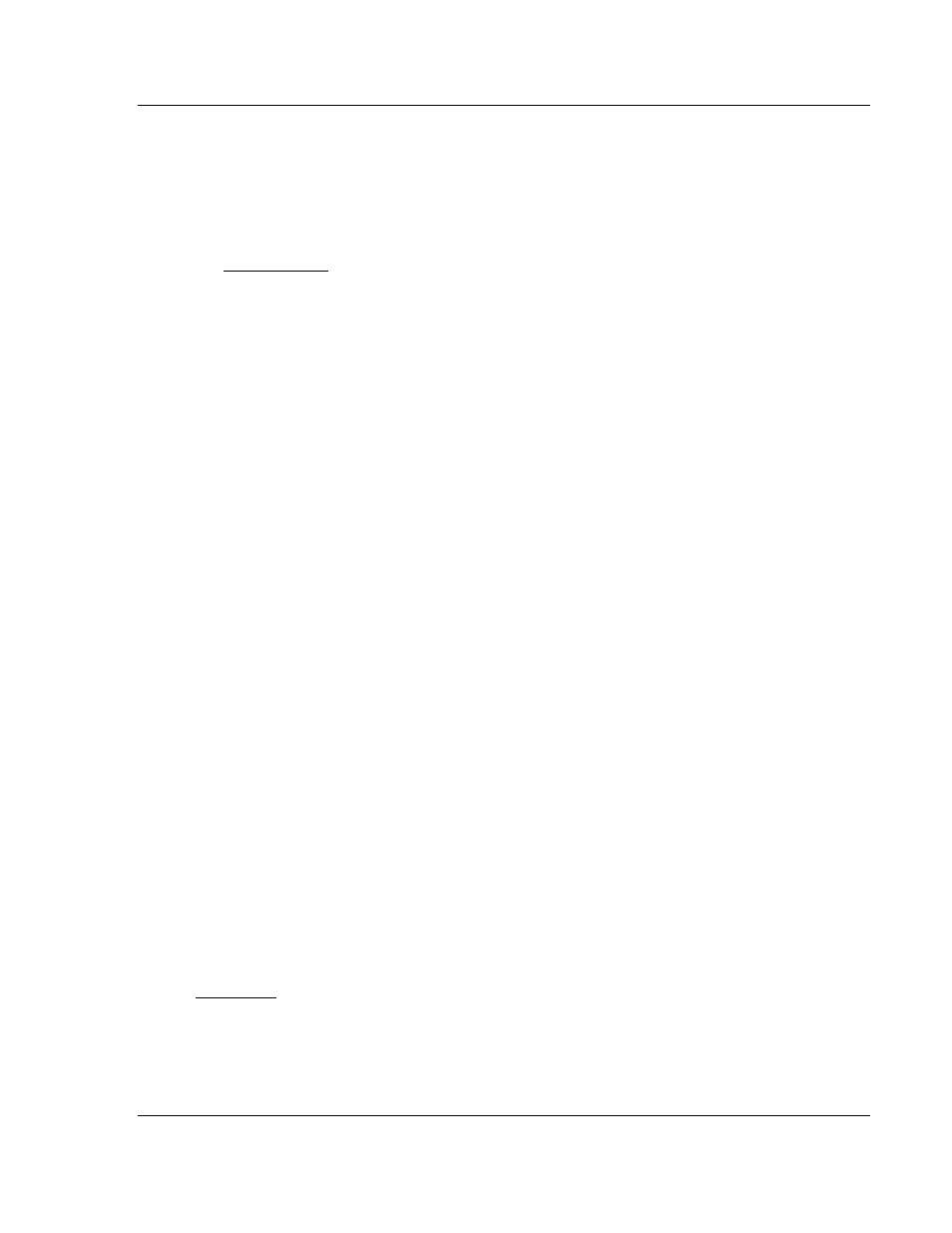
Diagnostics and Troubleshooting
MVI71-GSC ♦ PLC Platform
Generic Serial Communication Module
ProSoft Technology, Inc.
Page 33 of 82
January 31, 2008
4 Diagnostics
and
Troubleshooting
In This Chapter
Reading Status Data from the module .................................................. 33
Indicators............................................................................ 43
Clearing a Fault Condition .....................................................................44
The module provides information on diagnostics and troubleshooting in the
following forms:
Status data values are transferred from the module to the processor.
Data contained in the module can be viewed through the
Configuration/Debug port attached to a terminal emulator.
LED status indicators on the front of the module provide information on the
module's status.
1.10 Reading Status Data from the module
The MVI71-GSC module returns three separate status data areas to the PLC
processor in each read block. This data is transferred to the PLC processor
continuously with each read block.
4.1.1 The
Configuration/Debug
Menu
The Configuration and Debug menu for this module is arranged as a tree
structure, with the Main Menu at the top of the tree, and one or more sub-menus
for each menu command. The first menu you see when you connect to the
module is the Main menu.
Because this is a text-based menu system, you enter commands by typing the
command letter from your computer keyboard in the terminal application (for
example, HyperTerminal). The module does not respond to mouse movements
or clicks. The command executes as soon as you press the command letter —
you do not need to press [Enter]. When you type a command letter, a new
screen will be displayed in your terminal application.
Navigation
All of the sub-menus for this module contain commands to redisplay the menu or
return to the previous menu. You can always return from a sub-menu to the next
higher menu by pressing [M] on your keyboard.
- ILX69-PBS
- MVI69E-LDM
- ILX69-PBM
- MVI69L-MBTCP
- PS69-DPS
- MVI69E-MBTCP
- MVI69L-MBS
- MVI69E-MBS
- PS69-DPM
- MVI69-FLN
- MVI69-DFNT
- MVI69-DFNT
- MVI69-DFNT
- MVI69-GEC
- MVI69-PDPS
- MVI69-PDPS
- MVI46-S3964R
- MVI46-S3964R
- MVI46-S3964R
- MVI46-DNPSNET
- MVI46-DNPSNET
- MVI46-DNPSNET
- MVI46-DNPSNET
- MVI69-ADMNET
- MVI56-104S
- MVI56-104S
- MVI69-ADM
- MVI69-MCM
- 5307-MBP-HART
- 5307-MBP-HART
- 5307-MBP-HART
- 5307-MBP-HART
- MVI69-PDPMV1
- MVI69-GSC
- MVI69-DNP
- MVI69-DFCM
- MVI69-103M
- PC56-OPC
- MVI46-MBP
- MVI46-MBP
- MVI69-101S
- MVI56-103M
- MVI56-DFCMR
- MVI56-HART
- MVI56-DNP
- 5201-MNET-DNPSNET
- MVI56-DNP
- MVI56-HART
- 5201-MNET-EGD
- MVI56-HART
- 5201-MNET-EGD
- 5201-MNET-DNPSNET
- MVI56-LTQ
- ILX56-MM
- MVI56-BAS
- MVI56-DFCM
- MVI46-PDPS
- MVI56E-MNETCR
- MVI46-AFC
- MVI46-AFC
- MVI46-AFC
- MVI56E-MNETC
- MVI56E-GSC/ GSCXT
- MVI56-PDPMV1
- MVI46-MNETC
- MVI46-MNET
- MVI46-MNETC
- CLX-APACS
- MVI56E-MNET/MNETXT
- MVI56E-61850S
- MVI56E-MCMR
- MVI56E-DNPNET
- MVI56-BSAPS
- MVI56E-SIE
- PS56-LON-001
- MVI56-GEC
- CLX-PVX
- MVI56E-LDM
- MVI94-GSC-E
- MVI94-GSC-E
- 3170-MBS
- MVI94-DNP
- 3170-PDP
- MVI46-MNET
- MVI56E-MCM/MCMXT
- MVI71-MCM
- MVI71-GEC
- ILX34-MBS232
- MVI71-DNP
- ILX34-AENWG
- ILX34-AENWG
- MVI71-DFNT
- MVI46-MCM
- MVI46-GSC
- MVI46-DNP
- MVI46-DFCM
- MVI46-DFNT
- MVI46-PDPMV1
- MVI46-103M
- PTQ-104C
- PTQ-101S
- 5307-MBP-HART
- PTQ-101S
- PTQ-101S
- PTQ-101S
- PTQ-101S
- PTQ-104S
- PTQ-101M
- AN-X-TI
- 5201-DFNT-104C
- 5104-MCM-PDPMV1
- 5105-ASCII-PDPS
- 5127-MCM-HART
- 5202-104S-DFCM4
- 5202-104S-DFCM4
- 5228-MNET-HART
- 5201-DFNT-GRCM
- 5102-DNPS-DFCM3
- 5102-DNPM-DFCM3
- 5201-MNET-DH485
- 5102-DFS3-DFM
- 5201-MNET-BACNET
- 5601-RIO-ASCII
- 5602-RIO-DFCM4
- 5303-MBP-MNET
- 5201-MNET-101S
- 5201-DFNT-104C
- 5205-104S-PDPS
- 5201-MNET-103M
- 5201-MNET-103M
- 5201-MNET-103M
- 5201-MNET-103M
- 5201-MNET-101S
- 5204SE-MNET-PDPMV1
- AN-X-MOD
- AN-X-MOD
- PTQ-PDPMV1
- 5201-104S-103M
- 5104-DFCM-PDPM
- AN-X-AMX
- AN-X-AMX
- AN-X-AMX
- AN-X-AMX
- PLX82-EIP-61850
- BM-1000-PM1K
- PLX31-MBTCP-MBS
- AN-X2-SQD
- PS-QS-1x11-0154
- AN-X2-GENI
- PLX8X-MNET-61850
- AN-X-PB
- AN-X-PB