Scanning with smart touch – Kodak i2420 User Manual
Page 21
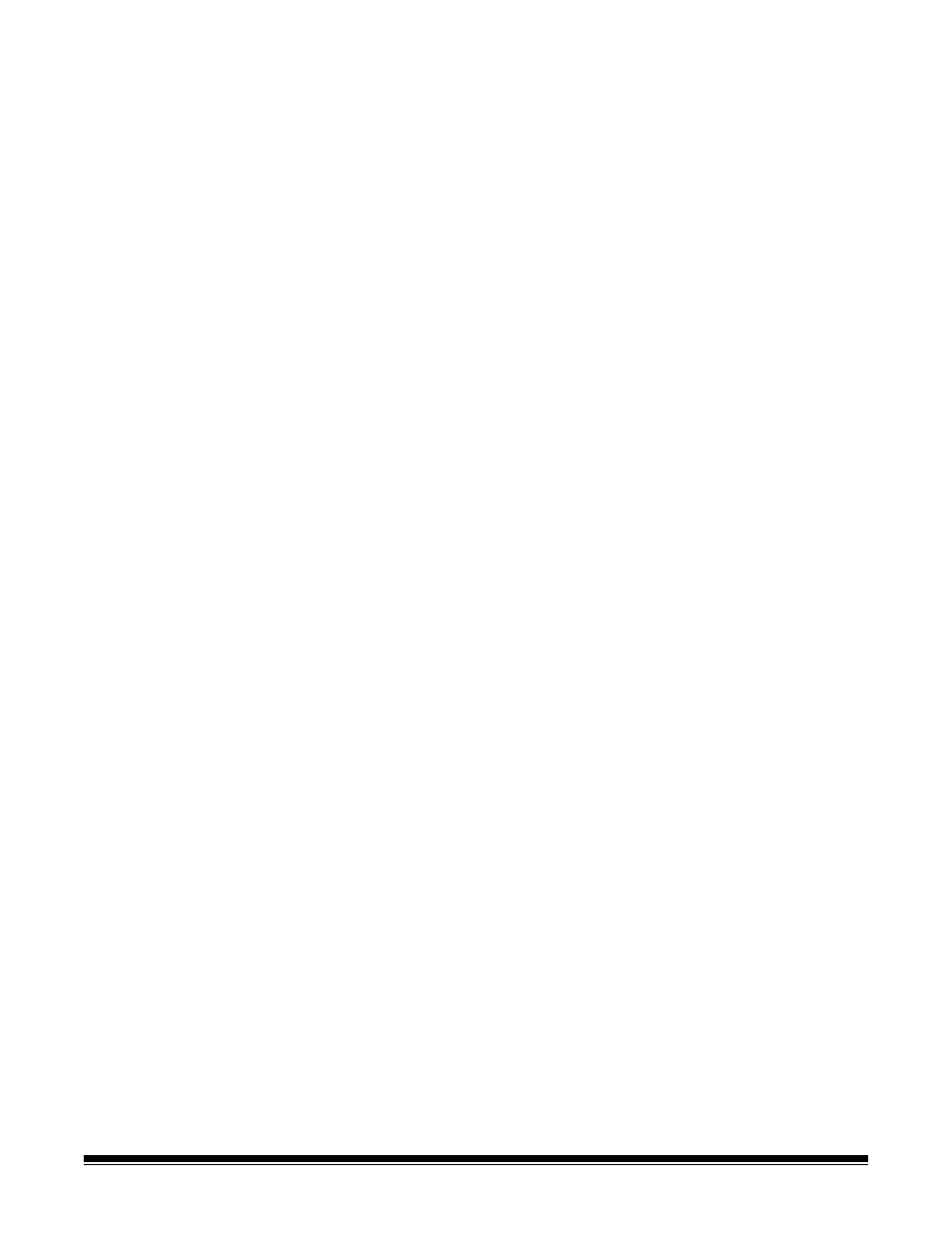
A-61677 November 2016
15
These scanning applications are also included with your scanner:
ScanSoft PaperPort — use this software to scan your documents into
organized files that you can quickly find, use and share. PaperPort
provides a unique visual desktop that displays thumbnails of your
documents so you can easily browse and locate information fast.
ScanSoft OmniPage — this productivity application delivers accurate
document conversion for turning paper and PDF files into electronic
files you can edit, search and share. Its OCR engines and precise
formatting ensure that your electronic documents look exactly like the
original - complete with text, graphics, columns and tables.
NOTE: Smart Touch may have been installed when you installed the
Kodak Driver Software. The scanning applications listed above
are provided on separate CDs that were included with your
scanner. Refer to the application’s User’s Guide for instructions
on how to install and use it. The Smart Touch User’s Guide can
be found by clicking on the Help button within the Smart Touch
application.
Scanning with Smart
Touch
If you installed Smart Touch, the following steps are an example of
creating a Black and White PDF using Smart Touch. For more
information about Smart Touch, see the User’s Guide for Smart Touch
on the Installation CD.
1. Press the Scroll button until number 2 is displayed in the function
window. You may scroll up or down to the desired function
depending on which Scroll button is used.
2. Press the LED/Start button.
The document will be scanned and the resulting image will be placed
in the Output folder in the Smart Touch directory under “My
Documents”.