Editing a movie’s first and last scenes, P.220, Xediting a movie’s first and last scenes – Canon EOS 1300D User Manual
Page 220
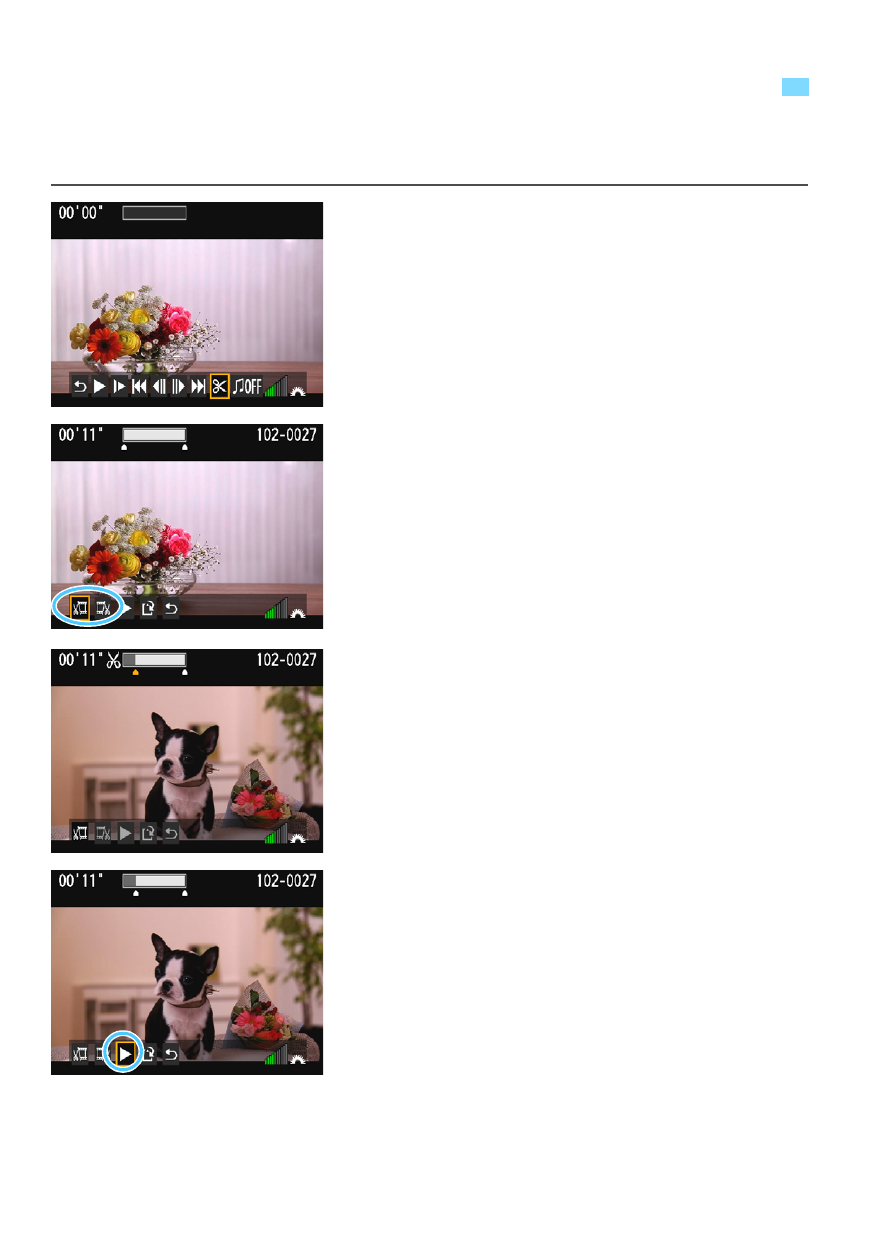
220
You can edit out the first and last scenes of a movie in approx. 1-sec.
increments.
1
On the movie playback screen,
select [X].
X
The editing screen will be displayed.
2
Specify the part to be edited out.
Select either [
U
] (Cut beginning) or
[
V
] (Cut end), then press <0>.
Press the <Y> <Z> keys to see the
previous or next frames. Holding
down the key will fast forward or fast
rewind the frames.
After deciding which part to edit out,
press <0>. The portion highlighted
in white on the top is what will remain.
3
Check the edited movie.
Select [
7
] and press <0> to play
back the edited movie.
To change the editing, go back to
step 2.
To cancel the editing, select [2],
then press <0>. Select [OK] on the
confirmation dialog, then press <0>.
X
Editing a Movie’s First and Last Scenes