Permissions – Xiaomi Phone Generic User Manual
Page 45
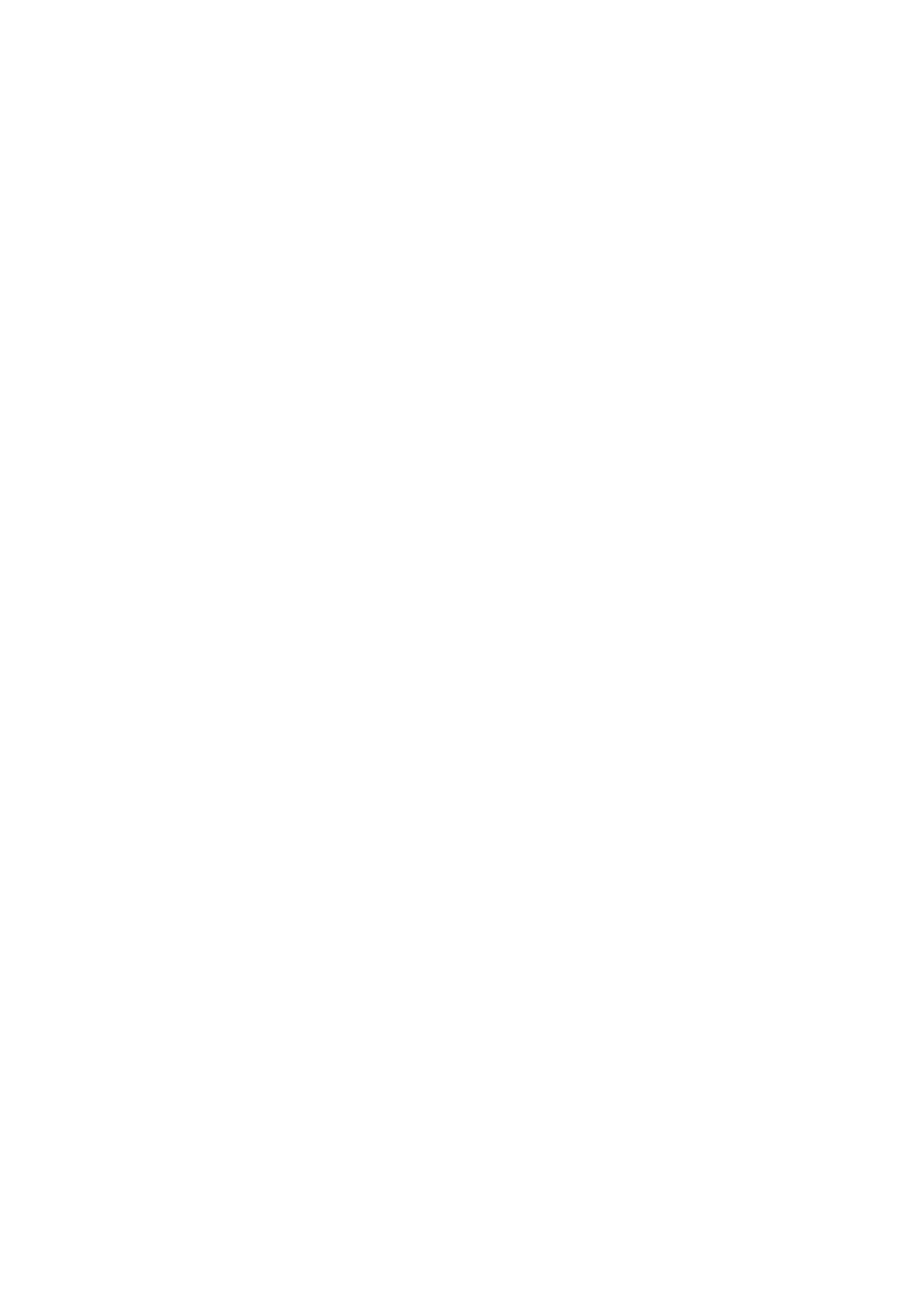
This version is for private use only and should not be distributed.
2. Checking app status
You can sort your apps using different parameters.
Here are the parameters available now:
· Status
· App name
· Usage frequency
· Used storage
· Installation time
Default apps
Tap the "More" button at the top corner of the screen and select "Default apps" to assign
custom apps to various system features.
2. Permissions
Autostart
You can manage an app's autostart behavior preventing abnormal power consumption.
Set the app's control switch to "off" to restrict autostart.
Tap the "More" button at the top of the screen to manage autostart permissions for system
apps.
App permissions
Here you can manage the permissions of all apps installed on your device.
Managing permissions for individual apps
You can check all of the permissions an app has by tapping the app. The switches located
next to every permission allow you to quickly give or restrict access.
You can also sort permissions by type to check all apps having a specific permission.
Permissions
1. Autostart
You can manage an app's autostart behavior preventing abnormal power consumption.
Set the app's control switch to "off" to restrict autostart.
Tap the "More" button at the top of the screen to manage autostart permissions for system
apps.
2. App permissions
Here you can manage the permissions of all apps installed on your device.
3. Managing permissions for individual apps
You can check all of the permissions an app has by tapping the app. The switches located
next to every permission allow you to quickly give or restrict access.
You can also sort permissions by type to check all apps having a specific permission.
44