Crestron roomview support, Setting up crestron roomview support – Epson PowerLite 2250U 5000-Lumen WUXGA 3LCD Projector User Manual
Page 85
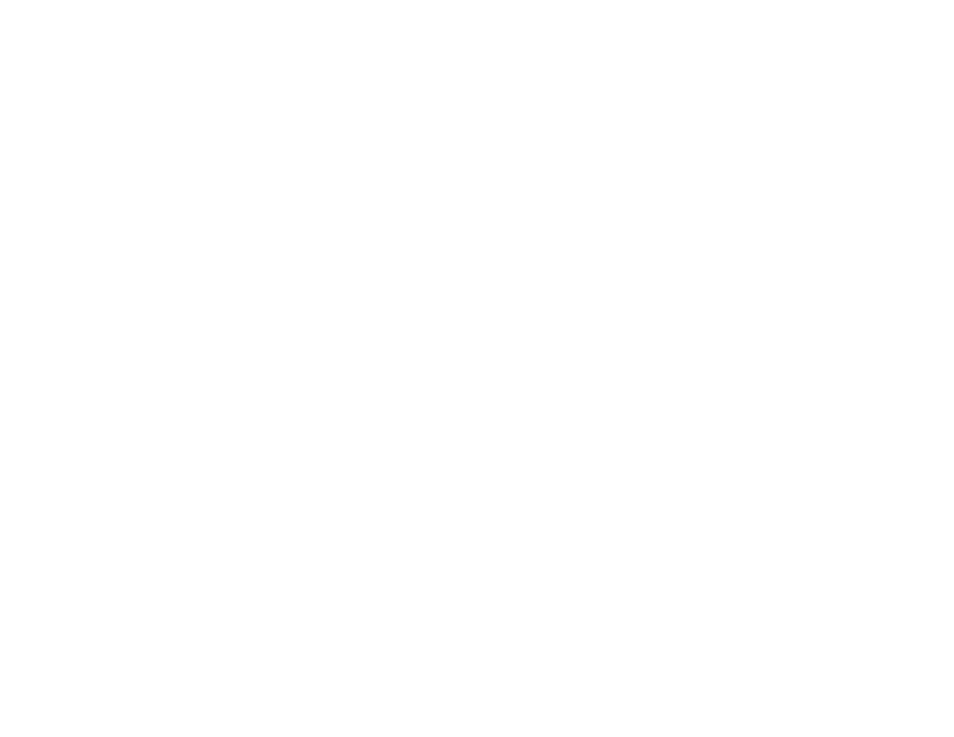
85
10
Page Up
and
Page Down
button controls
11
Displays a QR code
12
Volume
button controls
13
Selects the USB Display source
14
Selects the USB device source
15
Selects the
HDBaseT
port source (PowerLite 2165W/2265U)
16
Selects the
Computer1
port source
17
Searches for connected sources
6.
Select the icon corresponding to the projector function you want to control.
Parent topic:
Using the Projector on a Network
Related references
Projector Setup Settings - ECO Menu
Crestron RoomView Support
If you are using the Crestron RoomView network monitoring and control system, you can set up your
projector for use on the system. Crestron RoomView lets you control and monitor your projector using a
web browser.
Note:
You cannot use the Epson Web Control feature or the Message Broadcasting plug-in for EasyMP
Monitor when you use Crestron RoomView.
For additional information on Crestron RoomView, contact Crestron.
Setting Up Crestron RoomView Support
Controlling a Networked Projector Using Crestron RoomView
Parent topic:
Using the Projector on a Network
Setting Up Crestron RoomView Support
To set up your projector for monitoring and control using a Crestron RoomView system, make sure your
computer and projector are connected to the network. If you are connecting wirelessly, set up the
projector using the Advanced network connection mode.
- 70c
- MOVIEMATE 72
- 71c
- 6110I
- 53c
- 480i
- LS47P1
- EH-TW2800
- EB-1725
- EB 1735W
- 21L
- Livingstation HDTV LCD Projection Television LS57P2
- EB-W10
- 76C
- 9100i
- Cinema 200+
- EB-84
- ELPMBATA
- POWERLITE 1810P
- ANSI LUMENS 2000
- ELP-3300
- 7000
- ELP-800UG
- EB G5200WNL
- 7250
- 735C
- ELPMBC01
- 81p
- Z8455WUNL
- ELP-3000
- ELPLP29
- 8100i
- 62c/82c
- 2500 Lumens
- 1080
- 5300
- DREAMIO EMP-TW700
- 8500 UB
- DREAMIO EH-TW4400
- POWERLITE HOME 10+ CPD-1790-4R2
- BrightLink 450Wi
- 505c
- 810p
- EB-G5350
- ELPMBPJF
- BrightLink 430i
- 720c
- EMP-X5/S5
- VS210
- ELPDC05
- LS47P2
- WorkForce V-1100
- 821p
- ELPIU03
- Data/Video Projector ELP-3300
- 7800P
- Dreamio EMP-TW1000 U
- EB 450Wi
- 8000i
- 402169004
- 822p/83c
- Elmo Document Camera HV-110XG
- 7600p
- LS57P2
- EB-826W
- 7700p
- 7700p
- ELPDC02
- EB-W8D
- EB-W8D
- 720c
- EH-TW3800
- 6100i
- 550
- 710/700/500
- DR-EPS19
- 810
- EH-TW5500
- ELPMB24
- ELPIU01
- 74c
- 8150i
- 200
- 820p
- 1700c
- EASYMP EMP-1715
- 10+
- 10+
- ELPMBP01
- EB S6
- EMP-7950
- 5500C
- LVP-X200A
- 1EMP-S1
- 7350
- Panamorph ELPALK2
- EH-TW4000
- ELPMB32
- 737C
- EB 824
- ELP-3000/3300
- 400W
- E-Torl EB W6
- DREAMIO EH-DM3
- Motion Presentation Camera ELPDC03
- EMP-1815
- VS400
- 30s Series
- 9300i
- ELP-3500
- 7900p
- 7900p
- 500
- 74c
- 810p EN
- 7350 EN
- EMP-X3
- EMP-TWD10
- EB-1450Ui
- VP21
- VP21
- ELPSP02 Active Speakers
- Lighting Track Mount for LightScene EV-105 (Black)
- EpiqVision Mini EF11 1000-Lumen Full HD Laser 3LCD Projector
- EpiqVision Mini EF12 1000-Lumen Full HD Laser 3LCD Smart Projector with Wi-Fi
- Home Cinema 3800 HDR Pixel-Shift 4K UHD 3LCD Home Theater Projector
- Home Cinema 4010 Pixel-Shifted UHD 3LCD Home Theater Projector
- Home Cinema PRO-UHD 5050UB HDR Pixel-Shift 4K UHD 3LCD Home Theater Projector
- Home Cinema 2200 2700-Lumen Full HD 3LCD Smart Projector (2021 Version)
- Home Cinema 1080 3400-Lumen Full HD 3LCD Projector
- EpiqVision Ultra LS300 3600-Lumen Full HD Ultra-Short Throw Smart Laser 3LCD Projector (Black)
- Home Cinema 2350 2800-Lumen Pixel-Shift 4K UHD 3LCD Smart Gaming Projector
- EF-100 Home Theater Laser 3LCD Projector with Android TV Wireless Adapter (Black)
- BrightLink 1485Fi 5000-Lumen Pixel-Shift Full HD Ultra-Short Throw 3LCD Interactive Laser Projector
- 100" EpiqVision Ultra LS500 4000-Lumen Pixel-Shift 4K UHD 3LCD Laser Projector TV System with 100" Screen (White Projector)
- PowerLite 800F 5000-Lumen Pixel-Shift Full HD Ultra-Short Throw Laser 3LCD Projector (White)
- Pro L30002UNL 30,000-Lumen HDR Pixel-Shift DCI 4K Laser 3LCD Large Venue Projector (White)
- EpiqVision Ultra LS800 4000-Lumen Pixel-Shift 4K UHD Ultra-Short Throw Laser 3LCD Smart Home Theater Projector (Black)
- PowerLite L210SW 4000-Lumen WXGA Short-Throw Laser 3LCD Projector
- PowerLite L210SW 4000-Lumen WXGA Short-Throw Laser 3LCD Projector
- LightScene EV-115 2200-Lumen WXGA Laser 3LCD Projector (Black)
- Home Cinema LS11000 2500-Lumen Pixel-Shift 4K UHD Laser 3LCD Projector
- PowerLite U50 3700-Lumen WUXGA 3LCD Projector
- PowerLite E20 3400-Lumen XGA 3LCD Projector
- PowerLite 685W 3500-Lumen WXGA Ultra-Short Throw 3LCD Projector
- PowerLite 685W 3500-Lumen WXGA Ultra-Short Throw 3LCD Projector
- PowerLite L265F 4600-Lumen Full HD Laser 3LCD Projector (Black)
- PowerLite 1288 4000-Lumen Full HD 3LCD Projector with Wi-Fi
- PowerLite 1795F 3200-Lumen Full HD 3LCD Projector
- PowerLite 1781W 3200-Lumen WXGA 3LCD Projector
- EpiqVision Flex CO-FH02 3000-Lumen Full HD 3LCD Smart Home Theater Projector
- EpiqVision Flex CO-W01 3000-Lumen WXGA 3LCD Projector
- ELPLM10 Medium-Throw Lens for Select Projectors
- Universal Projector Mount with 3" Extension Column