Menu operation, Network connection – Peerless-AV Neptune 55" 4K UHD HDR Smart IPS LED Outdoor TV (Partial Sun) User Manual
Page 20
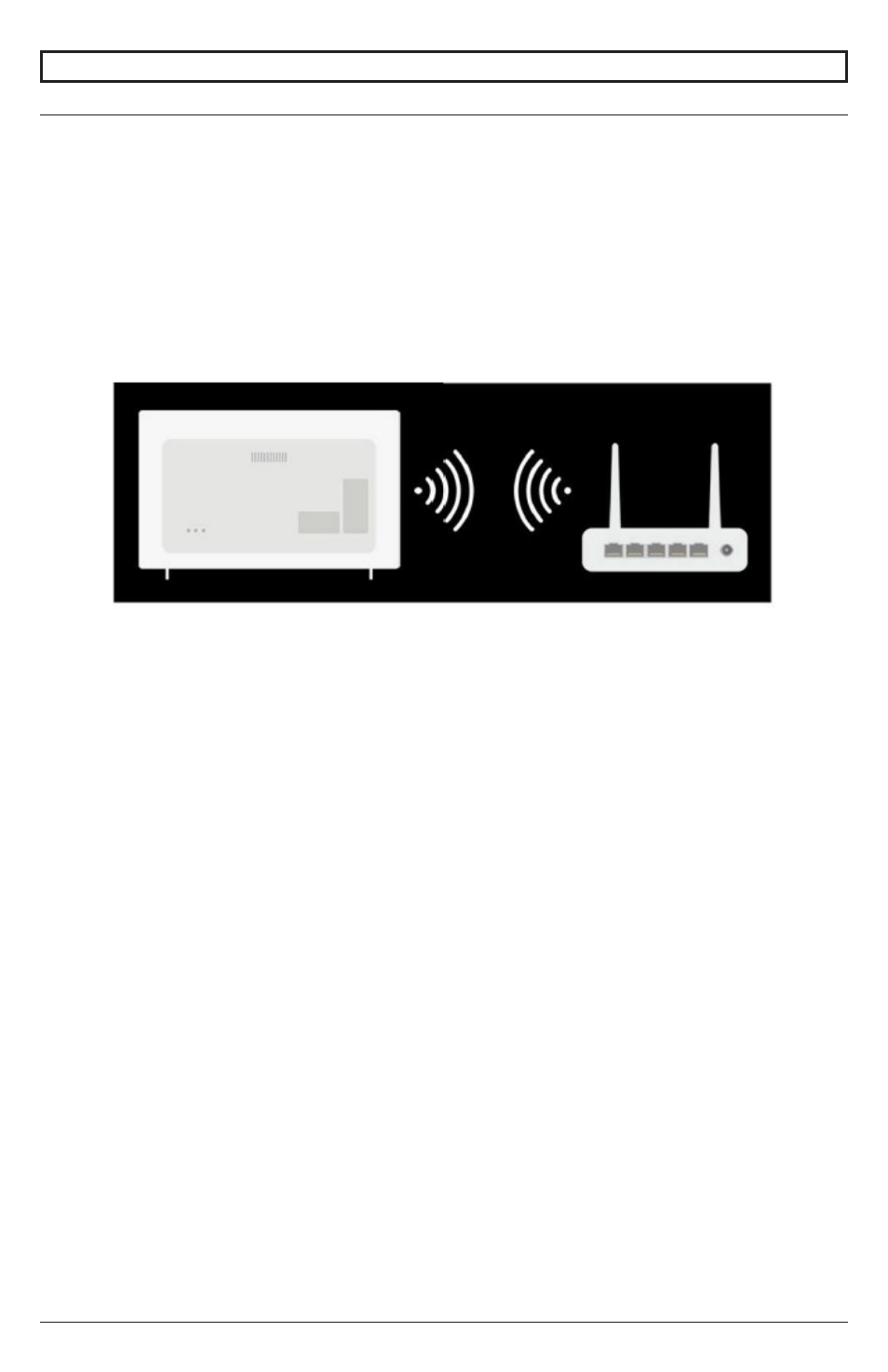
20
2021-12-22 #:180-9151-1
MENU OPERATION
Network Connection
:
Network settings can be applied using Wi-Fi.
1. Turn on the router connected to the internet.
2. Press the ‘settings’ button on the remote control.
3. Select Connection Settings > Network > Wi-Fi Connection
4. When the network search is completed, the list of networks available for connection is displayed.
5. Select a network to connect.
6. If your wireless LAN router is password protected, enter the password configured for the router.
To see more details, click on settings >
C
onnection Settings >
N
etwork > Connection Settings
in the User Guide.
Network Configuration Information
:
•
Use a standard LAN Cable (Cat5 or higher, RJ45 connector, 10Base-T or 100Base-T TX LAN
port).
•
Restarting the modem can fix some network problems. Turn off the power, unplug it and reset it,
and then turn it on to solve the problem.
•
The manufacturer is not responsible for network connection problems or failures, malfunctions or
errors caused by the network connection.
•
The network connection may not work properly due to the network settings or the service of your
internet provider.
•
The DSL Service must use a DSL modem; and the cable service must use a cable modem.
Since only a limited number of network connections are available, the TV network settings may
not be used depending on the contract with the Internet service provider. (If the contract does
not allow more than one device per line, you can only use the PC already connected).
•
Wireless network can experience interference from other devices that use the 2.4 GHz
frequency (wireless phone, Bluetooth device or microwave oven) although interference can also
occur when the 5 GHz frequency is used, but it is less likely to occur.
•
The wireless environment can make the wireless network service run slowly.
•
Failure to turn off all local networks may cause excessive traffic on some devices.
•
The Access Point device must support wireless connections and the wireless connection
function must be enabled on the device to have AP (Access Point) connection. Contact the
service provider for availability of wireless connections at the Access Point.
•
Check the SSID and security settings of the AP. Consult the corresponding documentation for
SSID security settings for the AP.
•
Invalid configuration of network devices (wired / wireless line sharer, hub) may cause the TV to
work slowly or not work accordingly.
•
The connection method may vary depending on the AP manufacturer.
•
To solve a problem related to this function, refer to the Troubleshooting section of the User Guide.
- SF680P - Installation
- SFLT646 - Sell Sheet
- LCT620AD - Installation
- HLG440-LG-Q10 - Installation
- LCZ-4F4G30B - Installation
- PRMTLU - Sell Sheet
- STL646 - Sell Sheet
- DS-VW665 - Sell Sheet
- HG442-HT3-S - Installation
- PT660 - Sell Sheet
- SUA765PU - Sell Sheet
- SF670P - Installation
- HF642-003 - Installation
- DS509 - Sell Sheet
- ST632-AW - Installation
- SFL646 - Installation
- PP730 - Sell Sheet
- HT642-003 - Sell Sheet
- IWB600-UNIV - Installation
- HS432-001 - Installation
- SFL637 - Sell Sheet
- IM746P - Installation
- SF630-S - Sell Sheet
- SA761PU - Sell Sheet
- DST995 - Installation
- MIS343 - Installation
- FPEPM-08 - Installation
- ST630-AW - Installation
- DS-VW765-LAND - Installation
- HLG452-SM-Q10 - Sell Sheet
- LCZ-4F4G30B - Sell Sheet
- SF632-AW - Sell Sheet
- FPZ-655 - Sell Sheet
- SUA746PU - Installation
- HS432-002 - Installation
- ST16D - Installation
- LCC-36S - Sell Sheet
- PRMF2X2 - Sell Sheet
- SF632P - Installation
- SC560FK - Installation
- MOD-FPSKIT150-B - Sell Sheet
- SP746PU - Sell Sheet
- IWB600-2SB - Installation
- YBT2X1 - Sell Sheet
- FDS-3250 - Sell Sheet
- SPL724 - Installation
- PLT-BLK - Sell Sheet
- HLG442-SB2848-SH-Q10 - Sell Sheet
- SA730P - Sell Sheet
- FPZ-600 - Sell Sheet
- STX660P - Sell Sheet
- ECMU-04-C-S - Sell Sheet
- SF650P - Sell Sheet
- SA752PU - Sell Sheet
- SC551GL - Sell Sheet
- SC590 - Installation
- WL-SA761PU-200 - Sell Sheet
- PS-2 - Installation
- PRMALU - Sell Sheet
- YBP2X1 - Installation
- EPT650-S - Sell Sheet
- FPZ-646 - Sell Sheet
- FPE42F-S - Installation
- CM850 - Installation
- SUF651 - Sell Sheet
- HCW202 - Sell Sheet
- FPECMI-04 - Installation
- SFL670 - Installation
- EPMU-08-S - Sell Sheet
- SUF660P - Sell Sheet
- DST965 - Sell Sheet
- SA740P - Sell Sheet
- IM760PU-S - Sell Sheet
- SFL646 - Sell Sheet
- ST650P - Sell Sheet
- HT642-003 - Installation
- SP746P - Sell Sheet
- DS-VW650 - Installation
- PC932C-W - Installation
- SA771PU - Installation
- PA740 - Sell Sheet
- HLG452-PH-Q10 - Sell Sheet
- ESA746PU - Sell Sheet
- HT642-002 - Installation
- PF640 - Sell Sheet
- ST24D - Installation
- SAL770 - Sell Sheet
- PP730-S - Installation
- MDJ760 - Sell Sheet
- HP432 - Installation
- SA763PU - Sell Sheet
- PS-1 - Installation
- SUT645P - Sell Sheet
- LCT620A - Installation
- PA730 - Sell Sheet
- SP746PU - Installation
- SS550P-S - Installation
- SA752P - Installation
- LCC-36-CS - Installation
- DS416 - Installation
- SA763PU - Installation
- IM740P-S - Sell Sheet
- SR1M - Installation
- TVT624 - Sell Sheet
- SR560M - Sell Sheet
- SR560M - Sell Sheet
- SFL670 - Sell Sheet
- SA746PU - Sell Sheet
- IM746P - Sell Sheet
- PLA50-UNLP - Sell Sheet
- PRMA100 - Sell Sheet
- HF642-003 - Sell Sheet
- LCZ-2F430B - Installation
- DS-VWT955-2X2 - Installation
- FPEWM - Installation
- STL624 - Sell Sheet
- IWB600-WB - Sell Sheet
- SUF661 - Sell Sheet
- EPMU-08-S - Installation
- SUF641 - Installation
- SC560DPS - Sell Sheet
- SAL724 - Installation
- WL-ESA763PU-200 - Installation
- ACC-DSVW8X4 - Installation
- SC550 - Installation
- SLAMU - Installation
- SF680P - Sell Sheet
- LCT620A - Sell Sheet
- LCT620A - Sell Sheet
- DMU50SM - Sell Sheet
- YBF100 - Sell Sheet
- PANA-85WM - Sell Sheet
- SF660-AW - Sell Sheet
- DS-MB647L - Installation
- HLG452-PH-Q10 - Installation
- HF646-C57 - Sell Sheet
- PP740 - Sell Sheet
- PRMA2X1 - Sell Sheet
- ST630P - Sell Sheet
- HLG452-SM-Q10 - Installation
- STL637 - Sell Sheet
- SAX772PU - Sell Sheet
- TVA737 - Sell Sheet
- HL442-HT3-S - Installation
- SUF661 - Installation
- TVF665 - Sell Sheet
- CM60 - Sell Sheet
- SFX660P - Sell Sheet
- PANA-103MTV - Installation
- DS509 - Installation
- IWB600-2SB - Sell Sheet
- LCH-100 - Sell Sheet
- YBT100 - Sell Sheet
- HT642 - Installation
- HL4UN-002-Q10 - Sell Sheet
- PLAV60 - Installation
- FPZ-646 - Installation
- PRMFLU - Sell Sheet
- HP455 - Sell Sheet
- YBP4X4 - Installation
- SGLS01 - Sell Sheet
- YBA2X2 - Installation
- YBP100 - Installation
- ST640-AW - Sell Sheet
- PRMT2X2 - Sell Sheet
- SFLT670 - Installation
- SUA737 - Installation
- FPEWM - Sell Sheet
- SF660P - Installation
- MIS377 - Installation
- SAL737 - Sell Sheet
- HDS-OWRE-200 - Installation
- PA730 - Installation
- HP447 - Installation
- YBP2X1 - Sell Sheet
- WL-ESA763PU-200 - Sell Sheet
- HLGP432-C450-SM-Q10 - Installation
- SFLT646 - Installation
- SUT670P - Sell Sheet
- YBFTLU - Installation
- PLCM-2 - Installation
- SUA746H - Sell Sheet
- HLG440-LG-Q10 - Sell Sheet
- SF632P - Sell Sheet
- DST940 - Installation
- YBA100 - Sell Sheet
- LCW620A - Installation
- PLA50 - Installation
- SA746P - Sell Sheet
- DS-VWM770 - Installation
- DS-VWS546-2X2 - Sell Sheet
- PRMF100 - Sell Sheet
- FPZ-640 - Installation
- SUA751H - Sell Sheet
- TVA724 - Sell Sheet
- HP450 - Installation
- SUA746H - Installation
- HLG442-SH - Sell Sheet
- LCW620A - Sell Sheet
- HLG442-SB2848-SH-Q10 - Installation
- CM850-S - Installation
- PRMF2X1 - Sell Sheet
- SF640P - Sell Sheet
- SPL737 - Installation
- SP850-UNL-S - Sell Sheet
- ECMU-04-I-S - Sell Sheet
- SPL746 - Installation
- LCV-100 - Installation
- LCZ-4F430B - Installation
- PT650 - Sell Sheet
- KIP410I-AW - Installation
- YBP2X2 - Sell Sheet
- HCP432-LG-001 - Installation
- MDJ760 - Installation
- FPEPM-08 - Sell Sheet
- FPZ-655 - Installation
- SF650P - Installation
- PLAV60-UNLP-GB - Sell Sheet
- PLAV60-UNLP-GB - Sell Sheet
- DS-VWT955-2X2 - Sell Sheet
- HLGP432-C450-SM-Q10 - Sell Sheet
- YBA100 - Installation
- ST635P - Installation
- SA752PU - Installation
- SC550GL - Installation
- SP724P - Sell Sheet
- SUT660P - Sell Sheet
- LT-320 - Installation
- SS560FK - Installation
- YBFLU - Sell Sheet
- LCT420A - Sell Sheet
- ESA763PU - Installation
- HP447 - Sell Sheet
- WL-EPT650-200 - Installation
- YBA2X1 - Sell Sheet
- SS560DPS - Installation
- SS550P-S - Sell Sheet
- MOD-FCSKIT300-B - Sell Sheet
- CM850 - Sell Sheet
- HDS-OWRE-200 - Sell Sheet
- DS-VWC560 - Installation
- HT642-002 - Sell Sheet
- DST360 - Sell Sheet
- SUF640P - Sell Sheet
- SUF650P - Sell Sheet
- SUF641 - Sell Sheet
- DS-VWS546-2X2 - Installation
- PANA-85WM - Installation
- SFL624 - Installation
- SC590 - Sell Sheet
- FPE55F-S - Sell Sheet
- STL624 - Installation
- SF630-S - Installation
- LCT-101 - Sell Sheet
- PANA-103C - Sell Sheet
- HDS-OWK-200 - Installation
- SF640-AW - Sell Sheet
- YBP2X2 - Installation
- SAL746 - Sell Sheet
- TVF646 - Sell Sheet
- HLG440-PH-Q10 - Installation
- STX645P - Sell Sheet
- SAX762PU - Sell Sheet
- HLG440-PH-Q10 - Sell Sheet
- PP730-S - Sell Sheet
- STL670 - Installation
- PRMP2X1 - Sell Sheet
- MDJ721 - Installation
- PLAV70-UNLP-GB - Sell Sheet
- FPZ-670 - Installation
- SA761PU-AW - Installation
- TVT646 - Sell Sheet
- PLAV60-UNLP-GB - Installation
- SPL724 - Sell Sheet
- LCT-101 - Installation
- CM60-S - Installation
- PLAV70 - Installation
- LCZ-3F419B - Installation
- PLAV70-UNLP-GB - Installation
- SP850-V2X2 - Installation
- SS560G - Installation
- SP730P - Sell Sheet
- TVP724 - Sell Sheet
- SS560M - Installation
- SAX755PU - Installation
- PLCK-UNL - Sell Sheet
- FDS-3250 - Installation
- WL-SR560M-200 - Sell Sheet
- ESA746PU - Installation
- HP437-C# (52-63) - Installation
- PANA-85CEIL - Sell Sheet
- SC550GL - Sell Sheet
- IM760PU-S - Installation
- PLAV70-UNLP - Installation
- YBA2X2 - Sell Sheet
- DS-MB647P - Sell Sheet
- HLG452-003 - Sell Sheet
- LCW620AD - Installation
- DS508 - Sell Sheet
- FPZ-640 - Sell Sheet
- PLCM-2-UNL - Sell Sheet
- SS560F - Sell Sheet
- PRMTMU - Sell Sheet
- YBP4X4 - Sell Sheet
- LCC-36S - Installation
- SPL737 - Sell Sheet
- SAL737 - Installation
- SP850-V2X2 - Sell Sheet
- DST995 - Sell Sheet
- SC560DPS - Installation
- PRMP2X2 - Sell Sheet
- SAL746 - Installation
- YBT2X2 - Sell Sheet
- PT630 - Sell Sheet
- PRALU - Installation
- LCZ-3F419B - Sell Sheet
- PC930C-W - Sell Sheet
- SFL637 - Installation
- ST635P - Sell Sheet
- SS560DPS - Sell Sheet
- STL670 - Sell Sheet
- SF630-AW - Installation
- FPECMC-04 - Installation
- HLG440-RCA-Q10 - Sell Sheet
- YBF2X2 - Sell Sheet
- PFT660 - Sell Sheet
- SUA746PU - Sell Sheet
- SUT646P - Sell Sheet
- HCW201 - Sell Sheet
- WL-ST660-200 - Installation
- PP740 - Installation
- DS-VWC655-3X3 - Installation
- SFLT670 - Sell Sheet
- HT642-004 - Installation
- PRMFMU - Sell Sheet
- ST24D - Sell Sheet
- ST24D - Sell Sheet
- SA761PU-AW - Sell Sheet
- PLA50-UNLP-GB - Installation
- DS039 - Installation
- WL-SR560M-200 - Installation
- PT640 - Sell Sheet
- SA771PU-AW - Sell Sheet
- SAX755PU - Sell Sheet
- WL-ST660-200 - Sell Sheet
- PLCM-UNL-CP - Sell Sheet
- HCW101 - Sell Sheet
- DST970X2 - Installation
- IWB600-UNIV - Sell Sheet
- SF640P - Installation
- STX650P - Sell Sheet
- PRMT100 - Sell Sheet
- DS-VW646-2X2 - Sell Sheet
- SS560M - Sell Sheet
- PP730 - Installation
- PLA60-UNLP - Sell Sheet
- DST660 - Sell Sheet
- ESA763PU - Sell Sheet
- LCW420A - Sell Sheet
- LT-320 - Sell Sheet
- PT630 - Installation
- PT630 - Installation
- ST670P - Sell Sheet
- PLCM-UNL-CP - Installation
- ST632P - Sell Sheet
- YBP100 - Sell Sheet
- SC551GL - Installation
- TVT637 - Sell Sheet
- STL637 - Installation
- HCP432-LG-001 - Sell Sheet
- HF646-C63 - Installation
- HL4UN-002-Q10 - Installation
- DST360 - Installation
- MDJ720 - Installation
- TVP737 - Sell Sheet
- ECMU-04-C-S - Installation
- SFX645P - Sell Sheet
- WL-SA761PU-200 - Installation
- DS508 - Installation
- PF650 - Sell Sheet
- EWMU-S - Sell Sheet
- FPZ-670 - Sell Sheet
- SA746PU - Installation
- PLA50-UNLP-GB - Sell Sheet
- PLA50-UNLP-GB - Sell Sheet
- DS-VW665 - Installation
- PC932C-W - Sell Sheet
- PLAV70-UNLP - Sell Sheet
- SAL724 - Sell Sheet
- PF630 - Sell Sheet
- PRMP100 - Sell Sheet
- DS-VW765-POR - Sell Sheet
- HP455 - Installation
- PF660 - Sell Sheet
- SPL746 - Sell Sheet
- HP432-002-S - Installation
- STL646 - Installation
- YBTMU - Sell Sheet
- PLAV60-UNLP - Sell Sheet
- HP450 - Sell Sheet
- TVF624 - Sell Sheet
- SR560G - Installation
- HLG452-003 - Installation
- LCW620AD - Sell Sheet
- HDS-OWK-200 - Sell Sheet
- ST680P - Sell Sheet
- SA724P - Sell Sheet
- DS-VW660-2X2 - Installation
- FPECMI-04 - Sell Sheet
- YBF2X1 - Sell Sheet
- YBA2X1 - Installation
- STX660 - Sell Sheet
- DS-VWC560 - Sell Sheet
- PLCM-1 - Installation
- ACC-DSVW8X4 - Sell Sheet
- IM740P-S - Installation
- LCH-100 - Installation
- HT642-004 - Sell Sheet
- WL-EPT650-200 - Sell Sheet
- PLT-BLK - Installation
- FPZ-600 - Installation
- PLCK-UNL - Installation
- MIS488 - Sell Sheet
- SF632-AW - Installation
- PFT640 - Sell Sheet
- DST940 - Sell Sheet
- DS039 - Sell Sheet
- SP737P - Sell Sheet
- SFL624 - Sell Sheet
- DST965 - Installation
- PRMA4X4 - Sell Sheet
- SUA751H - Installation
- PS-2 - Sell Sheet
- SUF651 - Installation
- COL810P - Installation
- TVA746 - Sell Sheet
- EWMU-S - Installation
- MIS488 - Installation
- DS-VW765-POR - Installation
- PLB-1 - Installation
- DS-MB647P - Installation
- TVT665 - Sell Sheet
- HT642 - Sell Sheet
- SA771PU-AW - Installation
- ST660P - Sell Sheet
- FPECMC-04 - Sell Sheet
- SA740P - Installation
- PA740 - Installation
- LCZ-2F430B - Sell Sheet
- ECMU-04-I-S - Installation
- HLG442-SH - Installation
- DMU50SM - Installation
- DST970X2 Dual-Display Ceiling Mount for 40 to 70" Displays
- SS560FK - Sell Sheet
- HLG440-RCA-Q10 - Installation
- LCT100S - Installation
- SUA751PU - Sell Sheet
- SS560F - Installation
- SA761P - Installation
- FPS-1000 - Sell Sheet
- SA737P - Sell Sheet
- HP432-002-S - Sell Sheet
- SF24D - Sell Sheet
- TVA765 - Sell Sheet
- SFX650P - Sell Sheet
- SF670P - Sell Sheet
- DS-MB642L - Installation
- SGLS01 - Installation
- SF24D - Installation
- IWB600-WB - Installation
- DS-VW660-2X2 - Sell Sheet
- SR1G - Installation
- DST660 - Installation
- PANA-103C - Installation
- SP740P - Sell Sheet
- SA771P - Installation
- PRMT2X1 - Sell Sheet
- PANA-85CEIL - Installation
- SAX772PU - Installation
- LCFS-100S - Installation
- SA752P - Sell Sheet
- LCT100S - Sell Sheet
- SUA737 - Sell Sheet
- ST680-AW - Installation
- LCT620AD - Sell Sheet
- TVF637 - Sell Sheet
- DS-VWM770 - Sell Sheet
- XHB754 4K UHD Xtreme High Bright LED Outdoor Display (75")
- Modular Video Wall Pedestal Mount for 46 to 55" Displays (3x2 Configuration)
- Modular Video Wall Pedestal Mount for 46 to 55" Displays (3x2 Configuration)
- ACC-LGOLED Adapter Bracket for Select OLED TVs
- Universal Display Adapter Plate