Installing a security cable, Turning on the monitor – HP E24mv 24" 16:9 Conferencing IPS Monitor User Manual
Page 20
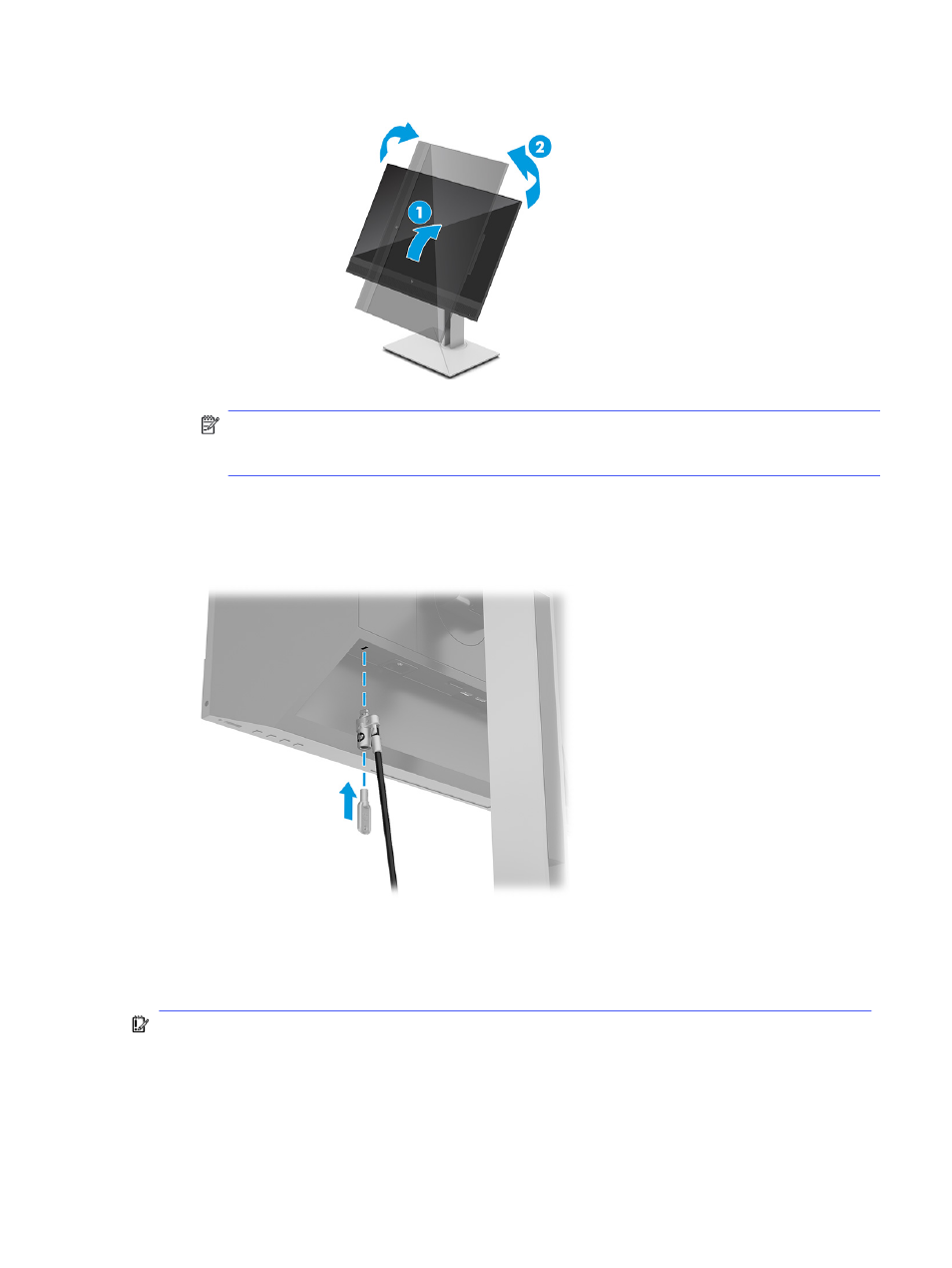
NOTE:
Use the operating system's display settings to rotate the image on the screen from portrait
to landscape. To rotate the OSD from portrait to landscape, open the OSD menu and select Image
Adjustment, select On-Screen Menu Rotation, and then select Portrait.
Installing a security cable
As a security measure, you can secure the monitor to a fixed object with an optional security cable available
from HP. Use the key that came with the optional security cable to attach and remove the lock.
Turning on the monitor
This section provides important information about preventing damage to your monitor, startup indicators,
and troubleshooting information.
IMPORTANT:
Burn-in image damage might occur on monitors that display the same static image on the
screen for 12 or more hours. To avoid burn-in image damage, you should always activate a screen saver
application or turn off the monitor when it will not be in use for a prolonged period of time. Image retention
is a condition that might occur on all LCD screens. Burn-in damage on the monitor is not covered under the
HP warranty.
Installing a security cable
15