Troubleshooting, Oroubleshooting – VIEWSONIC TD2455 23.8" 16:9 Multi-Touch IPS Monitor User Manual
Page 49
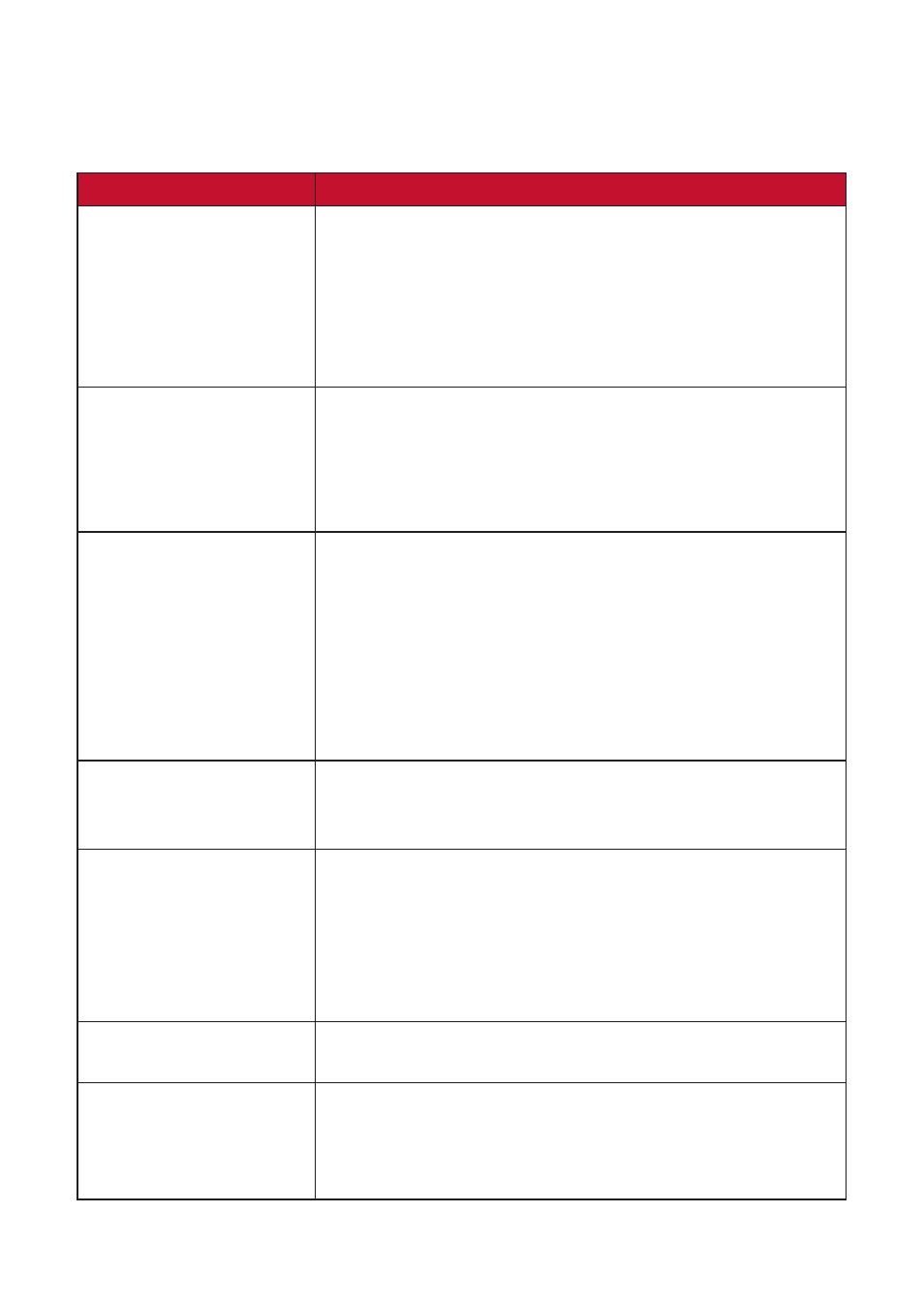
49
Oroubleshooting
This section describes some common problems that you may experience when
using the monitor.
Problem or Issue
Possible Solutions
No power
• Make sure you have turned on the monitor by
pressing the
Power
button.
• Make sure the power cord is properly and securely
connected to the monitor and power outlet.
• Plug another electrical device into the power outlet
to verify that the outlet is supplying power.
Power is On, but no
image appears on
screen
•
Make sure the video cable connecting the
monitor to the computer is properly and securely
connected.
•
Adjust the brightness and contrast settings.
• Make sure the correct input source is selected.
Wrong or abnormal
colors
• If any colors (red, green, or blue) are missing,
check the video cable to make sure it is properly
and securely connected. Loose or broken pins
in the cable connector could cause an improper
connection.
• Connect the monitor to another computer.
• If you have an older graphics card, contact
ViewSonic® for a non-DDC adapter.
Screen image is too
light or dark
•
Adjust brightness and contrast settings via the OSD
Menu.
•
Reset the monitor to factory settings.
Screen image cuts in
and out
• Make sure the correct input source is selected.
• Check for bent or broken pins in the video cable
connector.
•
Make sure the video cable connecting the
monitor to the computer is properly and securely
connected.
Screen image is blurred •
Adjust the resolution to the correct Aspect Ratio.
•
Reset the monitor to factory settings.
The screen isn’t
centered correctly
•
Adjust the horizontal and vertical controls via the
OSD Menu.
•
Check the Aspect Ratio.
•
Reset the monitor to factory settings.
- N4200W
- E71F
- Z90
- Optiquest Q2201WB
- A90F+
- M50
- CD4230 VS12541
- VX2453mh-LED
- GT775
- G220F
- VX910
- VX724
- Optiquest Q9B
- P95f+-2
- E50
- E90
- VX2739WM
- VX900
- PS775
- PT775
- CD5233I
- G810
- V1250
- PERFECTFLAT PF77
- A71F+
- CLARITY VG150M
- EF70
- Optiquest Q201WB
- G773
- A91f+
- G225F
- P75F+B
- E50B
- E70f+
- VX2640W
- Optiquest Q2161WB
- E90f+
- OPTIQUEST Q2205WB
- LCD DISPLAY VA1616W
- VX2753MH-LED VS13918
- E90FB
- FuHzion VX2265wm
- Optiquest Z50
- VX2258WM
- VX2450wm-LED
- P220f
- P95f+
- Optiquest V75
- VX715
- E655
- XP1000
- VX2260WM
- LCD DISPLAY VS13390
- G510b
- CRT Monitors
- LCD Display VS11280
- P225
- E70fb
- DSM3210
- VX510
- VA2256-mhd_H2 21.5" 16:9 IPS Monitor (2-Pack, No Stands)
- VA2256-mhd_H2 21.5" 16:9 IPS Monitor (2-Pack, No Stands)
- VG2755-2K 27" 16:9 IPS Monitor
- VG2755-2K 27" 16:9 IPS Monitor
- VA2256-mhd_H2 21.5" 16:9 IPS Monitor (2-Pack, No Stands)
- VA2256-mhd_H2 21.5" 16:9 IPS Monitor (2-Pack, No Stands)
- VG2755-2K 27" 16:9 IPS Monitor
- VA2256-mhd_H2 21.5" 16:9 IPS Monitor (2-Pack, No Stands)
- Elite XG341C-2K 34" 1440p HDR 200 Hz Curved Ultrawide Gaming Monitor
- XG320Q 32" 16:9 165 Hz G-Sync IPS Gaming Monitor
- XG321UG 32" 16:9 144 Hz G-SYNC Mini-LED IPS Gaming Monitor
- XG321UG 32" 16:9 144 Hz G-SYNC Mini-LED IPS Gaming Monitor
- XG320Q 32" 16:9 165 Hz G-Sync IPS Gaming Monitor
- VG2249 22" 16:9 LCD Monitor
- VA2259-SMH 22" 16:9 IPS Monitor
- VG2249 22" 16:9 LCD Monitor
- TD2230 22" 16:9 Multi-Touch IPS Monitor
- VA2259-SMH 22" 16:9 IPS Monitor
- VG2249 22" 16:9 LCD Monitor
- VA2259-SMH 22" 16:9 IPS Monitor
- VA2259-SMH 22" 16:9 IPS Monitor
- VG2249 22" 16:9 LCD Monitor
- TD2230 22" 16:9 Multi-Touch IPS Monitor
- TD2230 22" 16:9 Multi-Touch IPS Monitor
- VX4381-4K 42.5" 16:9 4K HDR10 MVA Monitor
- OMNI 23.8" HDR 165 Hz Gaming Monitor
- VX2718-P-MHD 27"16:9 165 Hz Gaming LCD Monitor
- VX2718-P-MHD 27"16:9 165 Hz Gaming LCD Monitor
- VX2718-P-MHD 27"16:9 165 Hz Gaming LCD Monitor
- VA2247-MH 22" 16:9 Frameless Adaptive-Sync Monitor
- OMNI 23.8" HDR 165 Hz Gaming Monitor
- OMNI 23.8" HDR 165 Hz Gaming Monitor
- VX2418-P-MHD 23.8"16:9 165 Hz Gaming LCD Monitor
- VX2718-P-MHD 27"16:9 165 Hz Gaming LCD Monitor
- OMNI 23.8" HDR 165 Hz Gaming Monitor
- VX2776-4K-mdhu 27" 4K HDR Monitor
- VA3456-MHDJ 34" 21:9 IPS Monitor
- VX2776-4K-mdhu 27" 4K HDR Monitor
- VA2747-MHJ 27" 16:9 Adaptive-Sync MVA Monitor
- OMNI 23.8" HDR 165 Hz Gaming Monitor
- VX2718-P-MHD 27"16:9 165 Hz Gaming LCD Monitor
- VX2416 23.8" 100 Hz Gaming Monitor
- OMNI 23.8" HDR 165 Hz Gaming Monitor
- VA2747-MHJ 27" 16:9 Adaptive-Sync MVA Monitor
- VX2418C 23.6" 165 Hz Curved Gaming Monitor
- VA2409m 23.6" Monitor
- VA3209M 31.5" Monitor
- VX2776-4K-mdhu 27" 4K HDR Monitor
- VX2718-P-MHD 27"16:9 165 Hz Gaming LCD Monitor
- VA2259-SMH 22" 16:9 IPS Monitor
- VX2776SMHD 27" 16:9 IPS Monitor
- ColorPro 27" 4K HDR Monitor
- VX3211-2K-mhd 32" 16:9 IPS Monitor
- VG2456V 23.8" Conferencing Monitor
- VP2785-2K 27" 16:9 IPS Monitor
- VP3881a 37.5" 21:9 4K Curved IPS Monitor
- Elite XG340C-2K 34" 1440p HDR 180 Hz Curved Ultrawide Gaming Monitor
- 24" Frameless Touchscreen Monitor
- VX3276-4K-mhd 31.5" 16:9 4K VA Monitor
- VG1655 15.6" 16:9 Portable IPS Monitor
- VG1655 15.6" 16:9 Portable IPS Monitor
- VX3211-4K-MHD 32" 16:9 4K FreeSync LCD Monitor
- VG2755-2K 27" 16:9 IPS Monitor
- VG3448 34" 21:9 VA Monitor
- VA2259-SMH 22" 16:9 IPS Monitor
- VX2485-MHU 23.8" 16:9 FreeSync IPS Monitor
- VP3481a 34" 21:9 Curved FreeSync 100 Hz USB Type-C Docking LCD Monitor
- XG2560 25" 16:9 LCD Gaming Monitor
- VX2276SMHD 21.5" 16:9 IPS Monitor
- VG3456 34" 21:9 USB Type-C Docking VA Monitor
- VA2759-SMH 27" 16:9 IPS Monitor
- VX3276-mhd 31.5" 16:9 IPS Monitor