Operation, Touchscreen overview, Performance view – Denon DJ DJ SC6000M Prime Dual-Layer Media Player with 10.1" Multi-Touch Display User Manual
Page 11: To learn mo
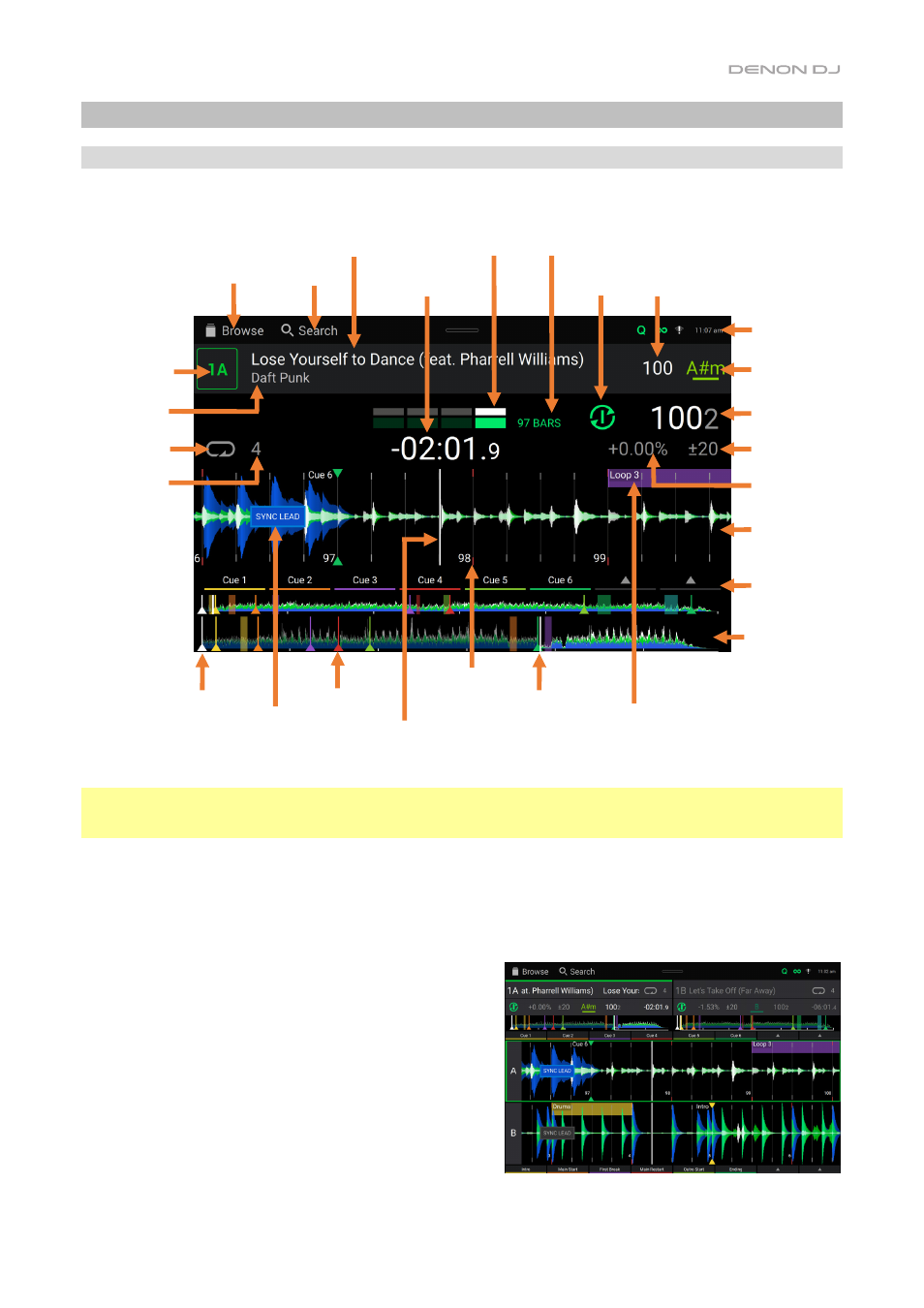
11
Operation
Touchscreen Overview
Performance View
Swipe left
or
right
on the
track overview
to scan through the track while the track is paused.
Note
: You can use this feature during playback if
Needle Lock
is
off
. If
Needle Lock
is
on
and the
Motor
is
on
,
stopping the platter with your hand or palm will allow you to swipe through the track overview. See
to learn about
Needle Lock
.
Spread
or
pinch your fingers
on the
waveform
to zoom in or out of it, respectively. Alternatively, turn the
Select/Zoom
knob.
Tap an icon
to select it (e.g., the icons for Playlists, Prepare List, Files, or Search on the left side).
Tap a button
to activate or deactivate it (e.g., the Quantize, Continue, or Key Lock buttons).
Tap the time
to switch between the elapsed time and remaining time.
Tap the key
to show the Key Change Menu, where you can adjust the key of the track.
Press and hold Shift and press the View button
to toggle
between viewing single layer or dual layer waveforms in
Performance View.
Tap or swipe down
from the top of the touchscreen to open
the
Control Center
.
Dual Layer View
Artist
Track
Track key
Deck/
Layer
Loop on/off
Pad functions
Track
tempo
Bar numbers
Deck tempo
Pitch fader
range
Total pitch
adjustment
Track
overview
Initial cue point
Sync Lead
Status
Loop
region
Beat
counter
Hot cue
markers
Time remaining/
elapsed
Bars
elapsed
Playhead
(track overview)
Waveform
Sync
state
Playhead
Auto-loop
length
Browse
Search
Toolbar