Operation – RME Fireface UCX II 40-Channel USB-B Audio/MIDI Interface User Manual
Page 95
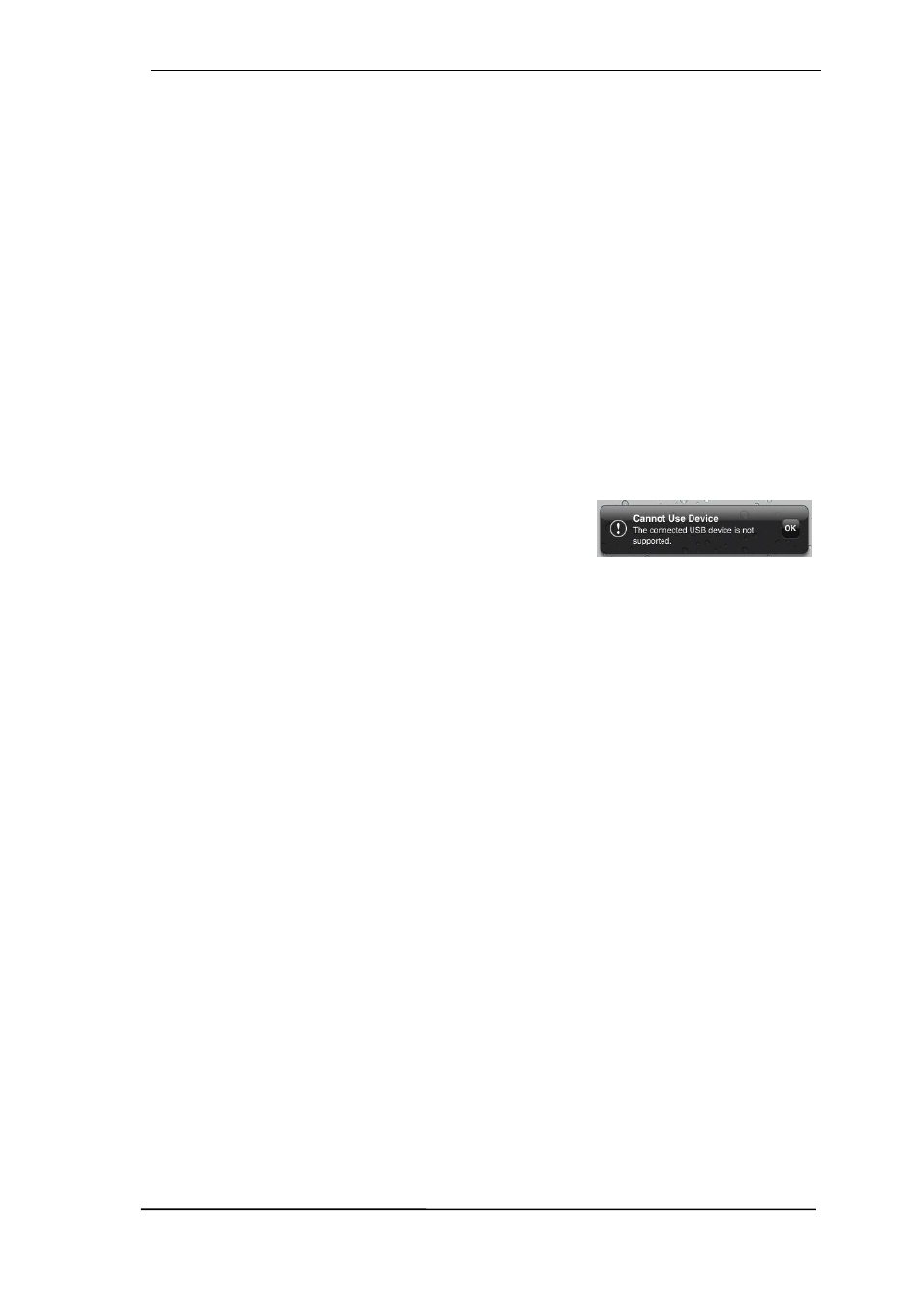
User's Guide Fireface UCX II
© RME
95
33. Operation
Activation of the Class Compliant mode
Remove USB cable from the UCX II. Press SETUP/REV so that the page
Options
is shown in
the display.
Turn the encoder until
Hardware/Diagnosis
appears in the display. Pushing the encoder the
knob symbol changes into a double arrow symbol. Now turn the encoder to move the cursor
vertically through the menu page. Scroll down to the entry
CC Mode
. Press the encoder again to
change back to the knob symbol, then turn the encoder to select
On
. The unit now reboots. After
that the field USB in the level meter screen shows CC.
Below CC Mo
de you’ll find the option CC Mix, which offers different modes and routings of the
playback signals. See chapter 36.
Connect the USB cable to the UCX II and the Lightning to USB adapter. Start the iPhone/iPad
and plug-in the adapter. If everything works as expected, the unit will enter CC host mode, indi-
cated by the yellow CC field. Audio playback will automatically be performed by the UCX II, using
analog outputs 1/2 and the phones outputs 7/8 (with routing option
8 Ch. + Phones
activated).
33.1 Useful hints
If the unit is not in CC mode, the iPhone/iPad will detect an
incompatible USB device, and display a message saying
“Cannot Use Device – The connected USB device is not sup-
ported”.
No sound: Incorrect output gain settings, see chapter 36. Note that the iPhone/iPad volume con-
trol is inactive during USB operation.
If the unit does not enter Host mode: Remove and reconnect the Connection Kit.
Since 2016 Apple offers another version of the
USB to Lightning Adapter
, called
Lightning to
USB 3 Camera Adapter
. It has an additional Lightning port for power supply that charges the
iPhone/iPad even when used with the UCX II.
The iPad Pro with its USB-C socket operates as regular USB host. Therefore no adapter is
needed, only a matching cable (USB-C to USB-B).