Change the connection type – HP Officejet Pro 6230 Inkjet ePrinter User Manual
Page 59
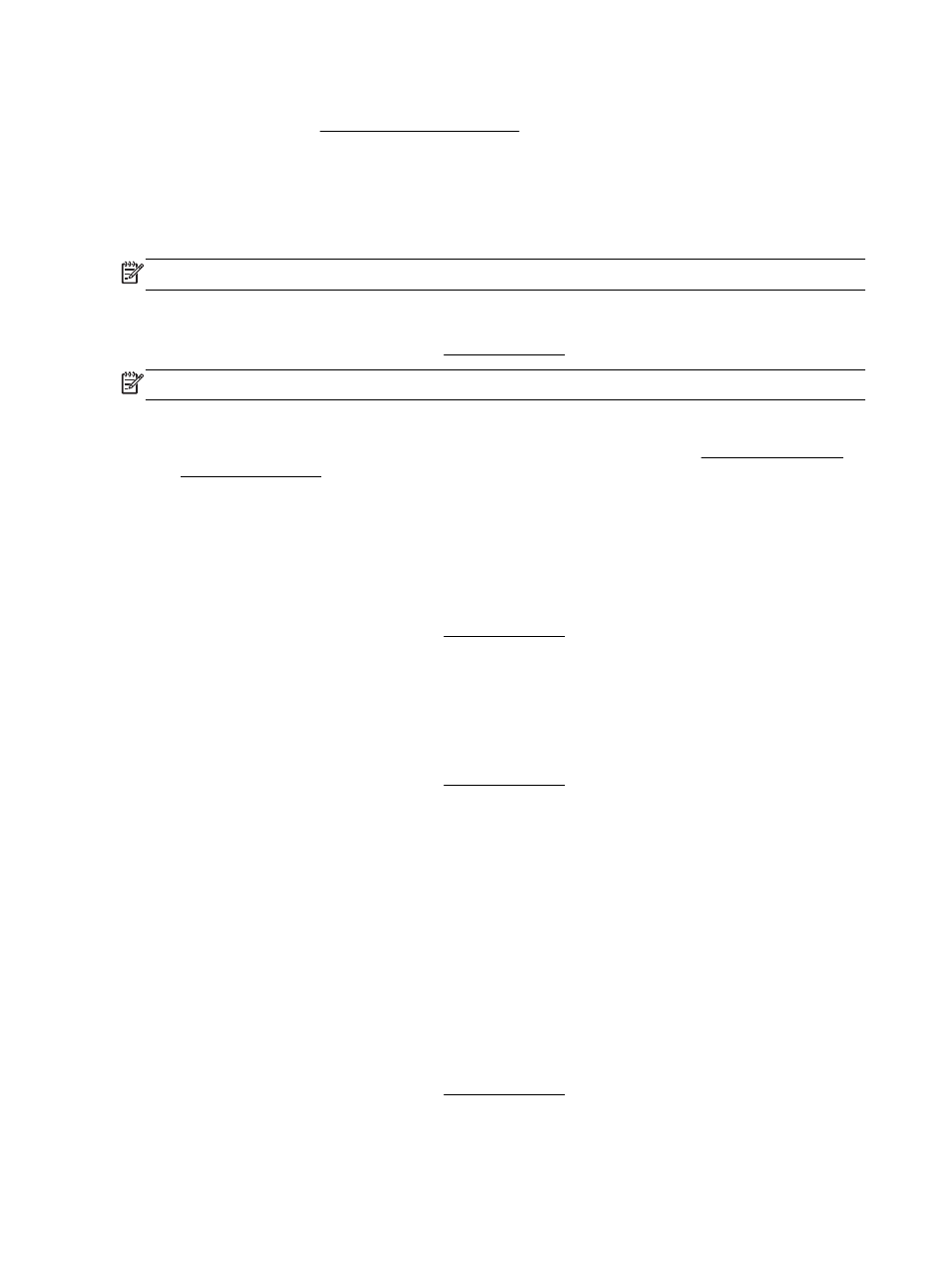
If you are already using the printer with a different type of connection, such as a USB connection,
follow the instructions in Change the connection type to set up the printer on your wireless network.
Change the connection type
After you have installed the HP printer software and connected the printer to your computer or to a
network, you can use the software to change the connection type (for example, from a USB
connection to a wireless connection).
NOTE: Connecting an Ethernet cable turns off the wireless capability of the printer.
To change from an Ethernet connection to a wireless connection (Windows)
Before you proceed, go through the list at Before you begin.
NOTE: A USB cable will be used temporarily during the setup process.
1.
Remove the Ethernet cable from the printer.
2.
Open the printer software after the installation. For more information, see Open the HP printer
3.
Windows 8 and 8.1: Click Utilities.
4.
Click Printer Setup & Software.
5.
Click Reconfigure wireless settings.
To change from an Ethernet connection to a wireless connection (OS X)
Before you proceed, go through the list at Before you begin.
1.
Connect the printer to your wireless network.
2.
Use HP Setup Assistant in Applications/Hewlett-Packard/Device Utilities to change the software
connection to wireless for this printer.
To change from a USB connection to a wireless network (Windows)
Before you proceed, go through the list at Before you begin.
1.
Depending on your operating system, do one of the following:
●
Windows 8.1: Click the down arrow in lower left corner of the Start screen, select the printer
name, and then click Utilities.
●
Windows 8: Right-click an empty area on the Start screen, click All Apps on the app bar,
select the printer name, and then click Utilities.
●
Windows 7, Windows Vista, and Windows XP: From the computer desktop, click Start,
select All Programs, click HP, click the folder of your printer.
2.
Click Printer Setup & Software.
3.
Select Convert a USB connected printer to wireless. Follow the on-screen instructions.
To change from a USB connection to a wireless network (OS X)
Before you proceed, go through the list at Before you begin.
48 Chapter 6 Network setup
ENWW