Display simulation – Canon EOS R50 Mirrorless Camera (White) User Manual
Page 286
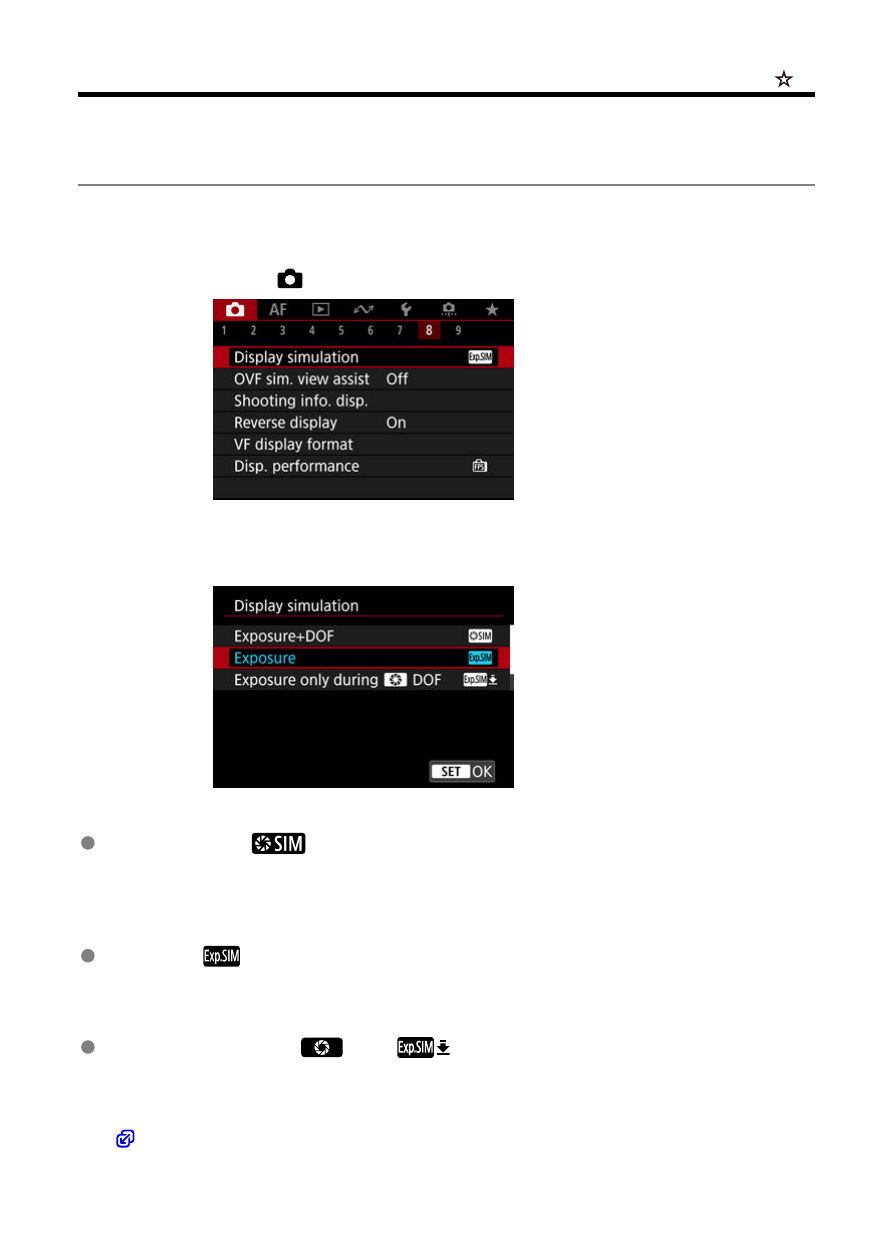
Display Simulation
With display simulation, display of image brightness and depth of field more closely matches
the actual brightness (exposure) of your shots.
1.
Select [
: Display simulation].
2.
Select an option.
Exposure+DOF (
)
Image brightness and depth of field as displayed closely matches the actual brightness
(exposure) of your shots. If you set exposure compensation, the image brightness will
change accordingly. Similarly, changes to the aperture value will alter the depth of field.
Exposure (
)
Image brightness as displayed closely matches the actual brightness (exposure) of your
shots. If you set exposure compensation, the image brightness will change accordingly.
Exposure only during
DOF (
)
Normally, the image is displayed at standard brightness, so it is easy to see. Only when
you press and hold the button assigned to depth-of-field preview will image brightness
resemble actual brightness (exposure) of your shot, and you can check depth of field
(
286