Underwater mode options – SJCAM SJ6 Legend 4K Action Camera (Black) User Manual
Page 32
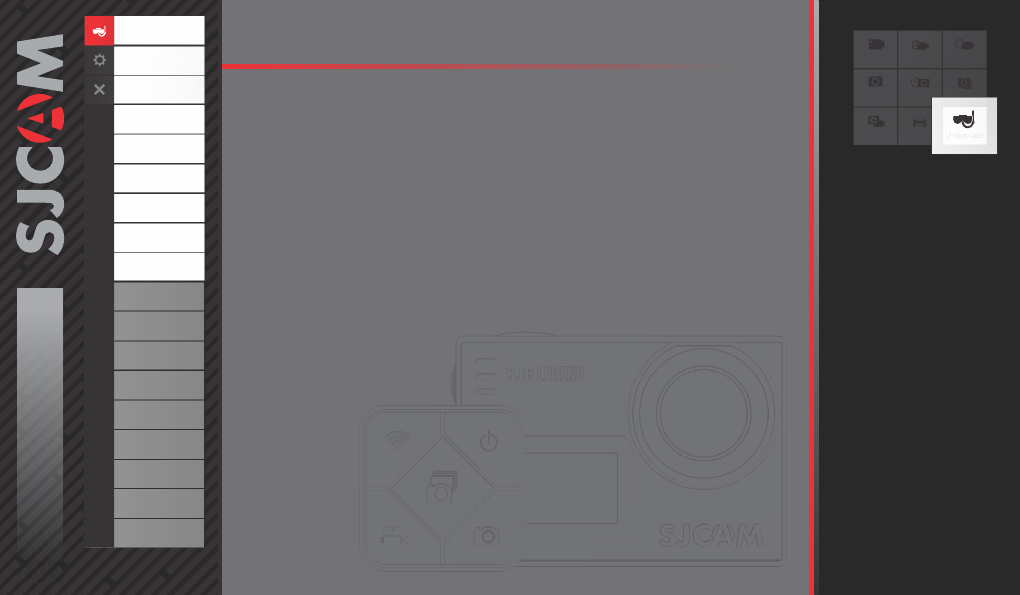
Video
VideoLapse
Slow Rec
Still
PhotoLapse Burst Mode
Video+
photo
Car Mode
Underwater
Underwater
UNDERWATER MODE OPTIONS
1
All graphics, words, and layout by Troy Ferrer 2016 [email protected]
Resolution
Loop Recording
FOV
Low Light Mode
WDR
Gyro Sensor
Audio
Volume
Time Stamp
Video File Format
Bitrate
Double File
Sharpness
White Balance
Color
EV
Metering
Distortion Correction
RESOLUTION › Changing to a higher resolution will have more detail in your video at the
expense of file size. A lower resolution has a smaller filesize but will have less details in
your video. Conversely, a higher resolution will contain more detail.
Note:
FPS (Frames Per Second) is part of the options in video resolution:
The higher the FPS, the more images will be displayed per second, and the smoother the
movement in the video is, at the expense of filesize.
LOOP RECORDING › Auto-saves your video in small sections, depending on selected
length. It will record over your oldest video once there is no more space left on your memory
card.
FOV › Field Of View / Field Of Vision (also known as “Focal Length”) The higher the setting,
the wider the angle of the recorded scene becomes.
LOW LIGHT MODE: When on, the image sensor will compensate for low lighting conditions,
at the expense of framecount (doubled-frames). Turning the feature off retains the current
set exposure and lock to the selected framerate (FPS) regardless of lighting conditions.
WDR › Automatically adjusts the range of brightness-to-darkness that the camera will record.
When turned on, it will help balance your pictures by adjusting the contrasts. Many scenes
do not require WDR to be activated, use according to your preference.
GYRO SENSOR › Enables active video-stabilization to eliminate camera shake.
3 settings available: Off, Low, and High.
AUDIO › Enable or disable recording of sound together with your video.
VOLUME › Adjusts how sensitive your camera's microphone becomes. Settings for how
soft or how loud sound is recorded with your video.
TIME STAMP › When enabled, will display the date and time of your recording.