GE 600 Series 30 Inch Slide-In Gas Smart Range Owners Guide User Manual
Page 8
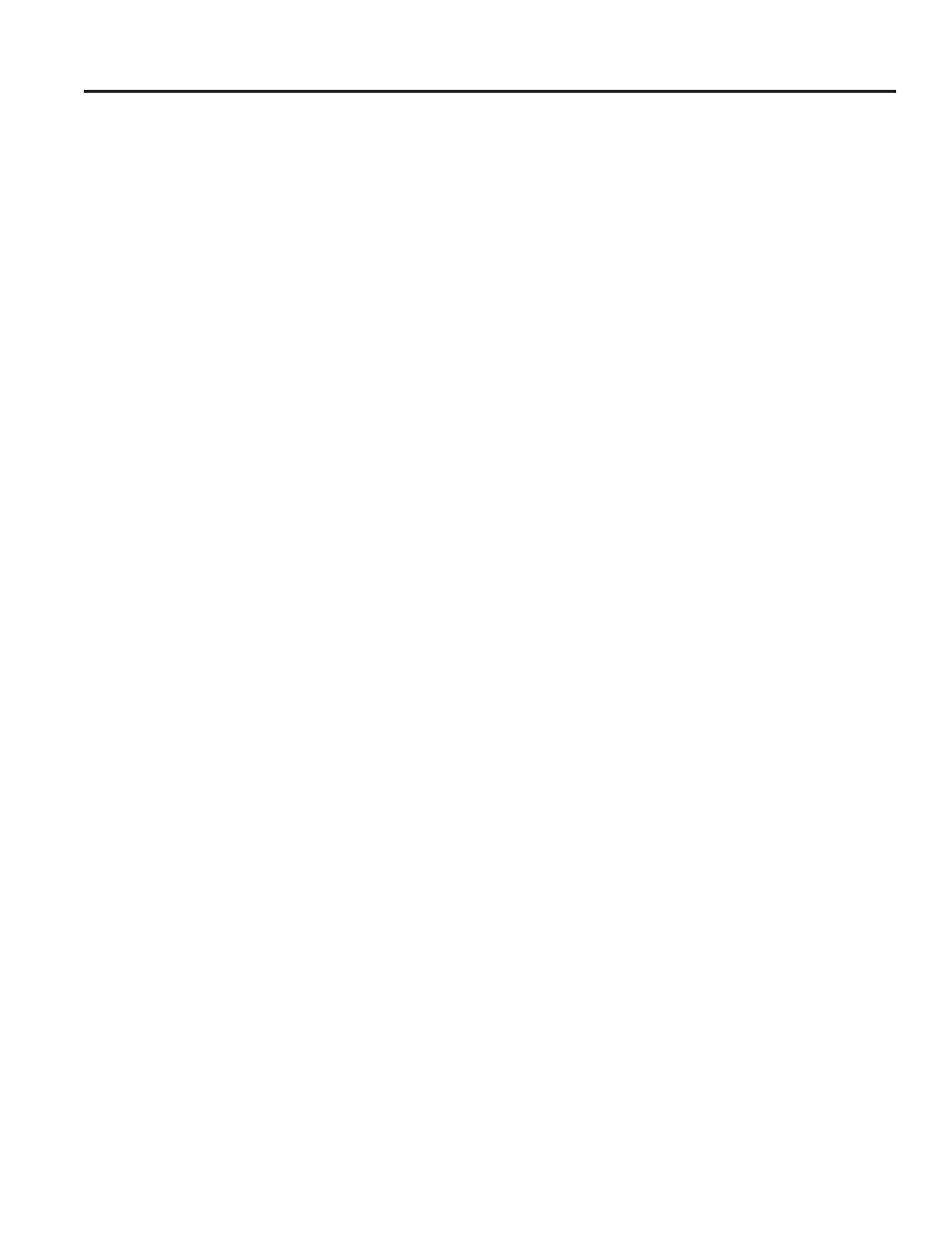
8
49-2001193 Rev. 0
Connecting to Wi-Fi
USING YOUR
APPLIANCE:
Connecting to Wi-Fi
Download the SmartHQ App
Press the Wi-Fi button on your appliance to begin
connection. On the SmartHQ App, select your appliance
and follow the instructions to complete the connection.
NOTE:
Make sure to keep the Wi-Fi function turned
on so that you can control your appliance from your
SmartHQ app.
If a MAC ID is required to connect your oven to Wi-Fi,
see the Settings section for details.
For assistance with oven wireless network connectivity,
please call 1-800-220-6899.
Turning Off the Wi-Fi
Press and hold the Wi-Fi button for 3 seconds to fully
disconnect from the Wi-Fi.
NOTE:
You will have to
reconnect your SmartHQ app to your appliance if you
would like to control your appliance from your phone
again.
Note that when the Wi-Fi is turned off, the oven wi-fi
board is not broadcasting.
Available Features
You will be able to connect to a variety of features
through the SmartHQ app. Follow all in-app instructions
for proper operation of the appliance when using
connected features.
9RLFHWR$FWLYDWH<RXURYHQFDQEHXVHGZLWKD*RRJOH
Home or Amazon Alexa smart speaker to set and start
your oven and timers. Please ensure your oven and your
smart speaker are connected to Wi-Fi. Also ensure that
your smart speaker is within close distance to your oven
so it hears your commands. Instructions for connecting
your oven and smart speaker can be found in the
SmartHQ App.
Chef Connect: This is a Bluetooth
®
pairing feature
for use with other compatible Chef Connect enabled
products like an over-the-range microwave oven or
range hood.
To enable SmartHQ control of the oven while Wi-Fi is
active, select ON for the remote enable setting. See the
Settings section for more detail.