Static colors, Whites setting, Password – ILUMINARC Ilumipod™ 42 IP User Manual
Page 17: Upload customs, Reset, Dimmer, Power output
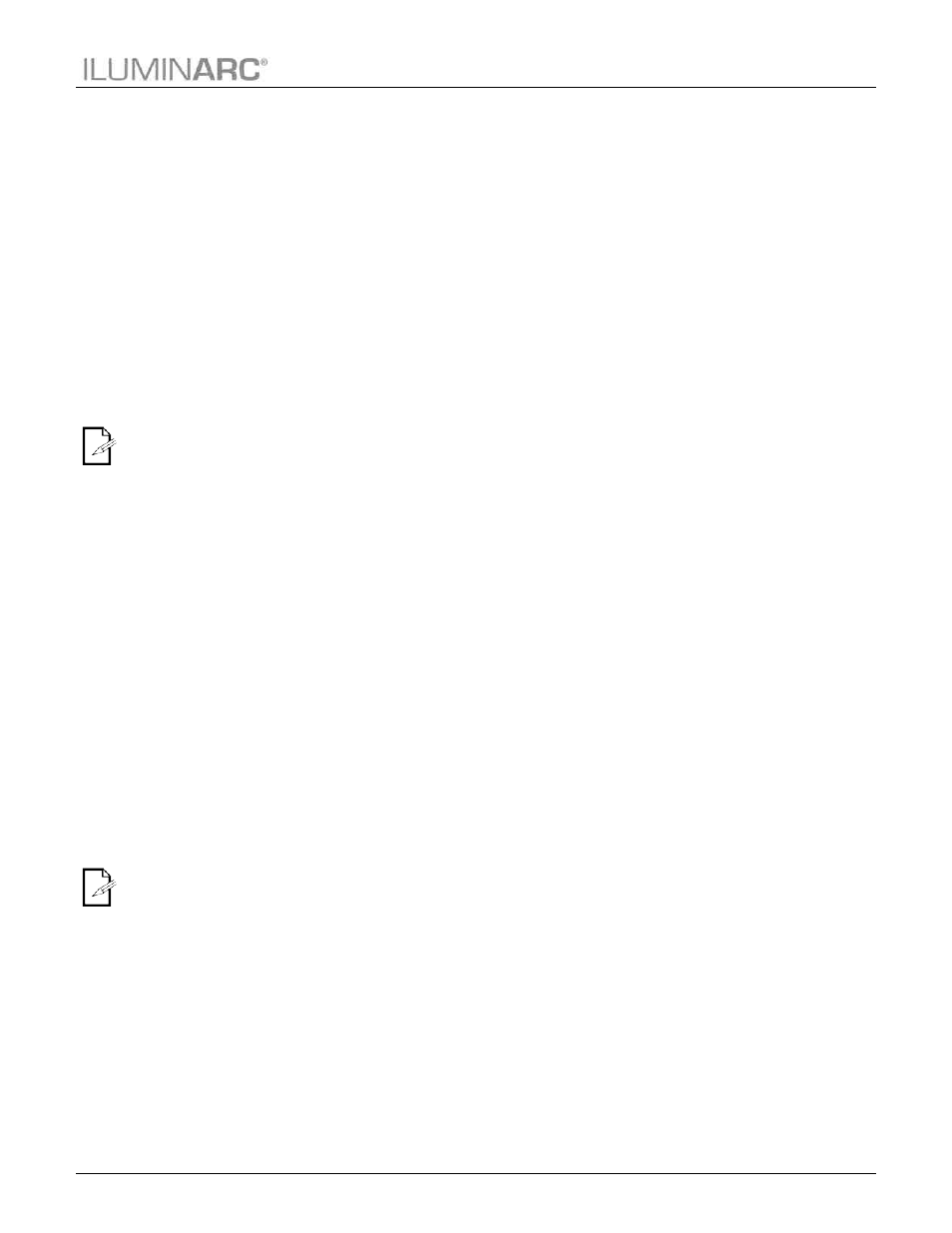
Operation
Ilumipod 42 IP Optic Series User Manual Rev. 6
13
The Password is
fixed by default
DIM1 is the
fastest dimmer
curve and DIM4
is the slowest.
Static Colors
1. Go to MENU > STAT.
2. Select a color or effect (w, C, or ST).
3. Select a color value (000~255) or a strobe frequency (0~20).
Whites Setting
1. Go to MENU > CAL1.
2. Select a white color (wT 1~5).
3. Select a cool or warm color (C or w).
4. Configure the color value (0~255).
5. Repeat steps 3 and 4 for the other cool or warm colors to obtain a balanced white
color.
6. Repeat steps 2 to 5 for the other white colors.
Password
When KEYLOCK is active, the fixture will ask you to enter the password (<UP>,
<DOWN>, <UP> and <DOWN>) after 30 seconds of control panel inactivity or upon
power up.
1. Go to MENU > KEY.
2. Select a setting (ON/OFF).
Upload Customs
1. Set all fixtures that are going to receive the upload to SLAV operation.
2. Disconnect the fixtures from the DMX controller.
3. On the fixture whose custom programs you are going to copy, got to MENU >
SET and select UPLd.
4. Enter the password and press <ENTER> for the upload to start.
Procedure:
a) When the transfer starts, all the fixtures will display yellow.
b) If the upload is successful, all the fixtures will show green.
c) If the upload is unsuccessful, the master and/or slave fixtures will show red.
Reset
1. Go to MENU > SET > REST.
2. Enter the password and press <ENTER>.
Dimmer
1. Go to MENU > SET > dIM.
2. Select a dimmer curve (OFF or dIM1~4).
Procedure:
OFF = Linear RGBW and Master Dimmer.
DIM1~4 = Non-linear RGBW and Master Dimmer.
Power Output
When HIGH is selected the fixture’s power consumption increases from 90 W to 150 W.
This will increase the output of the fixture for a limited time only. The fixture will
automatically adjust output to prevent overheating.
1. Go to MENU > SET > POw.
2. Select a power setting (NORM or HIGH).