Operation instructions, Operation instruction, Use of a computer – ILS ILS14A User Manual
Page 14: Ir learning
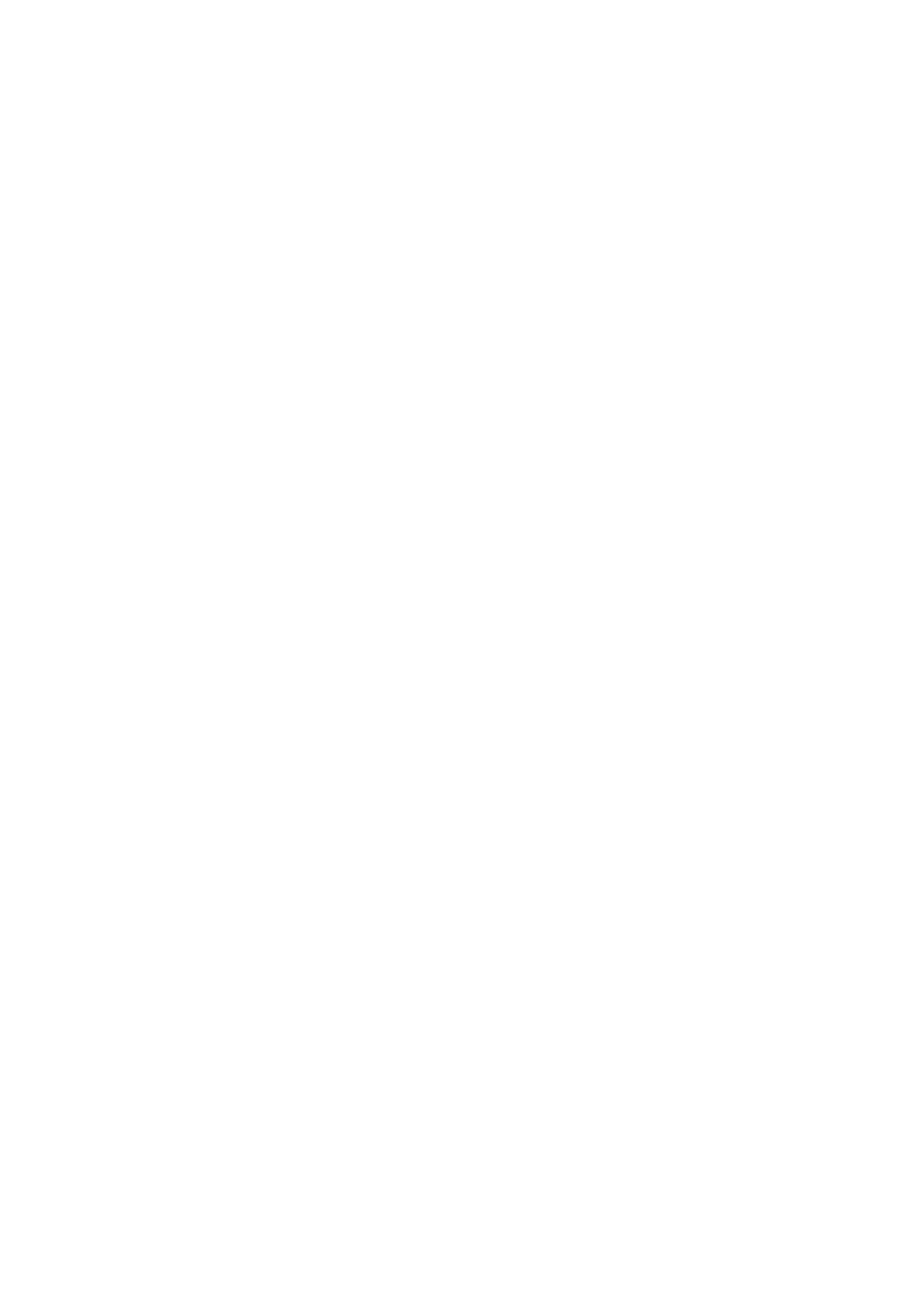
12
9. Operation Instruction
•
If you press START button, screen and elevation will come down and the projector will be turned on.
This function can be expanded to other external devices like fluorescent light, electric fan, air conditioner, etc.
•
If the END button is pressed, screen and elevation will go up, and the projector will be automatically turned off.
Use of a computer
Desktop PC
•
In the LCD Menu, press the PC button.
* at initial power input, PC mode will automatically be set.
Notebook
•
In the LCD Menu, press the NOTE button.
•
Connect the Notebook power adaptor, RGB Cable,USB, SOUND IN / OUT, LAN cable to the notebook
connection socket. Internet, sound, and pen function will automatically be set.
* In order to use a tablet on the notebook, you need to install the tablet driver on the notebook as well.
•
To return to the main computer, press the PC button.
IR Learning
•
The Controller can save remote control’s input signal and do the control.
•
How to program
• At Television MENU on the LCD, press IR Learn button, the controller panel LED will be on.
(Program Ready Status)
• Press desired key on the LCD.
• Press remote control signal for that key on the controller main set.
• Upon the desired button input completed, LED will flicker.
• In case of wrong input, LEC will flicker fast. Then, input again.
•
How to connect
• On the back of controller, “IR Control Out” port is consisted of 4CH. Connect IR cable to the desired channel,
and attach to the IR light receiving part of the equipment to be controlled.
When there is no response to pressing the button, there is an input error, or the light emitting position of the cable
is not correctly matched with the light receiving part of the device. In this case, follow the procedure again.