4 maintenance and troubleshooting, 1 maintenance, 2 troubleshooting – K-Patents FC-11 User Manual
Page 22
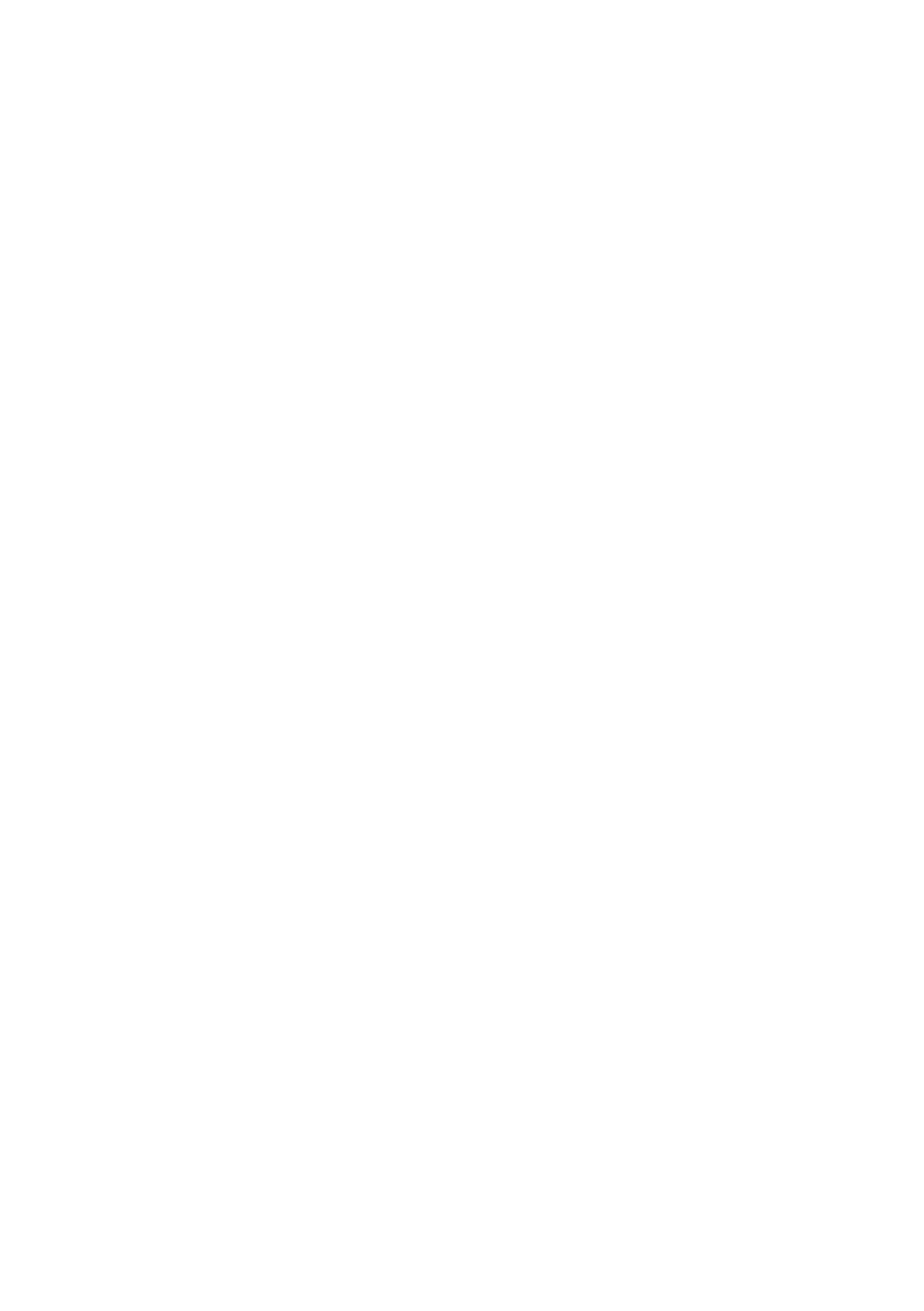
18
FC-11 Field Communicator instruction manual
Document/Revision No. Rev. 1.0
Effective: January 15, 2014
4 Maintenance and troubleshooting
4.1 Maintenance
The FC-11 hardware is maintenance free. Connection cables and chargers are available as spare
parts, see Section 1.1 for product codes.
4.1.1 Updating FC-11
1. Download latest instrument program file FC-11.zip from
www.kpatents.net (or connect your supplier for an update).
2. Connect the FC-11 to your computer (see section 2.5.1). Open the disk that is FC-11, then go
to folder SoftwareUpdate and there to folder FC-11.
3. Copy the downloaded FC-11.zip into the FC-11 folder. Now you may disconnect the FC-11
from your computer.
4. In FC-11, go to SETTINGS, then SYSTEM UPDATE. Tap Update to start the update process.
5. At the end of the updating the FC-11 restarts. After that it is ready to be used.
Software versions
New features are introduced to FC-11 with system software updates.
•
Version 1.13: Front button programmed to double as Back button in navigation.
Note: You can check the current system software version by going to the System update display,
see above.
4.2 Troubleshooting
When inactive, the FC-11 is programmed to dim and later turn off the display to conserve energy.
Tap anywhere on the screen or press the button to show the display. The DIM TIME and OFF TIME
can be changed in SETTINGS menu, see section 3.4.
When the FC-11 is used on battery power, it shuts down when the battery is empty. After plugging
in the power, restart the device by pressing the button until the light turns red. Then re-enter
date and time with the
SET TIME/DATE
command in the
SETTINGS
menu. Make sure the current date
and time are entered before resuming any logging operation. Note: If the IP address is entered
manually to FC-11, you may have to reenter it to connect to your instrument.