Lencore Spectra i.Net: Reports User Manual User Manual
Page 4
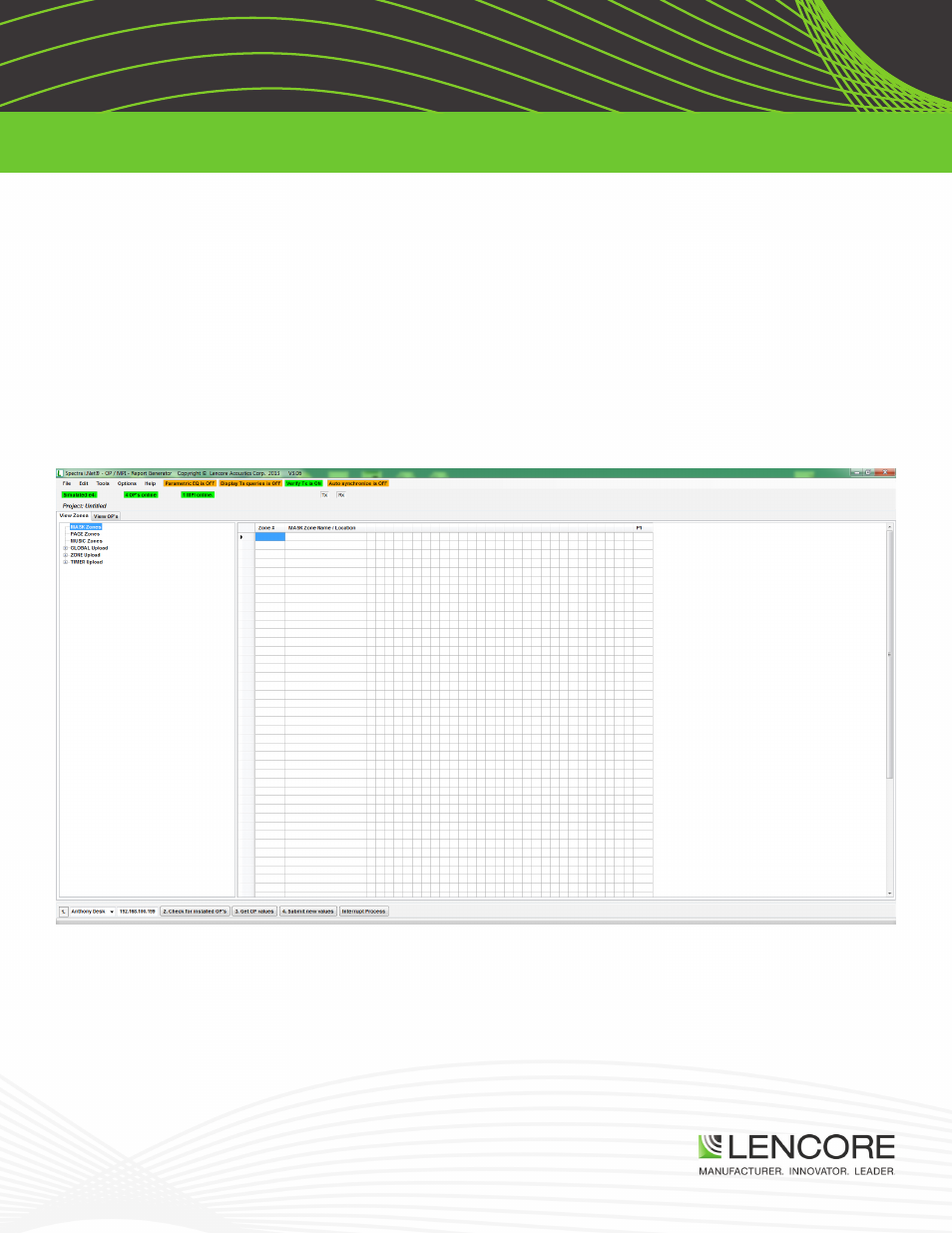
v1.0
Lencore Acoustics Corp. One Crossways Park Drive West Woodbury, NY 11797 p 516-682-9292 f 516-682-4785 [email protected]
Spectra i.Net®, Spectra® Classic™, n.FORM™, Spectra® Tangent™ are trademarks of Lencore Acoustics Corp. All rights reserved. © Copyright 2013
3
SPECTRA i.NET REPORTS MANUAL
INITIALIZING i.NET REPORTS
• Double click on the program icon to start Spectra i.Net Configuration Tool.
• A pop up box will appear Initializing, please wait.
• The pop up box will change to Ready. Click OK
• The program is now ready to use but is not yet connected to the system. To connect to the system you must
change the IP address in the text field at the bottom to the address of the i.Lon® being used in the system.
Note:
• The default IP address of the i.Lon® is located on a label on the back of the i.Lon® unit itself.
• Your local IT administrator may have changed this address. Please check with them if system is already
installed on the network.
• To change the IP address, find the IP address field shown below and type in the corresponding address.
Then press the enter key.
The program will now search for the i.Lon® based on the IP address you entered.