Lynx Studio LT-MADI User Manual
Page 16
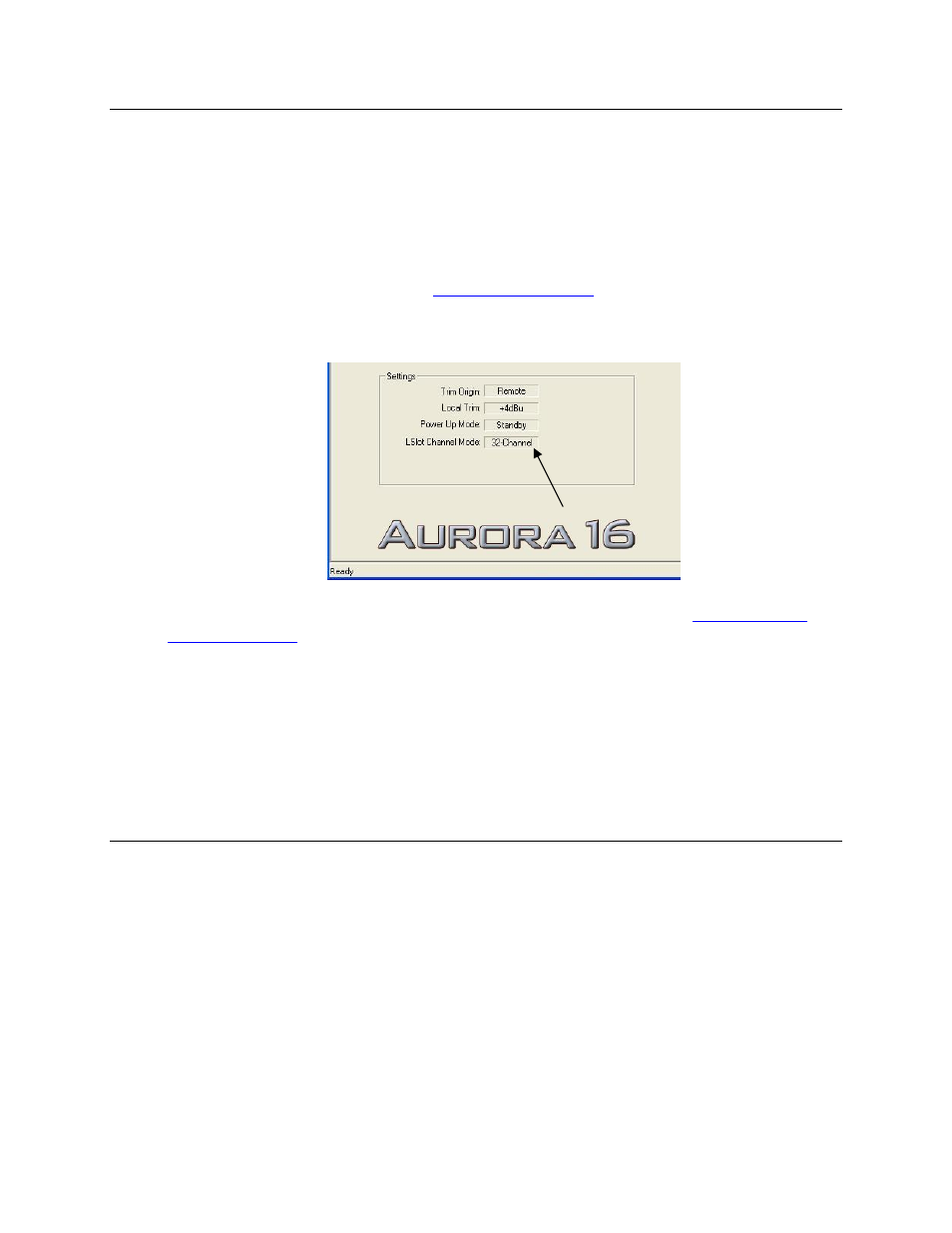
Page 13
7.2.3 Switching and verifying mode
Switching between 16-channel and 32-channel mode is done by holding down the TO ANALOG
OUT button on the Aurora front panel for one-half second. All of the Aurora LEDs will flash to
confirm the switch has occurred. There are two ways to confirm that a unit is in 16-channel or
32-channel mode:
1. Run the Aurora Remote Control software via MIDI. The Aurora Remote Control
software is available for OSX or Windows computers, and is on the Lynx Installation
disk, or it can be downloaded from
www.lynxstudio.com
> Support > Downloads. On the
Analog I/O page, the LSLOT CHANNEL MODE label will display either “32-channel”
or “16-channel”.
For more information about the Aurora Remote Control software, see
Aurora Remote
Control Software
.
2. The Aurora channel state can be determined by putting the Aurora into “demo mode”.
This is done by pressing down the TRIM and POWER buttons at the same time with the
power to the Aurora off. This will cause the Aurora LEDs to flash sequentially from left
to right. In addition to this, if the three LEDs around the TO ANALOG OUT button flash
together repeatedly, then the Aurora is in 32-channel mode. If they do not, then it is in
16-channel mode.
7.2.4 What about an Aurora 8?
There is no equivalent mode option for an Aurora 8. An Aurora 8 will always operate in 16
channel mode, where the analog and digital inputs and outputs are independent.
With an Aurora 8, the LT-MADI extracts 16 audio channels from the MADI inputs and routes
channels 1-8 to the Analog Outputs, and channels 9-16 to the AES outputs. Similarly, the signals
from the Analog inputs are routed to MADI outputs 1-8, signals from the AES Inputs are routed
to MADI outputs 9-16.