Next, Control & customize – Motorola Moto G4 Plus User Manual
Page 15
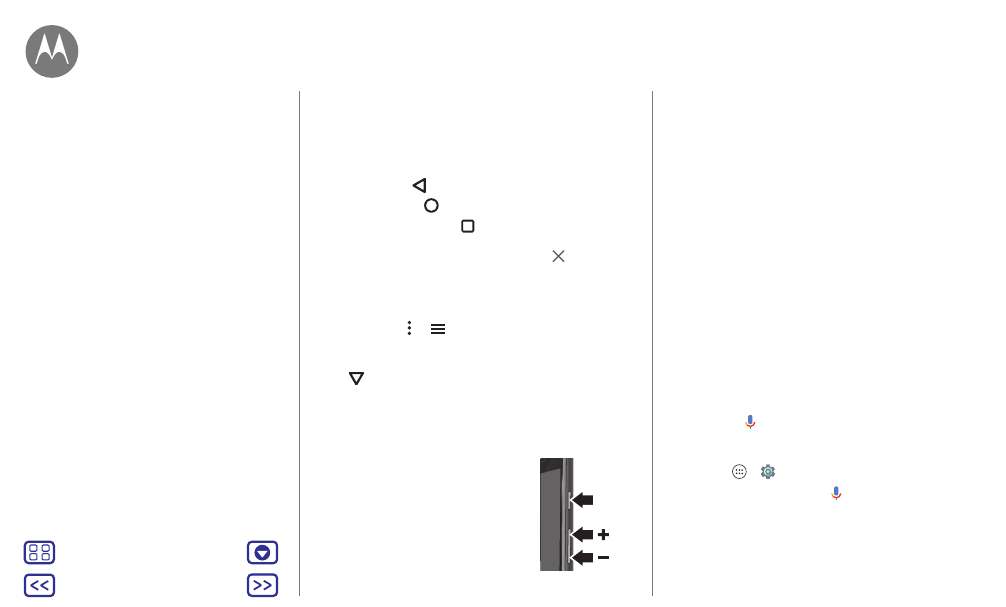
Control & customize
• Turn over: Place your phone face down to set it to Do Not
Disturb mode. See “
• Lift to silence: Pick up your phone when it’s ringing to
silence the ring and switch to vibrate. See “
• Back: Tap Back
to go to the previous screen.
• Home: Tap Home
to return to the home screen.
• Overview: Tap Overview
to see your recent apps (or
browser tabs), and tap an app to reopen it. To remove an
app from the list, swipe it left, right, or tap
. To scroll the
list, swipe up or down.
Tip: You don’t need to remove apps from Overview for
your phone to run efficiently.
• Menus: When or
appears on a screen, you can tap it
to open options for the current screen.
• Close keyboard: To close a touchscreen keyboard,
tap
.
Press
Power button
Your power button helps in a few ways:
• Power off: Press and hold the Power
button to choose
Power off
.
• Sleep: To conserve battery power,
prevent accidental touches, or when
you want to wipe smudges off your
touchscreen, put the touchscreen to
sleep by pressing the Power button.
Power
Button
• Wake up: Press the Power button again.
• Reboot: To reboot your phone, press and hold the Power
button until the screen goes dark and your phone restarts.
Tip: To add security to your phone, see “
Volume buttons
Your volume buttons help in a few ways:
• Ringer volume: Press the buttons when your phone is
ringing to silence it.
• Earpiece volume: Press the buttons during a call.
• Music/video volume: Press the buttons during a song or
video.
Tip: For more on volume control, see “
Speak
Just tell your phone what you want.
Tip: Speak naturally but clearly, like using a speakerphone.
• Search: Tap
on the home screen to search by voice, or
say, “OK Google” to speak your search.
To change your voice input and text-to-speech settings,
tap Apps
>
Settings
>
Language & input
.
• Dialing and commands: Tap
. To dial, say “Call” and then
a contact name or phone number. Or, say a command like
“Send text,” “Go to” an app, or “Help” for voice command
help.
Control & customize
Quick start: Control & customize
Controls & gestures
On, off, lock & unlock
Customize sounds & appearance
Redecorate your home screen
Quick settings
Profiles
Direct Share