Organize, Next, Clock – Motorola Moto G4 Plus User Manual
Page 33: Calendar, Back next menu more
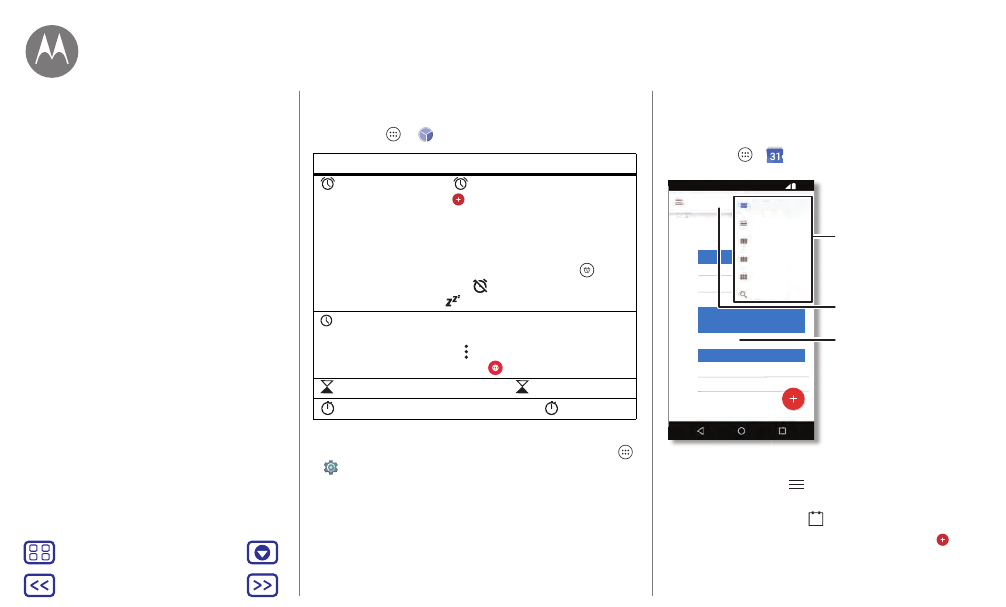
Organize
get it done anytime
Clock
Find it: Apps
>
Clock
Tip: To find out what an icon means, touch and hold it. To set
your current date, time, time zone, and formats, tap Apps
>
Settings
>
Date & time
.
Options
Alarm
Tap
. Tap an alarm to edit it, or
tap
to add a new alarm.
Tip: Pressing the volume button up
or down while you’re setting an alarm
sets the volume level for that alarm.
When an alarm sounds, tap
and
drag
to
to turn it off, or drag
to
to snooze for ten minutes.
Clock
To change your alarm volume,
snooze delay, or other settings, tap
Menu >
Settings
. For other time
zones,
tap
.
Timer
For a timer, tap
.
Stopwatch
For a stopwatch, tap
.
Calendar
See all your events, all in one place.
Find it: Apps
>
Calendar
• Change the view: Tap the month at the top to choose a
date to view. Or tap
to choose
Schedule
,
Day
,
3 Day
,
Week
, or
Month
.
• Go to today’s date: Tap
.
• Add events: Tap a time on the calendar and tap
. Enter
event details, then tap
SAVE
.
June
Weekly Pro
Start hangout with Alexis
https://plus.google.com/hangouts
Pick up snacks for the party
12
Mon
10 AM
11 AM
12 AM
1 PM
2 PM
3 PM
4 PM
Schedule
Day
3 Day
Week
Month
Search
Calendar Menu
Jump to a different day.
Tap to add a new event.
12:36
Organize
Clock
Calendar
Corporate sync
Office network
Google Drive™
Print