Appendix: custom settings, Micros 3700 – OpenEye SW-RWTCP User Manual
Page 49
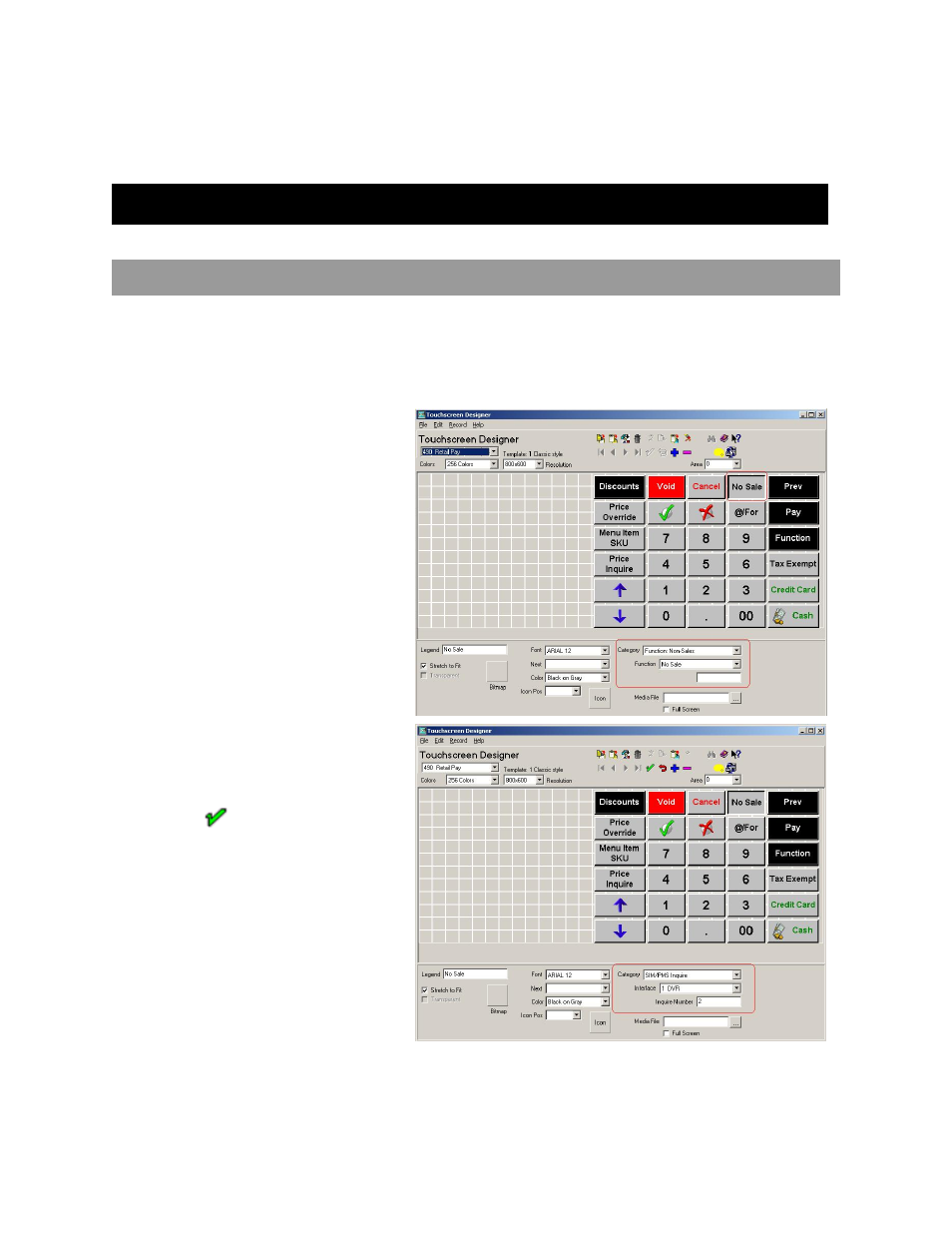
27314AI
49
APPENDIX: CUSTOM SETTINGS
MICROS 3700
ENABLE NO SALE TRANSACTION
The NO SALE button must be configured in the Touchscreen Designer to enable NO SALE data to be processed through the DVR
interface. Until the NO SALE button is configured, you will not be able to search for NO SALE transactions or see it displayed on the
DVR.
1. Launch the POS Configurator.
Click Start > MICROS Applications > POS > POS Configurator.
2. Click the Devices tab.
3. Click Touchscreen Designer.
4. Select your first screen with NO SALE
button.
5. Click NO SALE.
6. Change Category from Function: Non
Sales to SIM/PMS Inquire.
7. From the Interface list select DVR. This
may be a different name depending on the
original interface name setup.
8. From the Inquire Number list select 2.
9. Click
to save changes.
10. Repeat steps 4 through 9 until you have completed all screens that contain a NO SALE button.
The DVR should now display NO SALE transactions.