Contents providers – QuickLabel Designer Pro User Manual
Page 121
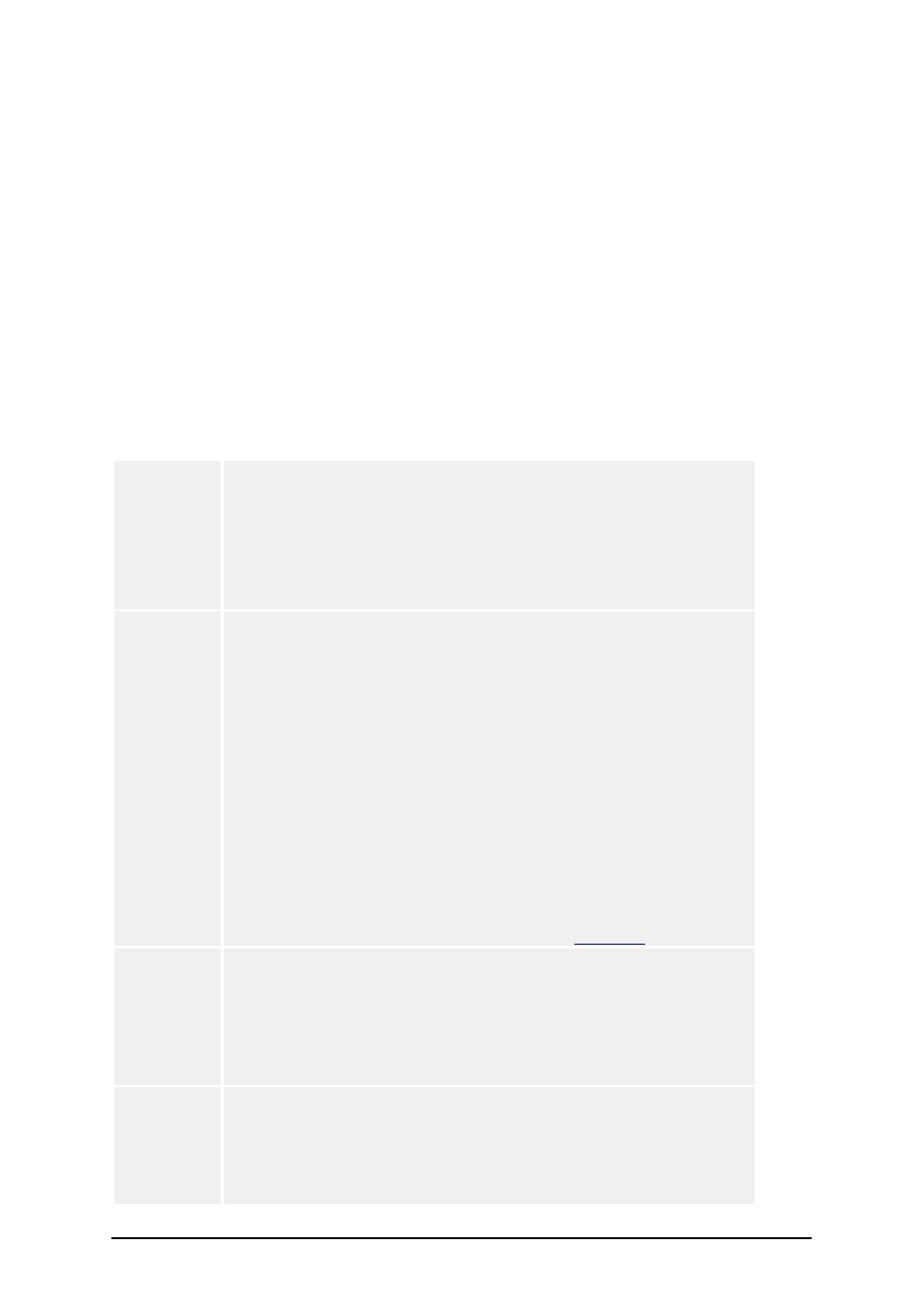
- 121 -
If you have existing database on your computer (or network) you can use that database to print
labels. Simply create a special database function that gives you variables you can use to access the
specific records in your database. That way you can completely automate the process of printing the
labels for your product.
For example, as new products are created, you fill a special table with serial numbers of those prod-
ucts. The application then uses this table as source to print appropriate labels.
Contents Providers
Contents Providers
Contents Provider is an expression for any method that can be used as an source of data for objects
on the label. It is applicable to all label objects that can have some sort of data associated with them
(Text, Text box, Rich text box, Bar code and Picture).
The contents provider for objects can be one of the following:
Fixed
When you select Fixed, you can enter a desired value in the edit box.
This value will remain the same on each label. To edit the text, all
standard Windows editing features (cut, copy, and paste) can be
used. If you need to enter some special character, that is not acces-
sible via keyboard, click the button with the arrow to the right of
the dialog box. You can also right-click anywhere in the edit box and
select "Insert special character" from the menu.
Variable
When the Variable option is selected, you can connect any variable
field to the object, just select the appropriate variable name from
the list. This approach will allow you to change the object value on
the labels.
Object is connected to some variable. The variable is defined on the
label. Its type can be Keyboard Input, Counter, Date/Time field etc.
When variable's value changes, the change will be reflected in the
appearance of the selected object.
If no variable is defined on the label, you should first create one.
Click Wizard button to start Variable Wizard, that will guide you
through the steps of creating the variable. Variable field will be
created very easily, but cannot be used for setting of all the options.
For advanced variable setup click New button. Edit button will let
you change properties of selected existing variable. You will find
more information about variables in the topic
Variables
.
Functions
When this type of contents provider is selected, you can select the
proper function from the list of defined functions and then also the
output function-generate variable. This variable will be the source
of data for the object.
Click New to create new function. Click Edit to change function's
properties.
Database
When this type of contents provider is selected, you can select the
proper database from the list of defined database connections. Then
select the proper field from this database. This field will be the
source of data for the object.
Click New to create connection to new database (click Wizard to