QuickLabel Designer Pro User Manual
Page 24
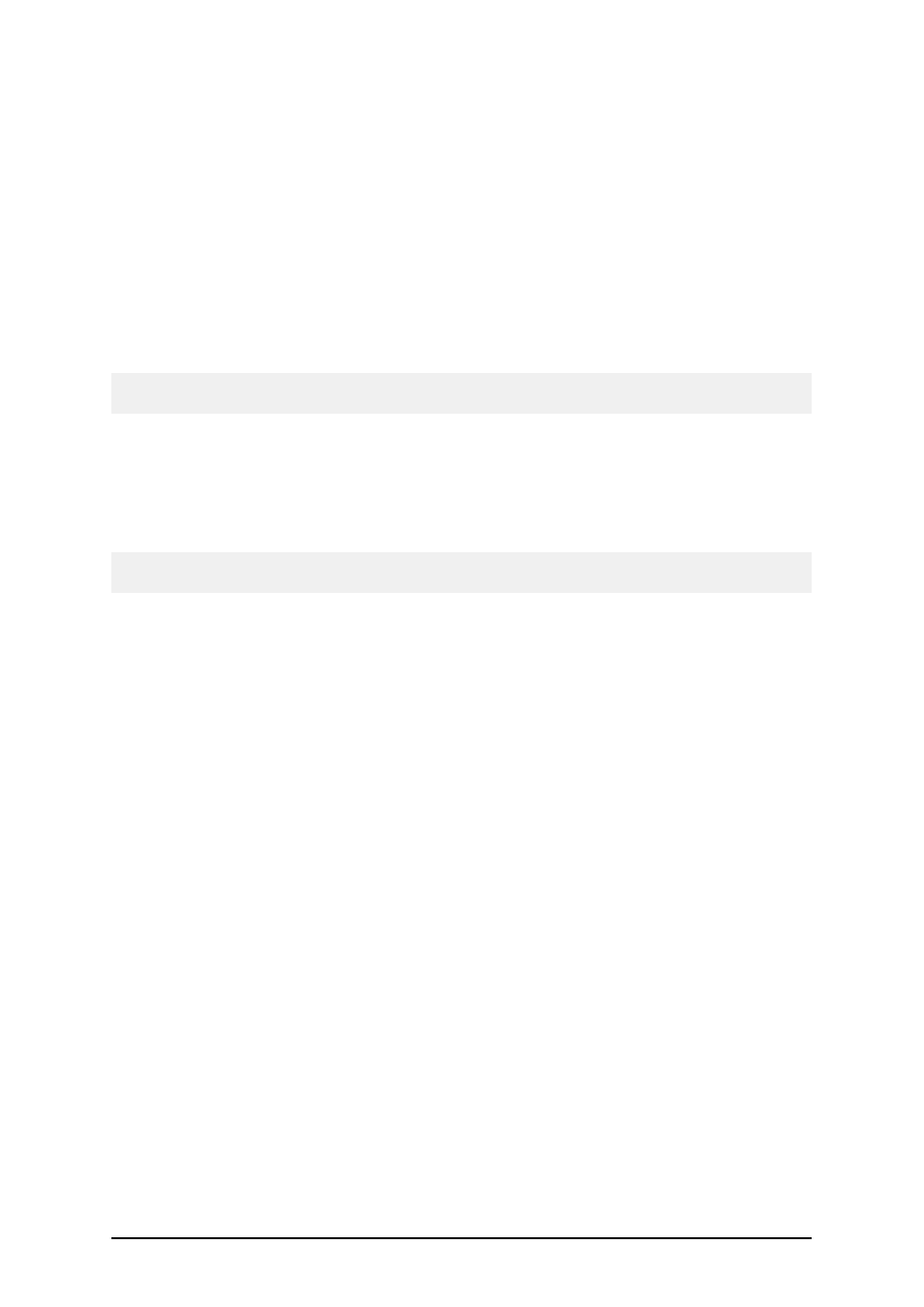
- 24 -
4. Enter the required customer information and the key number and click on Next.
5. To activate the software automatically, click on the link Connect to the Activation
server (recommended).
6. To activate the software manually, click on the provided Internet link for Web page acti-
vation. Your Internet browser will open the Network Key Number Activation Web site.
l
Enter the key number and the registration number. Enter other user information, if
prompted.
l
Click on the Activate button to retrieve the Activation code.
l
Copy the Activation code and paste it in the field Activation Code in the open
Manage License – Activation code window of the opened labeling software.
7. Click on the Next button and follow the prompts to complete the activation process.
Note:
You can still activate the labeling software if the computer does not have access to the Internet.
If the computer where you installed the labeling software does not have Internet access, do the fol-
lowing:
1. Follow the steps one (1) to four (4) from the previous section.
2. Write down the Key number and the Registration number.
3. Write down the Internet activation Web address.
Note: You can also click the button Save Data and store the activation information to the text file. It
will save you some time as you do not have to write down the numbers.
4. Go to a computer with Internet access and open the activation Web site in the Internet
Explorer.
5. Enter the Key number and the Registration number. Enter other user information when
prompted.