Get started – iHealth Align User Manual
Page 7
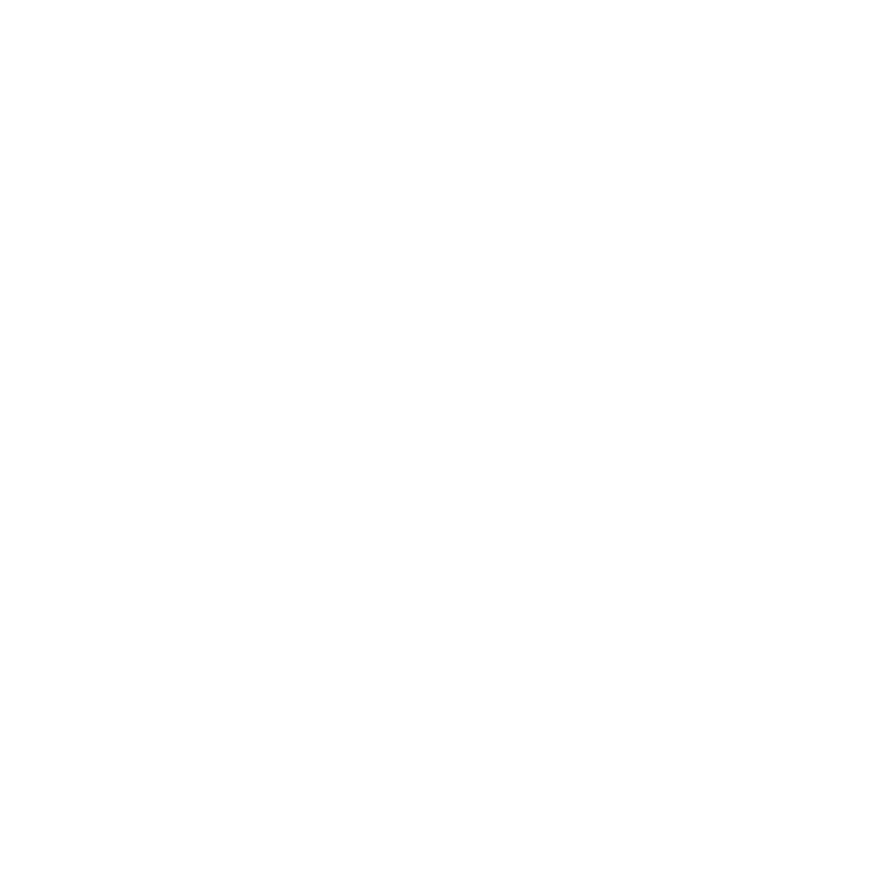
• Severe dehydration or excessive water loss may cause inaccurate results. If you believe you are
suffering from severe dehydration, consult your healthcare professional immediately.
• Inaccurate results may occur in severely hypotensive individuals or patients who are in shock.
Test results that are lower than actual values may occur in individuals who are in a hyperglyce-
mic-hyperosmolar state, with or without ketosis. Please consult your healthcare professional
before use.
• If your blood glucose results are lower or higher than usual, and you do not have symptoms of
illness, first repeat the test. If you have symptoms or continue to get results that are higher or
lower than usual, follow the treatment advice of your healthcare professional.
• If you are experiencing symptoms that are inconsistent with your blood glucose test, and you
have followed all of the instructions provided in this Owner’s Manual, contact your healthcare
professional immediately.
• Use only fresh whole blood samples to test your blood glucose.
• Do not use test strips that are expired or appear to be damaged as they may return inaccurate
results.
• Always use care when handling the iHealth Align Glucose Meter. Dropping or throwing the
meter may cause damage.
• Don't expose the iHealth Align Glucose Meter, test strips, or control solution to extreme
conditions such as high humidity, heat, freezing cold, or dust.
• The lancing device is for self-use only. Do not share or re-use lancets. Please refer to the
Lancing Device Manual for the detailed procedure.
GET STARTED
• Download the App
Prior to first use, download the free iHealth Gluco-Smart App to your mobile device from the
Apple App Store or Google Play Store. Follow the on-screen instructions to create your iHealth
account.
• Access the iHealth Cloud Account
Your iHealth account also gives you access to the free and secure iHealth cloud service. Go to
www.ihealthlabs.com and click “Sign In” for access once your account has been created.
• Scan to Code the Test Strips
Please carefully read and follow the instructions below to avoid getting inaccurate test results
and/or test strip tracking error.
Connect your mobile device to the Internet and open the Gluco-Smart App. When prompted,
scan the QR code on the top of the iHealth test strip vial to calibrate the test strips with the
meter. You must scan the QR code each time a new vial is opened.
• Test blood glucose level
Step 1: Launch the App
Step 2: Connect the meter
- Plug your meter into the headphone jack of your mobile device. The iHealth logo on
the meter should be facing the same direction as the screen of your mobile device.
Note:
• Do not twist your meter during the measurement process.
• You might need to remove the case on your mobile device before
connecting the meter.
Step 3: Insert the test strip into the meter’s strip port
Make sure the red arrow marker on the test strip is facing the
same direction as the iHealth logo on the meter.
5