iHealth Align User Manual
Page 8
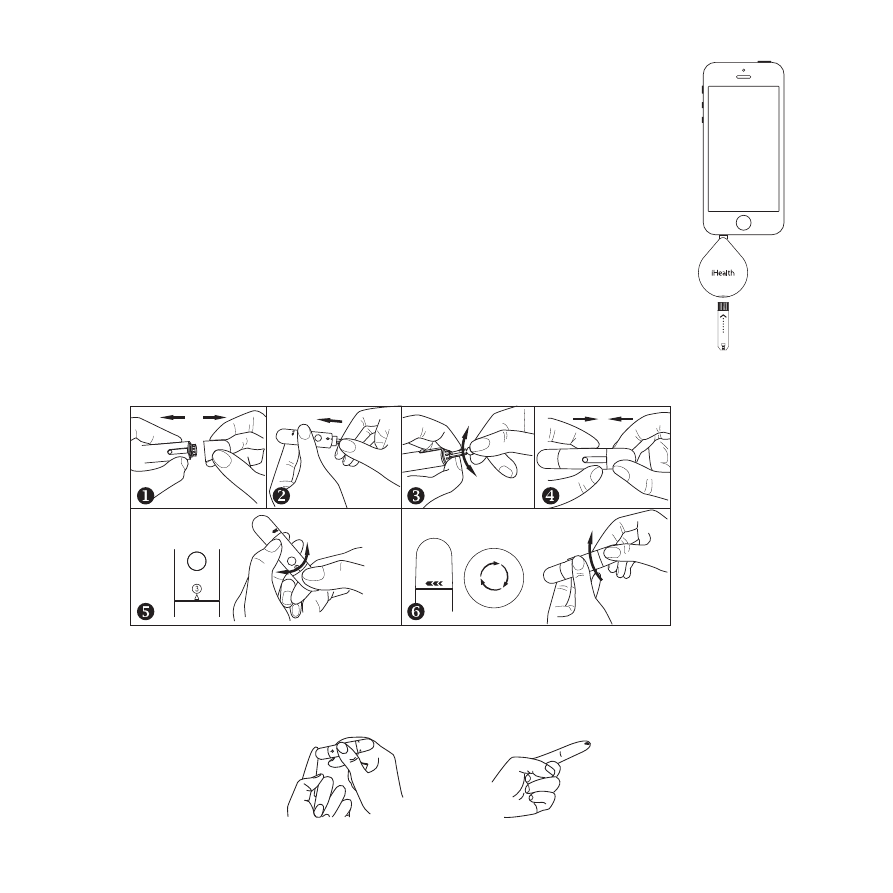
• Download the App
Prior to first use, download the free iHealth Gluco-Smart App to your mobile device from the
Apple App Store or Google Play Store. Follow the on-screen instructions to create your iHealth
account.
• Access the iHealth Cloud Account
Your iHealth account also gives you access to the free and secure iHealth cloud service. Go to
www.ihealthlabs.com and click “Sign In” for access once your account has been created.
• Scan to Code the Test Strips
Please carefully read and follow the instructions below to avoid getting inaccurate test results
and/or test strip tracking error.
Connect your mobile device to the Internet and open the Gluco-Smart App. When prompted,
scan the QR code on the top of the iHealth test strip vial to calibrate the test strips with the
meter. You must scan the QR code each time a new vial is opened.
• Test blood glucose level
Step 1: Launch the App
Step 2: Connect the meter
- Plug your meter into the headphone jack of your mobile device. The iHealth logo on
the meter should be facing the same direction as the screen of your mobile device.
Note:
• Do not twist your meter during the measurement process.
• You might need to remove the case on your mobile device before
connecting the meter.
Step 3: Insert the test strip into the meter’s strip port
Make sure the red arrow marker on the test strip is facing the
same direction as the iHealth logo on the meter.
Step 4: Prepare the lancing device
Snap off the lancing device cap
Insert a new lancet firmly into the lancing device holder cup
Twist the lancet cover off
Replace the lancing device cap
Set the lancing level to your desired pressure level
Cock the handle until it clicks
6
Step 5: Obtain a blood sample
Press the lancing device against the site to be lanced and then press the release button
to puncture the site. Gently squeeze the site until a drop of blood forms.