Eizo Flexscan S2133 21.3" 4:3 IPS Monitor User Manual
Page 21
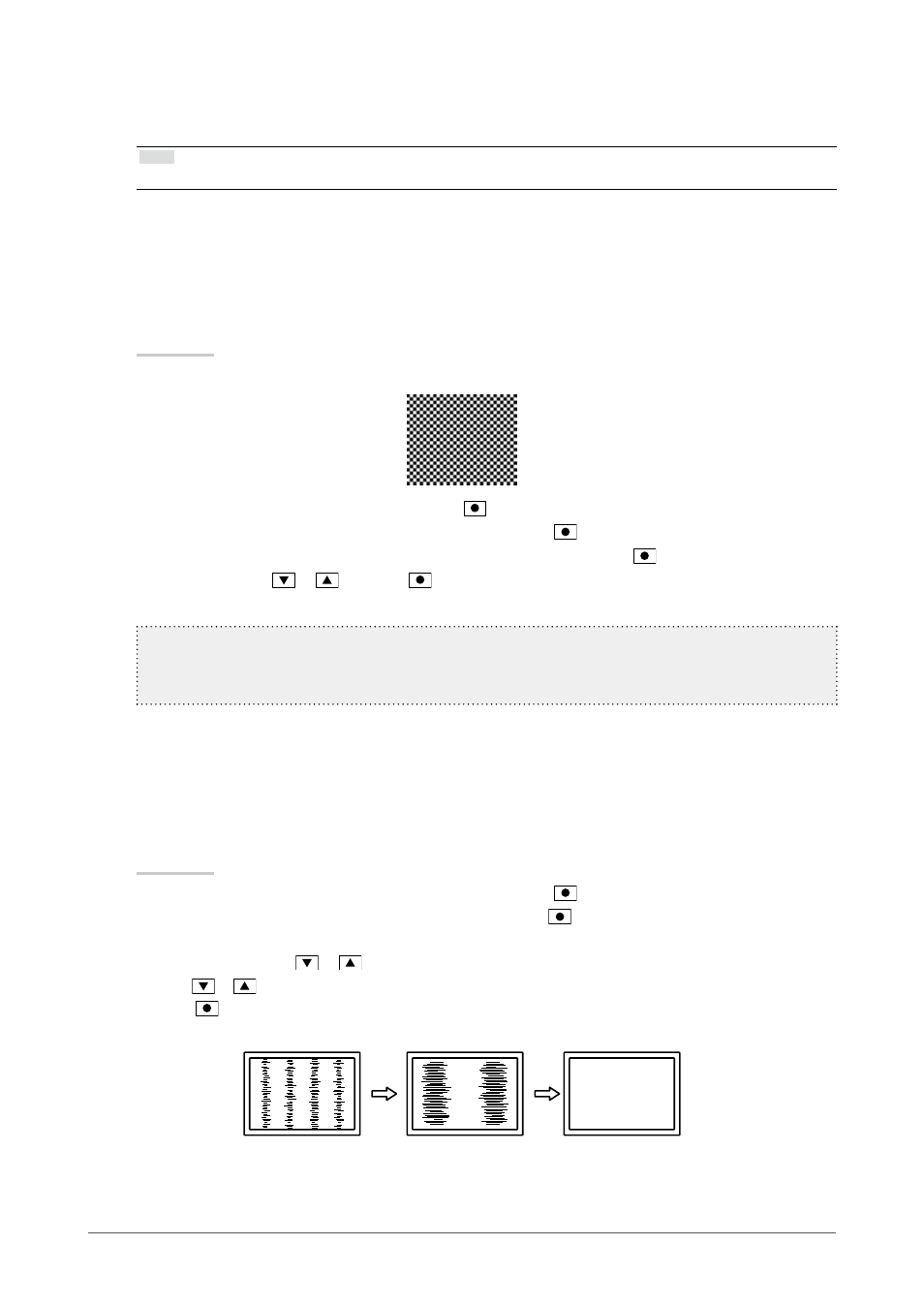
21
Chapter2AdjustingScreens
2.
Prepare to use analog screen adjustment patterns.
Load the “EIZO LCD Utility Disk” to your PC, and then open the “Screen adjustment pattern files”.
Note
• For details and instructions on opening the “Screen adjustment pattern files”, refer to the Readme.txt file.
3.
Perform the auto adjustment again with the analog screen adjustment pattern
displayed.
●
To adjust flickering, screen position, and screen size automatically
Procedure
1. Display Pattern 1 in full screen on the monitor using the “Screen adjustment pattern files”.
2. Choose “Screen” in the Setting menu, and press
.
3. Choose “Analog Adjustment” in the “Screen” menu, and press
.
4. Choose “Auto Screen Adjust” in the “Analog Adjustment” menu, and press
.
5. Select “Yes” with
or
, and press
.
Flickering, screen position, and screen size are corrected by the auto-adjustment function.
Ifthescreenisnotdisplayedcorrectlyevenafterperformingtheautoadjustment,performadjustments
accordingtothefollowingprocedure.Ifthescreenisdisplayedcorrectly,goto
“5.Adjustingcolorgradation.”
4.
Choose “Screen” from the Setting menu to perform advanced adjustments.
Adjust the clock, phase and position, in this order.
●
To eliminate vertical bars
Procedure
1. Choose “Analog Adjustment” in the “Screen” menu, and press
.
2. Choose “Clock” in the “Analog Adjustment” menu, and press
.
The “Clock” menu appears.
3. Adjust the clock with
or
to eliminate vertical bars.
Press
or
slowly so as not to miss the adjustment point.
4. Press
to exit.
When blurring, flickering or bars appear on the screen after adjustment, proceed to “To remove flickering or blurring ”.