Button lockouts – HP Z32k G3 31.5" 4K HDR Monitor User Manual
Page 34
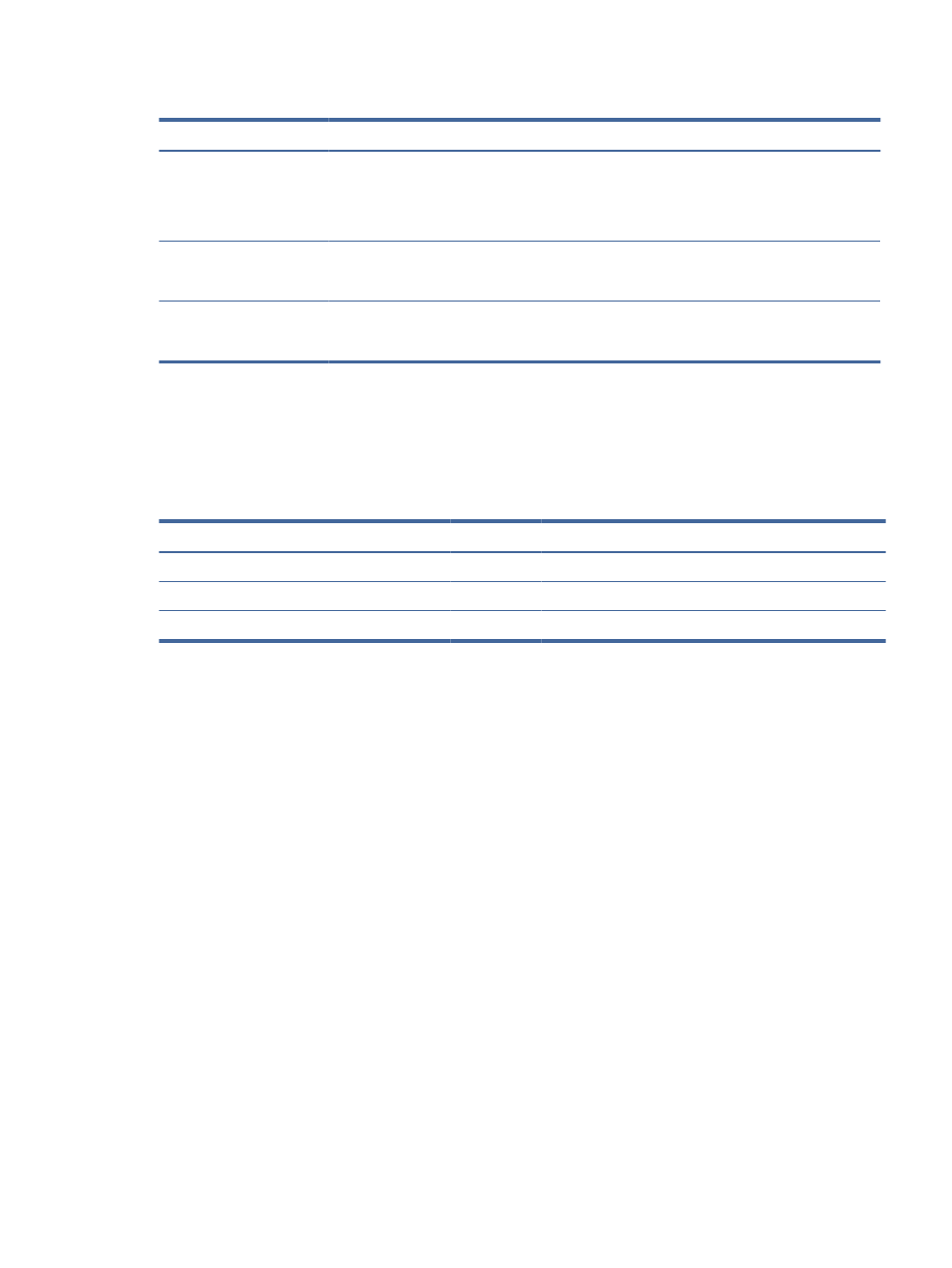
Table 4-1
Common issues and solutions (continued)
Issues
Possible cause
Solution
Monitor has trouble waking
from Sleep mode
DisplayPort or USB Type-C inputs: Set the DisplayPort hot-
plug detection to Always Active.
Power mode monitors: Set the hot-plug detection to Always
Active to switch the monitor to Performance mode.
Monitor is not displaying
the preferred resolution or
refresh rate.
Multi-streaming USB Type-C: Set the USB Type-C
configuration to USB 2.x.
Slow performance from USB
devices connected to the USB
Type-A monitor connectors
Set the USB Type-C configuration to 3.x to enable better
performance for integrated or connected USB Type-A devices.
Button lockouts
To lock the menu on OSD controller (joypad), hold the controller to the left for 10 seconds to toggle the lock
and unlock feature.
Table 4-2
Button lockouts
Button lockout
Status
Description
OSD lockout (toggle)
On
Press and hold the left button for 10 seconds
Power button lockout (toggle)
On
Press and hold the power button for 10 seconds
Accessibility button on and off (toggle)
On
Press and hold the center button for 10 seconds
Button lockouts
29