Connecting usb devices – HP E24mv 24" 16:9 Conferencing IPS Monitor User Manual
Page 17
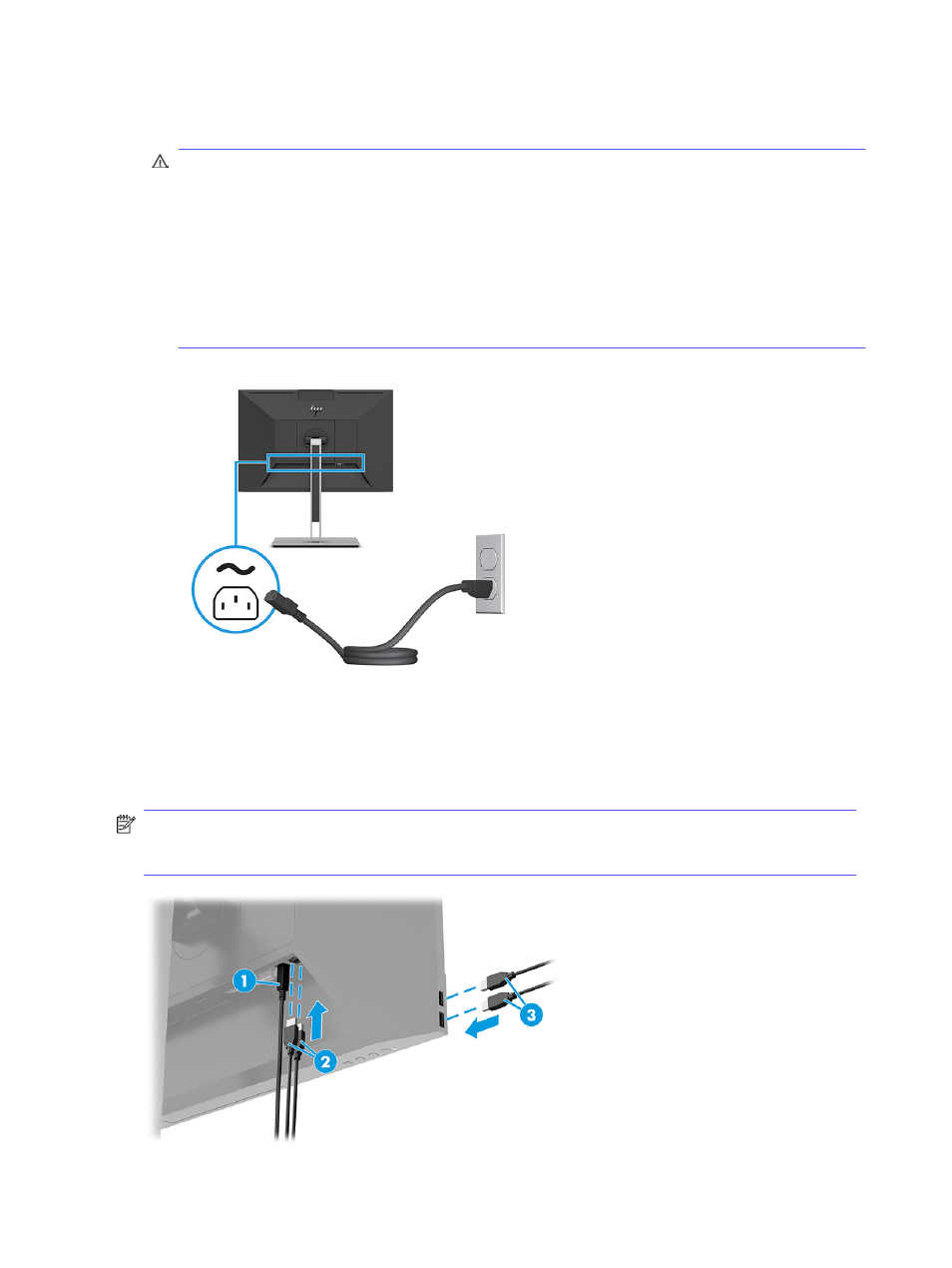
4.
Connect the power cord to the power connector on the monitor and connect the other end to a grounded
AC outlet.
WARNING!
To reduce the risk of electric shock or damage to the equipment:
Do not disable the power cord grounding plug. The grounding plug is an important safety feature.
Plug the power cord into a grounded (earthed) AC outlet that is easily accessible at all times.
Disconnect power from the equipment by unplugging the power cord from the AC outlet.
For your safety, do not place anything on power cords or cables. Arrange them so that no one can
accidentally step on or trip over them. Do not pull on a cord or cable. When unplugging the power cord
from the AC outlet, grasp the cord by the plug.
Connecting USB devices
Use USB ports to connect devices such as a digital camera, USB keyboard, or USB mouse. There are USB ports
on the monitor to connect to a device (downstream): two USB Type-A ports on the rear, and two USB Type-A
ports on the side.
NOTE:
You must connect the USB Type-B cable from the source device (computer) to the rear of the
monitor to enable the USB Type-A ports to serve as a USB hub for a mouse, keyboards, phones, external
hard drives, and practically anything that is USB-connected and can accept 5 V.
12
Chapter 1 Getting started