Changing the power mode setting, Using auto-sleep mode – HP E24mv 24" 16:9 Conferencing IPS Monitor User Manual
Page 25
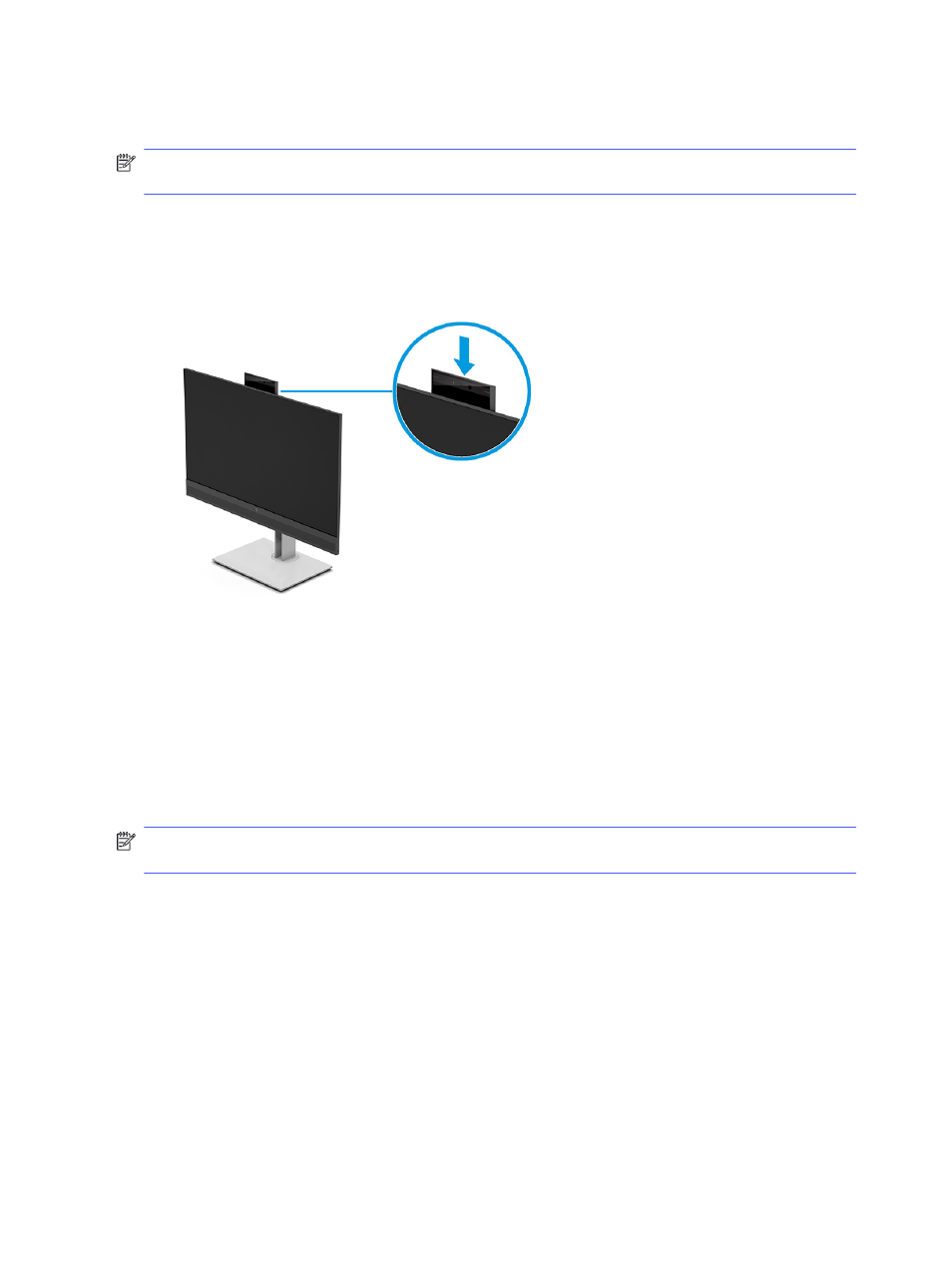
You can use the camera on the monitor to sign into Windows by using Windows Hello facial recognition,
maintain conversation security, and video conferencing.
NOTE:
For video conferencing, connect the computer to the monitor and then select Display IR Camera
from the video conferencing interface.
When the camera is closed, the microphone on the camera is disabled.
When the camera is not in use, you can close the camera by pressing down on it until it clicks into the closed
position.
Changing the Power Mode setting
Certain features on your monitor might require Performance mode to be active.
When in sleep mode, to comply with international power standards, the monitor default setting is Power
Saver mode.
If your monitor supports Performance mode, then to keep the USB ports enabled when the monitor is in
Auto-Sleep Mode, change the Power Mode setting from Power Saver to Performance.
NOTE:
If you are connecting a computer that is not battery powered, the Power Mode setting must be
changed to Performance mode.
To change the power mode setting:
1.
Press the
Menu
button to open the OSD menu.
2.
Select Power, select Power Mode, and then select Performance.
3.
Select Back and close the OSD.
Using Auto-Sleep Mode
Your monitor has an energy-saving feature called Auto-Sleep Mode, a reduced power state. This section
describes how to activate or adjust Auto-Sleep Mode on your monitor.
20
Chapter 2 Using the monitor