Lenovo T24t-20 23.8" 16:9 Multi-Touch IPS Display User Manual
Page 36
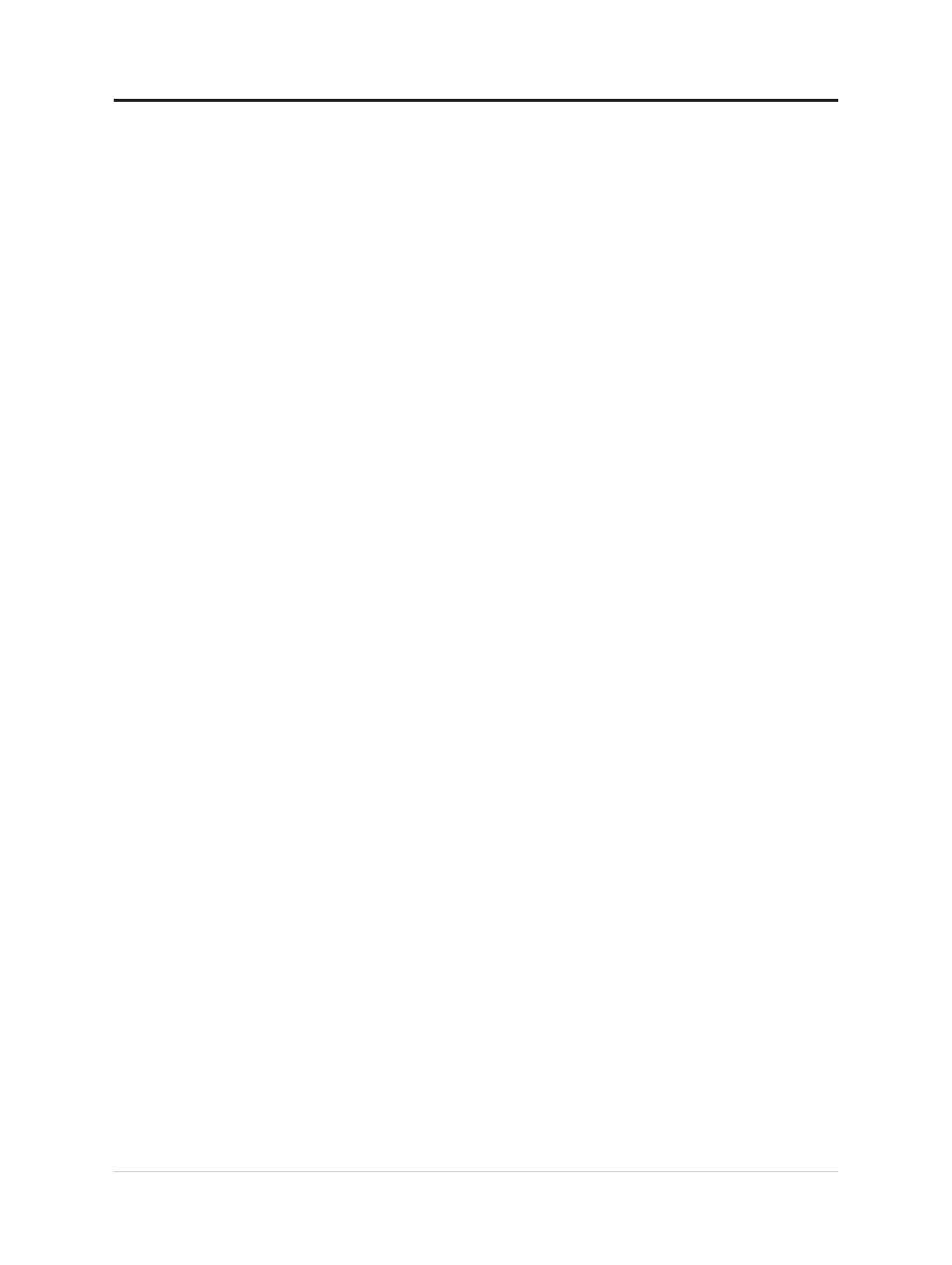
Installing the monitor driver in Windows 10
To use the Plug and Play feature in Microsoft Windows 10, do the following:
1. Turn off the computer, all attached devices.
2. Ensure that the monitor is connected correctly.
3. Turn on the monitor and then the system unit. Allow your computer to start the Windows
10 operating system.
4. From the Lenovo website https://pcsupport.lenovo.com/solutions/t24t_20, find
the corresponding monitor driver and download it to a PC to which this monitor is
connected (such as a desktop).
5. On the Desktop, move mouse to bottom-left corner of screen, right-click choose
Control
Panel
, then double click the icon of
Hardware and Sound
, and then click
Display
.
6. Click the
Change the display settings
tab.
7. Click the
Advanced Settings
icon.
8. Click the
Monitor
tab.
9. Click the
Properties
button.
10.
Click the
Driver
tab.
11.
Click
Update Driver
, then click
Browse the computer to find the driver program
.
12.
Select
Pick from the list of device driver program on the computer
.
13. Click the
Hard Disk
button. By clicking the
Browse
button, browse and point to the
following path:
X:\Monitor Drivers\Windows 10
(where
X
indicates “the folder in which the downloaded driver is located” (such as a
desktop)).
14. Select the “
"lenT24t-20.inf
” file and click the
Open
button. Click the
OK
button.
15.
In the new window, select
LEN T24t-20
and click
Next
.
16. After the installation is complete, delete all downloaded files and close all windows.
17. Restart the system. The system will automatically select the maximum refresh rate and
corresponding Color Matching Profiles.
Note:
On LCD monitors, unlike CRTs, a faster refresh rate does not improve display
quality. Lenovo recommends using either 1920 x 1080 at a refresh rate of 60 Hz, or 640 x
480 at a refresh rate of 60 Hz.
Getting further help
If you still can’t solve your problem, please contact the Lenovo Support Center. For
more information on contacting the Support Center, please see Appendix A.“Service and
Support”on page A-1
.
Chapter 3.Reference information 3-6