Lenovo L22e-40 21.5" Monitor (Cloud Gray) User Manual
Page 16
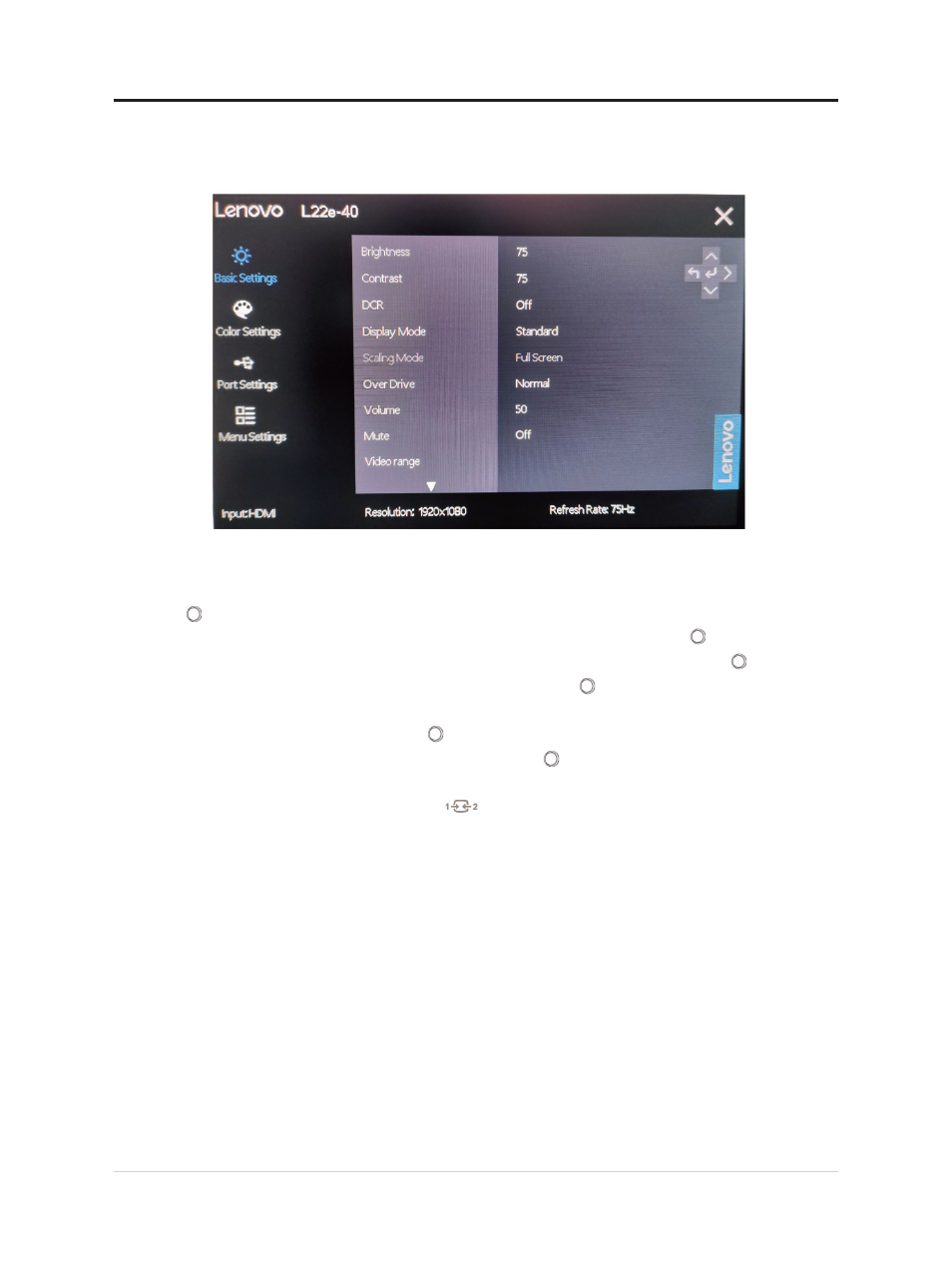
Using the On-Screen Display(OSD) controls
To adjust the settings, the user controls can be viewed through the OSD.
2-4 L22e-40 Flat Panel Monitor User’s Guide
1. Press " " to open the OSD Main Menu.
2. Use " " or " " to move between icons. Select an icon and press " " to access the feature.
If there is a submenu, use " " or " " to move between options, and then press " " to select the
feature. Use " " or " " to make adjustments, and then press " " to save.
3. Press " " to exit the submenu in sequence, and then exit the OSD.
4. When OSD is not displayed, press " " and hold for 10 seconds to lock the OSD. In this way,
you can prevent accidental adjustment of the OSD. Press " " and hold for 10 seconds to unlock the
OSD for OSD adjustment.
5. DDC/CI is enabled by default. Press "
DDC/CI function. The message "DOC/Cl disable (DOC/Cl enable)" is displayed on the screen.
Use controls:
" and hold for 10 seconds to disable/enable the