Lenovo L22e-40 21.5" Monitor (Cloud Gray) User Manual
Page 19
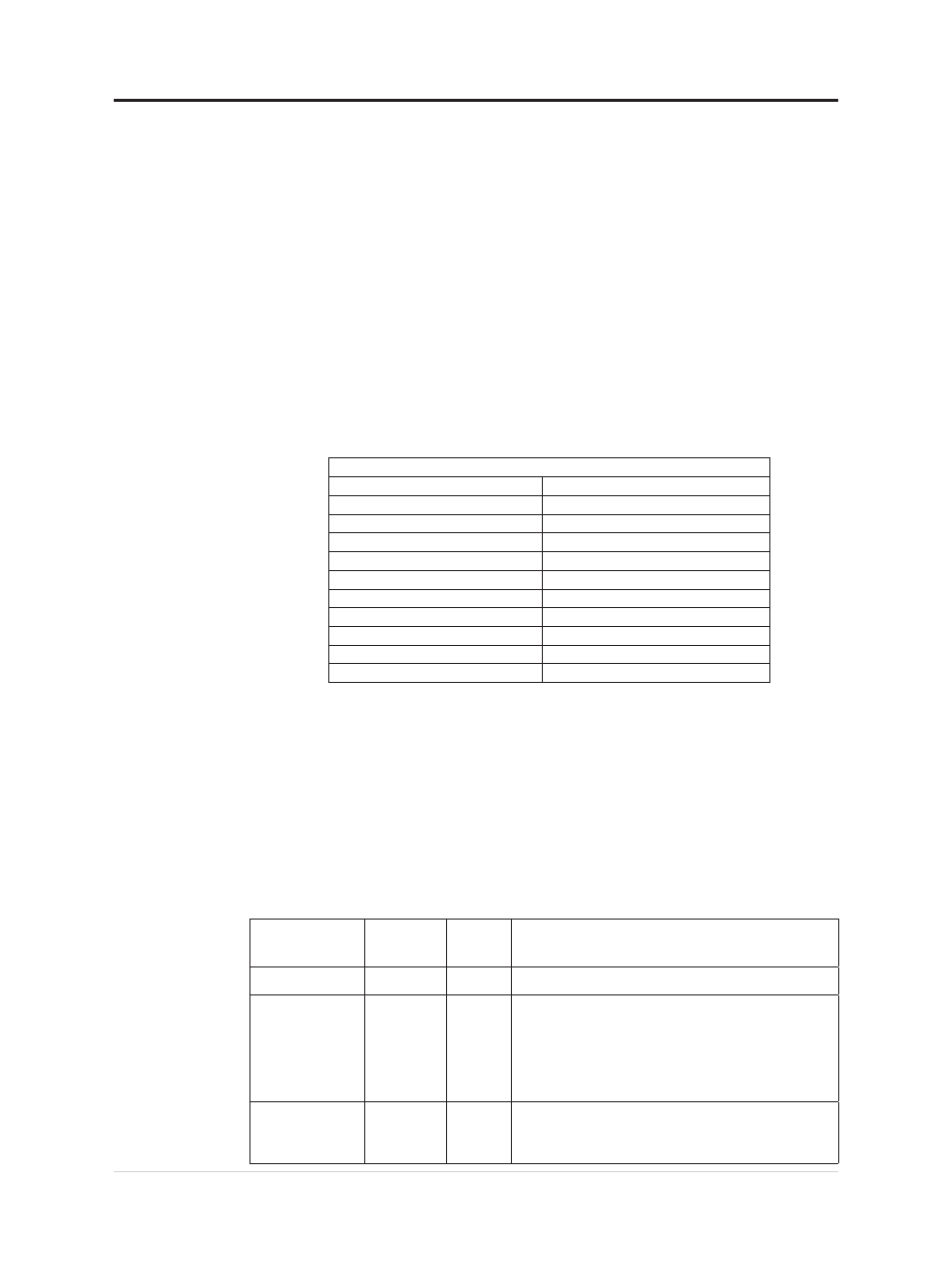
Selecting a supported display mode
Understanding power management
State
Power
Indicator Screen Restoring Operation
On
White
Normal
Standby/Suspend Amber
Blank
Press a key or move the mouse.
There may be a slight delay reappears.
Note:
Standby also occurs if there is no image output
to the monitor.
Off
Off
Blank
Press power key to switch on
There may be a slight delay before the image
reappears.
Chapter 2.Adjusting and using your monitor 2-7
The display mode the monitor uses is controlled by the computer. Therefore, refer to your
computer documentation for details on how to change display modes.
The image size, position and shape might change when the display mode changes. This
is
normal and the image can be re-adjusted using automatic image setup and the image
controls.
Unlike CRT monitors, which require a high refresh rate to minimize flicker, LCD or Flat
Panel technology is inherently flicker-free.
Note:
If your system has previously been used with a CRT monitor and is currently
configured to a display mode outside the range of this monitor, you may need to reattach the
CRT monitor temporarily until you have re-configured the system; preferably to 1920x1080
at 60Hz, which is a common display mode.
The display modes shown below have been optimized at the factory.
Table 2-2. Factory set display modes
Power management is invoked when the computer recognizes that you have not using your
mouse or keyboard for a user-definable period. There are several states as described in the
table below.
For optimal performance, switch off your monitor at the end of each working day, or
whenever you expect to leave it unused for long periods during the day.
Table 2-3. Power indicator
6XSSRUW7LPLQJWDEOH
[
+]+]+]
[
+]
[
56Hz,
+]+]+]
[
+]
[
+]+]+]
[
+]
[
+]+]+]
[
+]
[
+]
[
+]
,75Hz
[
+]+]