LG BH5F-M 86" 4K UHD Ultra-Stretch Digital Signage Commercial Monitor User Manual
Page 68
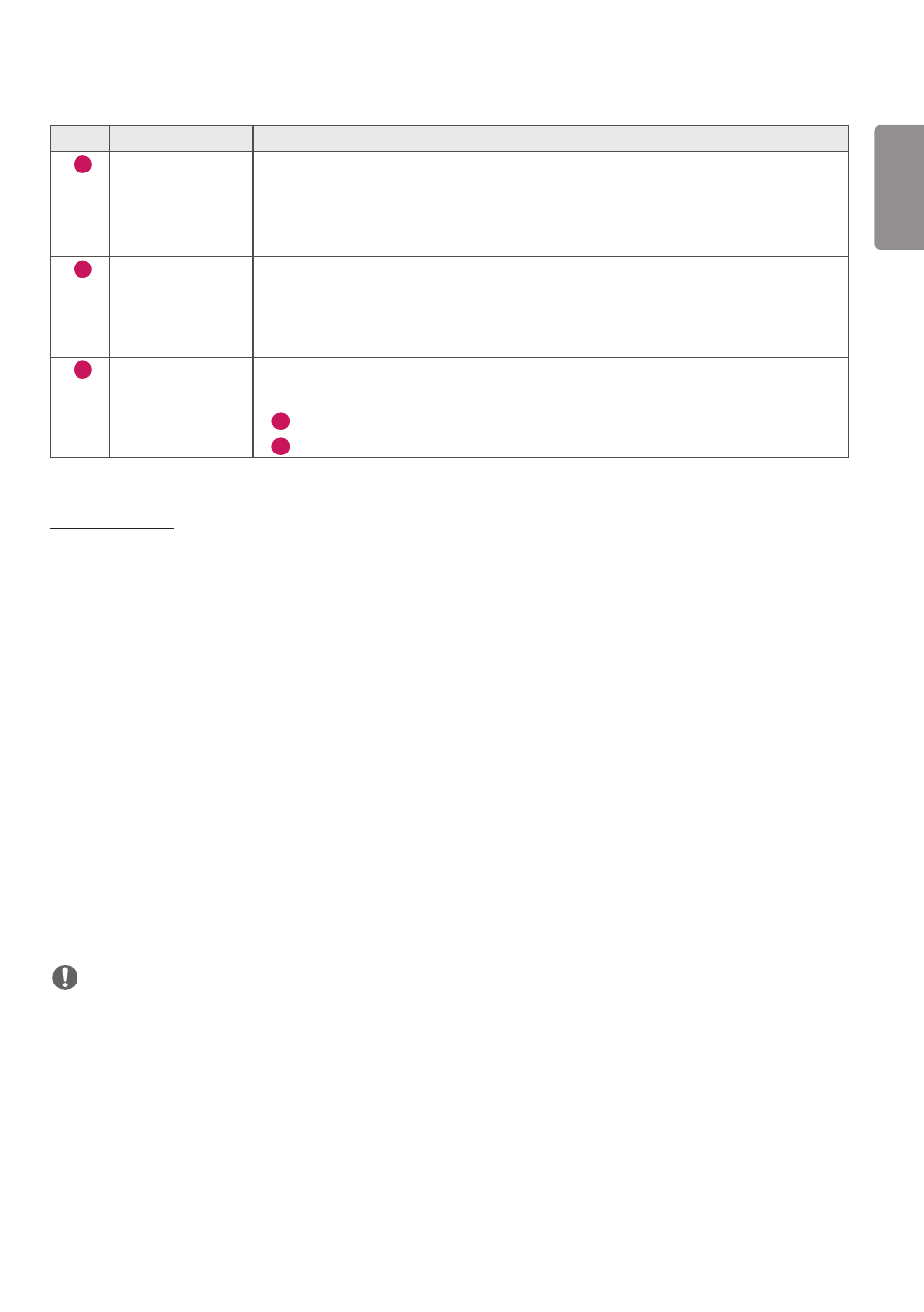
ENGLISH
33
No.
Item
Description
1
[Tiling Type]
Select and set the mode according to the installation type of your Signage.
•
Stand-alone: Select and use this mode when you use only one unit.
•
Video Wall: Select and use this mode when using two or more multi-screen
configurations. This mode requires advanced settings.
2
[Detail Settings]
Select Master or Slave.
•
When Master is selected: Enter the number of rows and columns for the entire
multi-screen.
•
When Slave is selected: Enter the multi-tile ID number for the individual set.
3
[Screen Protection
Mode]
This feature enables you to set the content correction level and to set whether to use
the Screen Switch feature.
•
4
[Content Luminance Compensation]: Select a high or low correction level to use.
•
5
[Screen Shift]: Set whether to use the Screen Switch feature.
[Energy Saving]
•
[Smart Energy Saving]: Automatically adjust the brightness of the screen according to the brightness of the picture
to save energy.
- [On]: Enable the Smart Energy Saving feature.
- [Off]: Disable the Smart Energy Saving feature.
•
[Brightness Control]: Adjust the brightness of the screen to save energy.
- [Auto:] Automatically adjust the brightness of the screen according to ambient light.
- [Off]: Disable energy saving.
- Minimum/Medium/Maximum: Use energy saving according to the energy saving level set for the monitor.
•
[Brightness Range Adjustment]: Sets the min/max values of the brightness range for the backlights adjusted by the
illumination sensors.
- [Min Backlight]: Sets the min value of the backlights.
- [Max Backlight]: Sets the max value of the backlights.
•
[Brightness Scheduling]: Adjust the backlight at specified times.
- You can set this feature to [On/Off].
- Add schedule by setting the schedule time and backlight / OLED Light / LED Light value.
- If the current time has not been set, [Brightness Scheduling] is disabled.
- You can add up to six schedules, and they are sorted in ascending order by time.
- You can edit a schedule by selecting it from the list and pressing the [OK] button.
NOTE
•
Return to default settings by clicking [Admin] -> [Factory Reset].