English – IK Multimedia iRig Keys 2 Mini 25-Mini-Key USB MIDI Keyboard Controller User Manual
Page 16
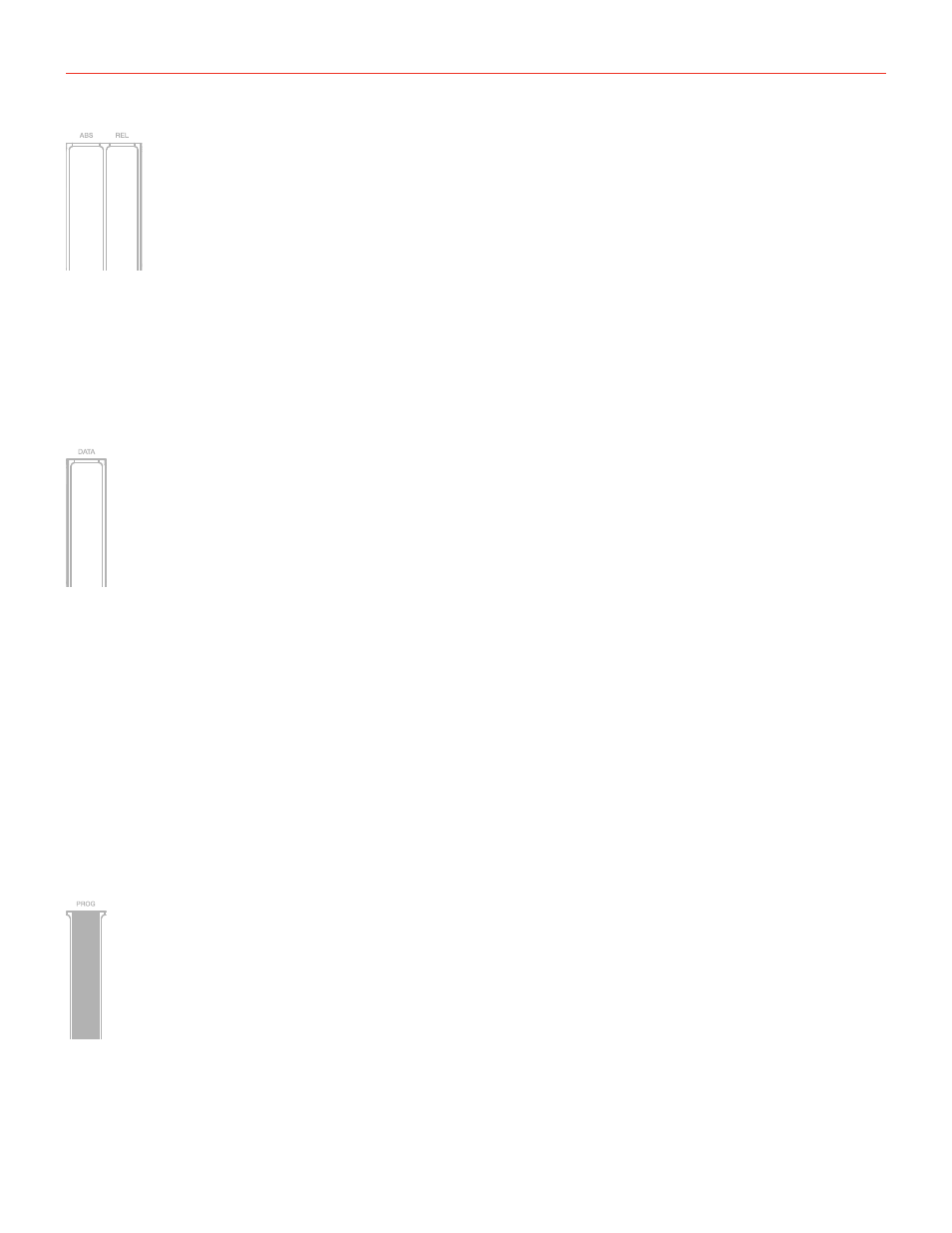
English
15
• Enter the MIDI CC number you need using the keys marked from 0 to 9. Valid numbers are from 0 to 119,
so you can enter up to three digits consecutively when needed. Invalid input will be shown by an alternating
flashing of both OCT and PROG buttons.
• Press the key (ENTER/YES) to confirm your input. Both PROG buttons will flash to show the setting has
been accepted and iRig Keys 2 will automatically exit EDIT mode.
4.5 Assign a specific MIDI control change number to the DATA push
You can customize the MIDI Control change number that is associated with the DATA push.
To assign a Controller number to the DATA push:
• Enter EDIT mode (see beginning of Chapter 4).
• Press the key (DATA), both OCT buttons will flash.
• Push the DATA knob.
• Enter the MIDI CC number you need using the keys marked from 0 to 9. Valid numbers are from 0 to 127,
so you can enter up to three digits consecutively when needed. Invalid input will be shown by an alternating
flashing of both OCT and PROG buttons.
• Press the key (ENTER/YES) to confirm your input. Both PROG buttons will flash to show the setting has
been accepted and iRig Keys 2 will automatically exit EDIT mode.
4.6 Send specific MIDI program changes numbers and set current program number
iRig Keys 2 can send MIDI Program Changes in two ways:
1. Program Changes are sent sequentially by using the PROG up and PROG down buttons.
2. Program Changes are sent directly by sending a specific Program Change number from within EDIT mode.
After sending a specific Program Change number, the PROG up and down buttons will work sequentially
from that point.