Setting the auto rotation of vertical images, 270 setting the auto rotation of vertical images – Canon EOS Rebel SL3 DSLR Camera with 18-55mm Lens (Black) User Manual
Page 270
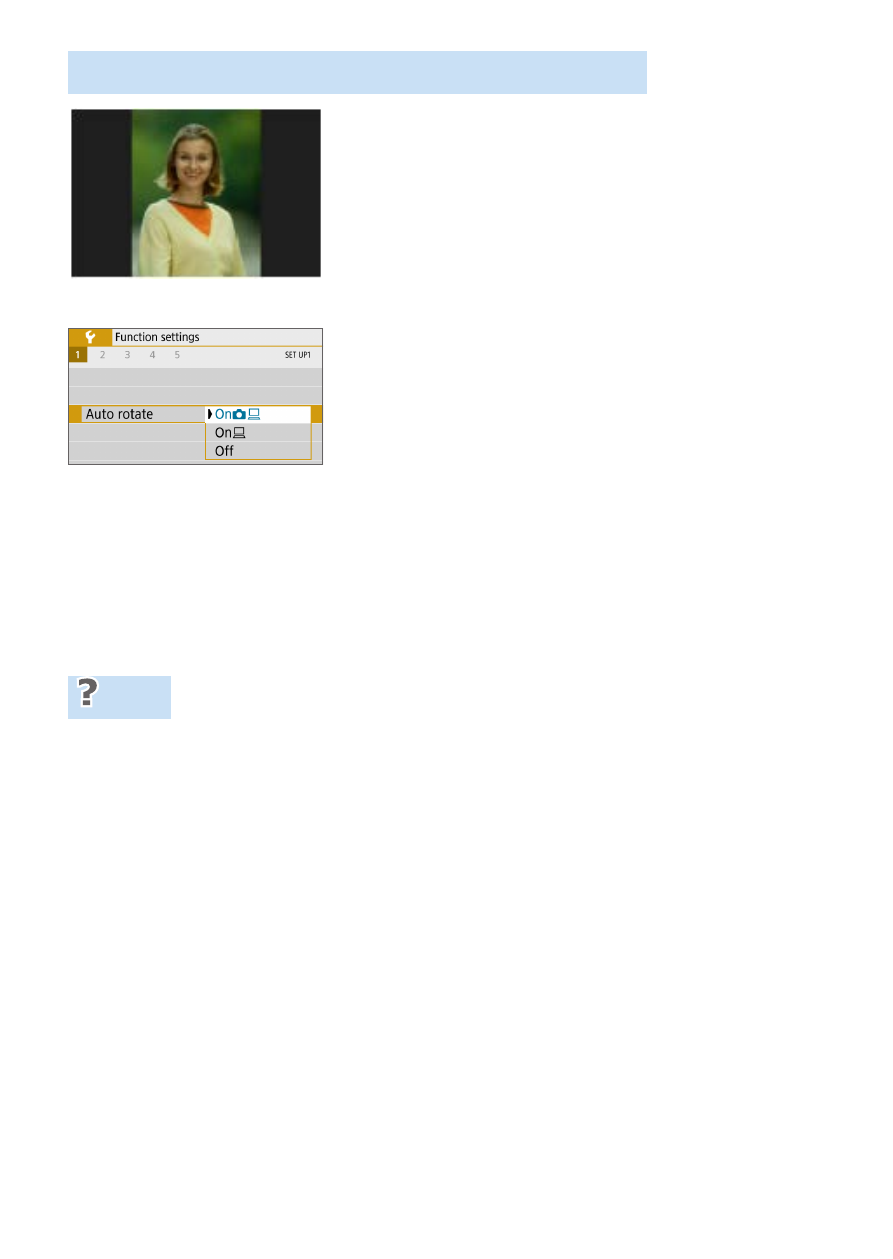
270
Setting the Auto Rotation of Vertical Images
Images shot in vertical orientation are rotated
automatically to the proper orientation for
viewing, so they will not be displayed in
horizontal orientation when played back on the
camera’s LCD monitor or viewed on a computer
screen. You can change the setting of this
feature.
Under the
[
5
]
tab, select
[Auto rotate]
,
then press <
0
>. The available settings
are described below. Select the option,
then press <
0
>.
z
[On
z
D
]
:
The vertical image is automatically rotated during playback on
both the camera’s LCD monitor and on the computer screen.
z
[On
D
]
: The vertical image is automatically rotated only on the
computer screen.
z
[Off]
:The vertical image is not automatically rotated.
FAQ
z
The vertical image is not rotated during the image review just after
shooting.
Press the <
x
> button and the image playback will display the rotated
image.
z
[On
z
D
] is set, but the image does not rotate during playback.
Auto rotate will not work with vertical images captured while
[Auto
rotate]
was set to
[Off]
. If the vertical image is taken while the camera
is pointed up or down, the image may not be rotated automatically for
playback. In such a case, see Rotating the Image (
z
On the camera’s LCD monitor, I want to rotate an image captured
when [On
D
] had been set.
Set
[On
z
D
]
, then play back the image. It will be rotated.
z
The vertical image does not rotate on the computer screen.
The software used is not compatible with image rotation. Use EOS
software instead.