The edges of the paper are dirty – Canon imagePROGRAF TM-300 36" Large-Format Inkjet Printer with L36ei Scanner Kit User Manual
Page 725
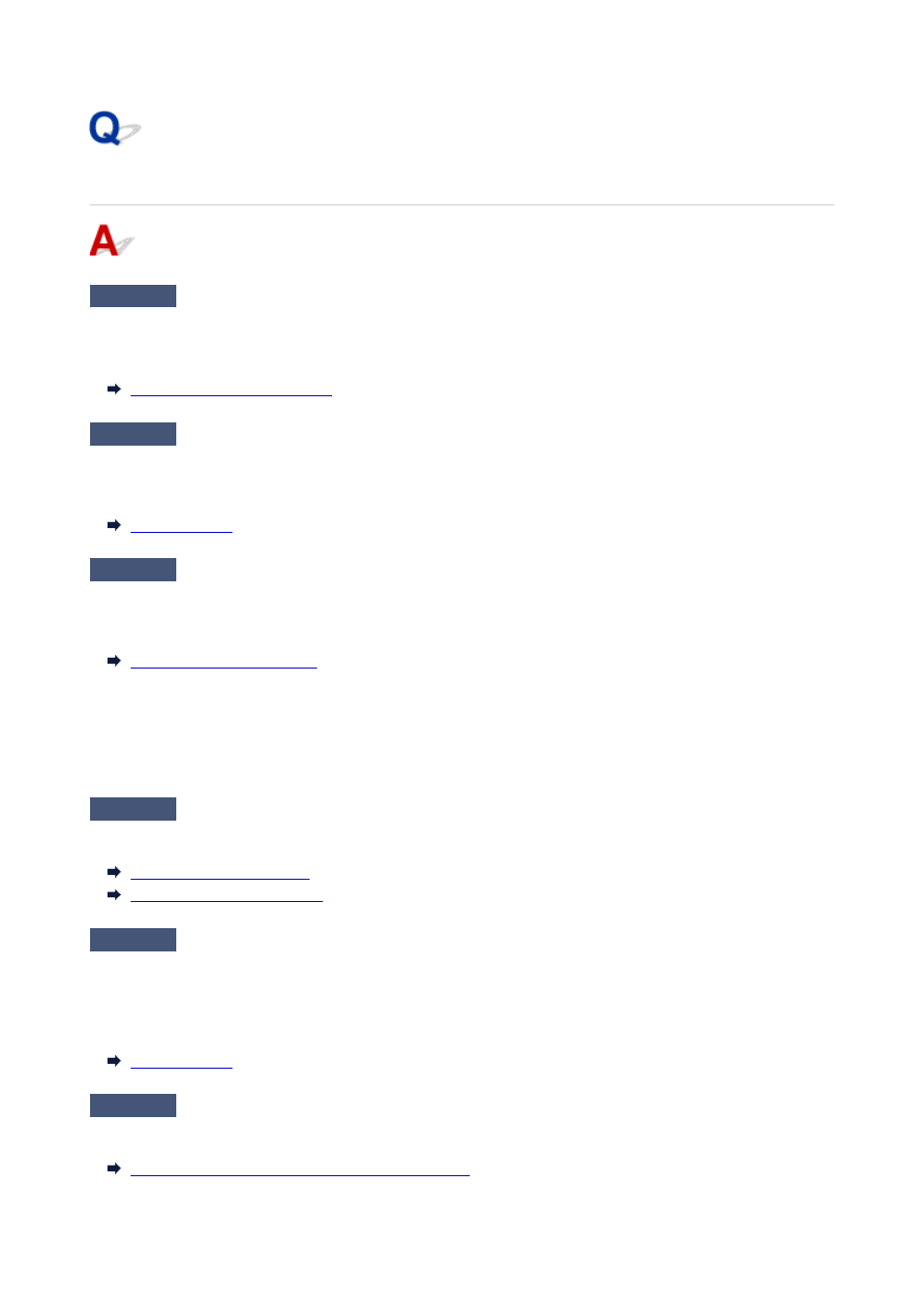
The edges of the paper are dirty
Check 1
Was printing borderless or on small paper?
The platen may become dirtied by printing borderless or on small paper sizes.
Open the top cover and clean the platen.
Check 2
Is
Extension for borderless printing
in the touch screen menu set to
Large
or
Standard
?
Set
Paper with recommended width
in
Extension for borderless printing
to
Small
.
Check 3
Is the media type specified in the printer driver the same as the media type in
the printer?
Make sure the same type of paper is specified on the printer as in the printer driver.
Follow the steps below to change the printer driver settings.
1. To stop printing, press the
Stop
button.
2. Change the type of paper in the printer driver and try printing again.
Check 4
Is the paper creased or curled?
Straighten out the wrinkles or curls and reload the paper. Do not use paper that has been printed on previously.
Loading Rolls in the Printer
Loading Sheets in the Printer
Check 5
Is
Cut-dust reduction
in the touch screen menu
Advanced paper settings
set to
ON
?
A cut dust reduction line is printed at the paper cut position when
Cut-dust reduction
is set to
ON
.
If cutting dust reduction is not required, set
Cut-dust reduction
to
OFF
.
Check 6
Is the print head height set too low in the touch screen menu?
Set
Paper Thickness (Head Height)
to
Auto
.
Troubleshooting Paper Abrasion and Blurry Images
725