Print using high-speed usb 2.0 port (wired), Enable the high-speed usb port for printing – HP Color LaserJet Enterprise M751n Laser Printer User Manual
Page 103
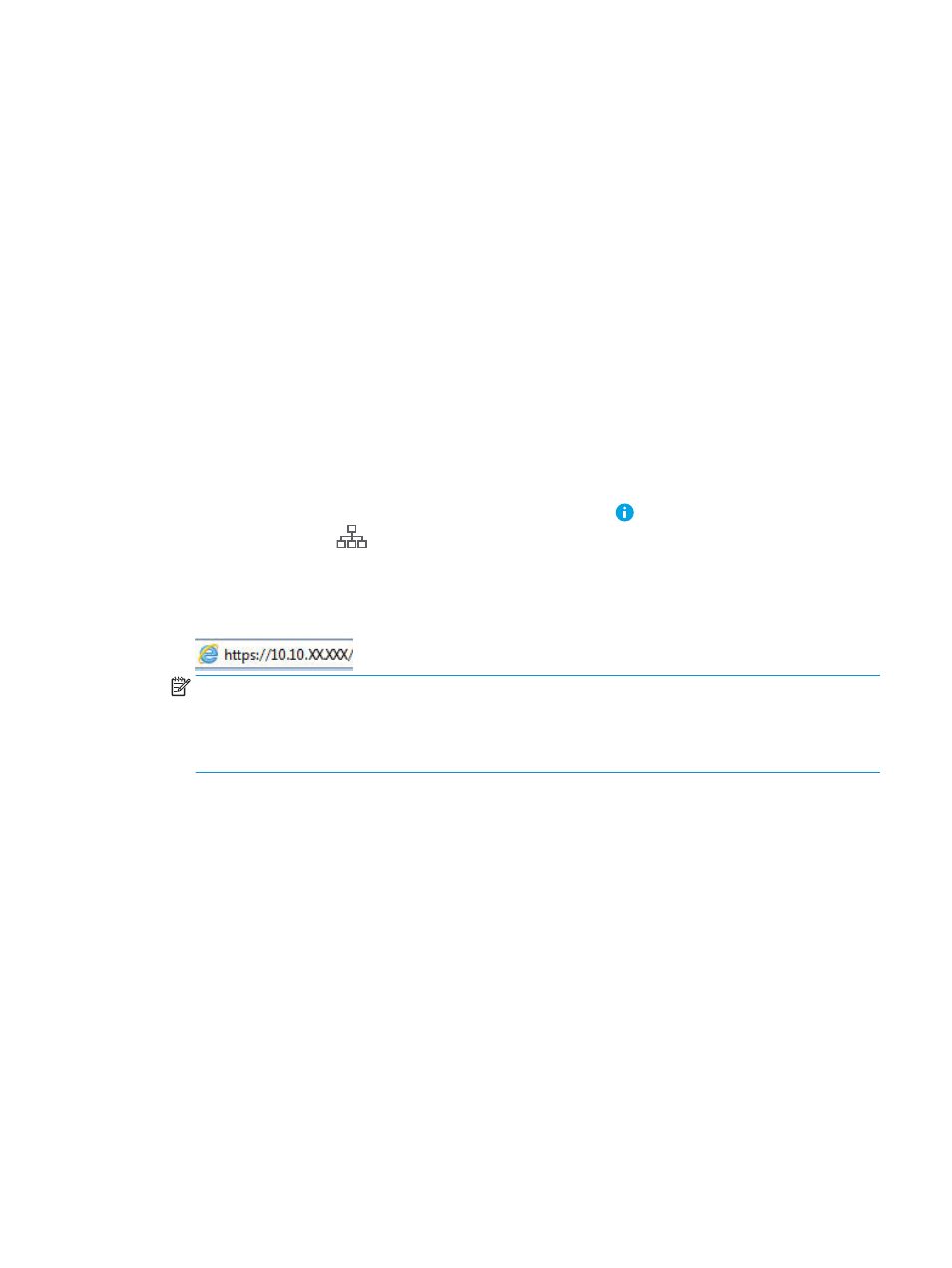
Print using high-speed USB 2.0 port (wired)
Enable the high-speed USB port for printing
This printer features a high-speed USB 2.0 port for wired USB printing. The port is located in the interface ports
area on the back of the printer and is disabled by default. Use one of the following methods to enable the port.
Once the port is enabled, install the product software in order to print using this port.
Method one: Enable the high-speed USB 2.0 port from the printer control panel menus
1.
From the Home screen on the printer control panel, open the
Settings
menu.
2.
Open the following menus
●
General
●
Enable Device USB
3.
Select the
Enabled
option.
Method two: Enable the high-speed USB 2.0 port from the HP Embedded Web Server (network-connected printers only)
1.
Find the printer IP address. On the printer control panel, press the button, and then use the arrow keys
to select the Ethernet
menu. Press the
OK
button to open the menu and display the IP address or host
name.
2.
Open a web browser, and in the address line, type the IP address exactly as it displays on the printer control
panel. Press the
Enter
key on the computer keyboard. The EWS opens.
NOTE:
If the web browser displays a There is a problem with this website’s security certificate message
when attempting to open the EWS, click Continue to this website (not recommended).
Choosing Continue to this website (not recommended) will not harm the computer while navigating within
the EWS for the HP printer.
3.
Select the Security tab.
4.
On the left side of the screen, select General Security.
5.
Scroll down to the Hardware Ports and select the check box to enable both of the items:
●
Enable Device USB
●
Enable Host USB plug and play
6.
Click Apply.
ENWW
Print using high-speed USB 2.0 port (wired)
93