Link speed and duplex settings – HP Color LaserJet Enterprise M751n Laser Printer User Manual
Page 114
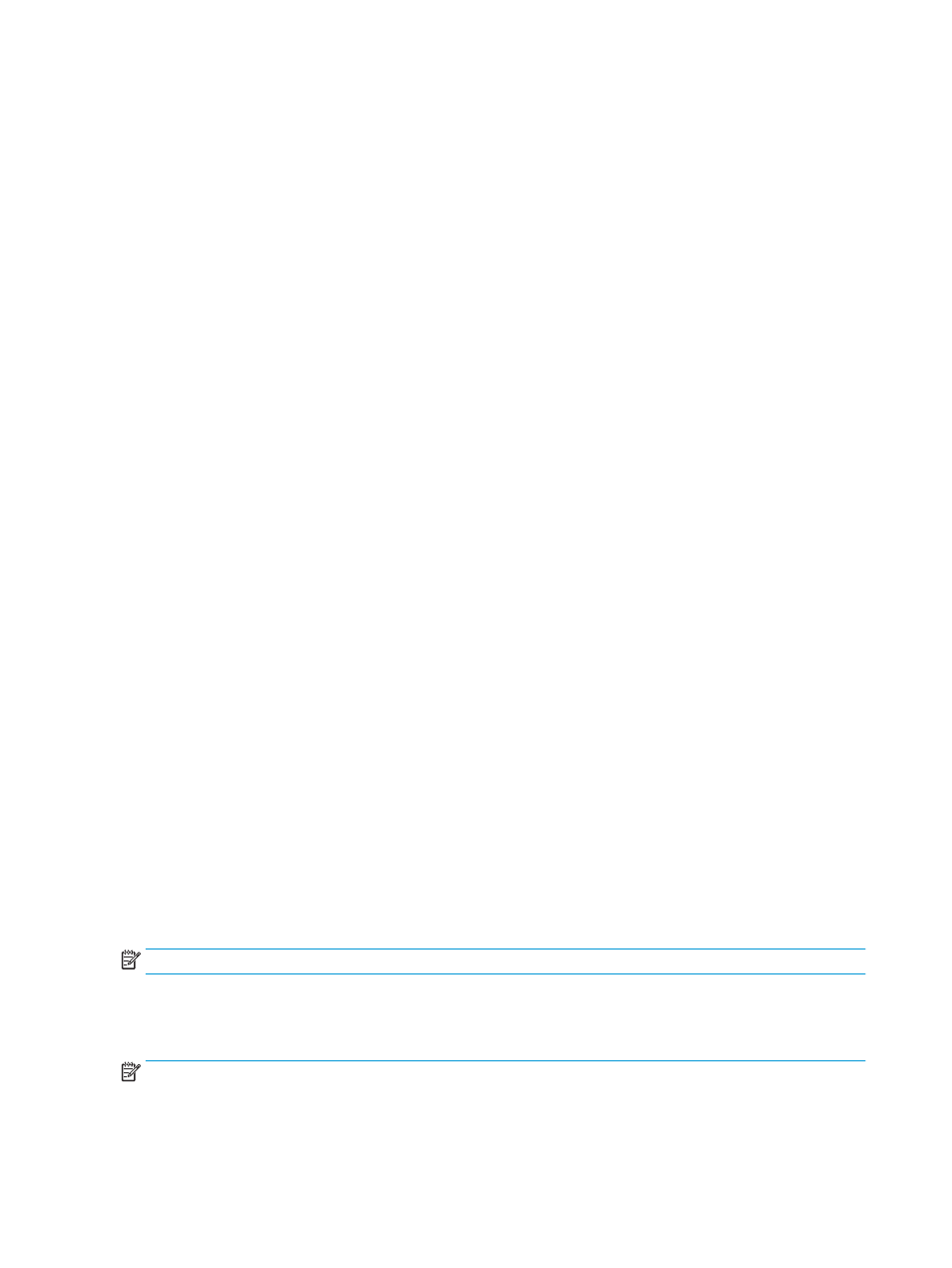
1.
From the Home screen on the printer control panel, select
Settings
.
2.
Open the following menus:
●
Networking
●
Ethernet
●
TCP/IP
●
IPV 4 Settings
●
Config Method
3.
Select the
Manual
option, and then press the
OK
button.
4.
Open the
Manual Settings
menu.
5.
Select the
IP Address
,
Subnet Mask
, or
Default Gateway
option.
6.
Use the numeric keypad to enter the correct digits for the field, and then press the
OK
button.
Repeat the process for each field to be configured.
Manually configure IPv6 TCP/IP parameters from the control panel
Use the control-panel
Settings
menus to manually set an IPv6 address.
1.
From the Home screen on the printer control panel, select
Settings
.
2.
To enable manual configuration, open the following menus:
●
Networking
●
Ethernet
●
TCP/IP
●
IPV6 Settings
3.
Select
Enable
, select
On
, and then press the
OK
button.
4.
Open the
Address
menu.
5.
Open the
Manual Settings
menu, and then select
Address
. Use the keypad to enter the address, and then
press the
OK
button.
Link speed and duplex settings
NOTE:
This information applies only to Ethernet networks. It does not apply to wireless networks.
The link speed and communication mode of the print server must match the network hub. For most situations,
leave the printer in automatic mode. Incorrect changes to the link speed and duplex settings might prevent the
printer from communicating with other network devices. To make changes, use the printer control panel.
NOTE:
The printer setting must match the setting for the network device (a network hub, switch, gateway,
router, or computer).
104 Chapter 5 Manage the printer
ENWW