Dialog five: file settings, Dialog six: summary, Step three: complete the configuration – HP MFP M528f Monochrome Laser Printer User Manual
Page 116
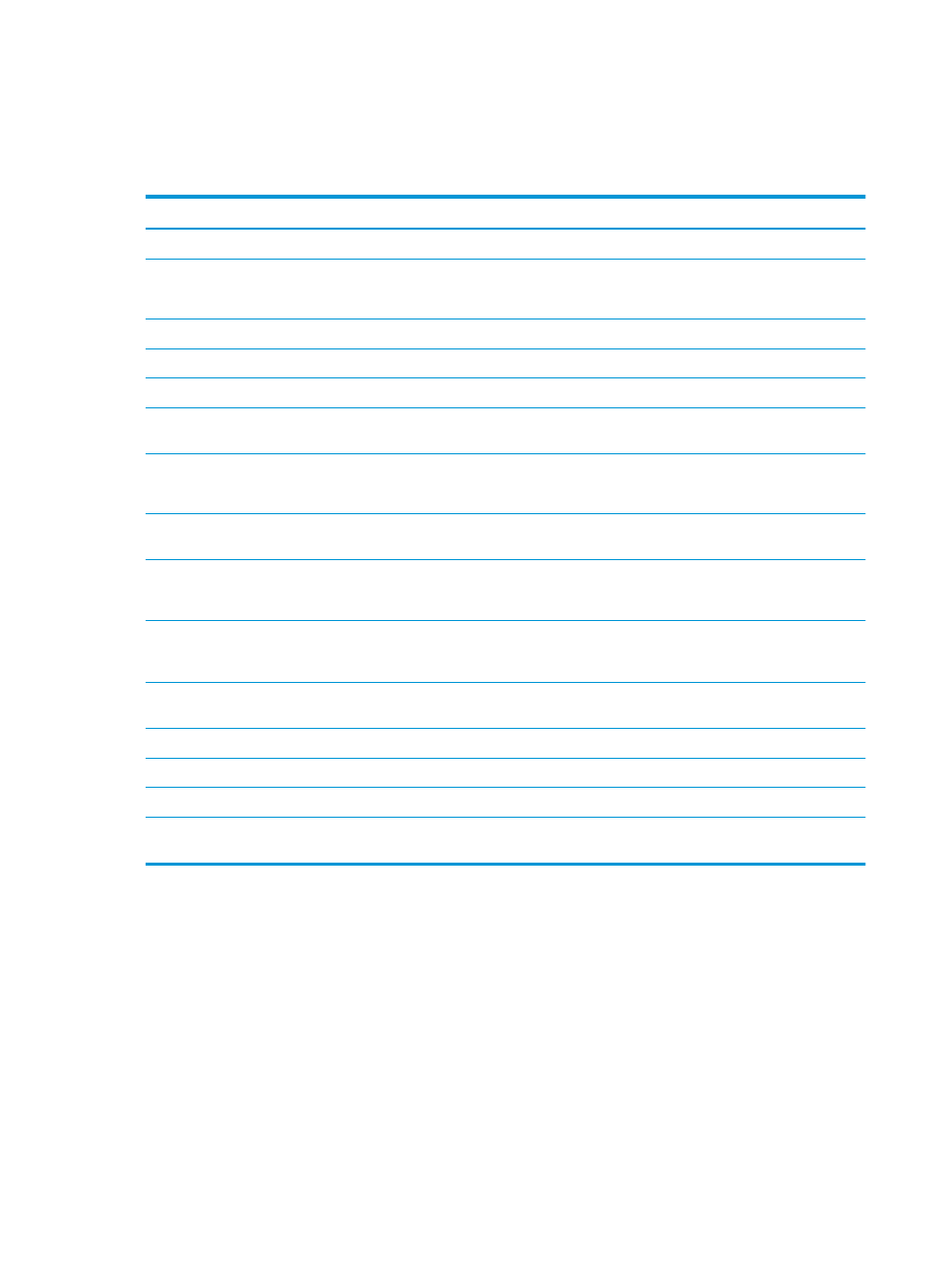
Dialog five: File Settings
On the File Settings dialog, set the default file settings for the Quick Set, and then click Next.
File settings:
Feature
Description
File Name Prefix
Set the default file name prefix used for files saved to a network folder.
File Name
Default file name for the file to be saved.
Select the User editable check box to make this setting editable at the printer control panel.
File Name Suffix
Set the default file name suffix used for files saved to a network folder.
File Name Preview
Enter a file name, and then click the Update Preview button.
File Numbering Format
Select a file name format for when the job is divided into multiple files.
Add numbering when job has
just one file (ex. _1–1)
Select this setting to add numbering to a file name when the job is only one file instead of multiple files.
File Type
Select the file format for the saved file.
Select the User editable check box to make this setting editable at the printer control panel.
High Compression (smaller file)
Select this setting to compress the scanned file, which reduces the file size. However, the scanning
process for a High compression file might take longer than for a Normal compression file.
PDF encryption
If the file type is PDF, then this option encrypts the output PDF file. A password must be specified as
part of the encryption. The same password must be used to open the file. The user will be prompted to
enter a password prior to scanning their job if one has not been set prior to pressing start.
Resolution
Set the resolution for the file. Higher resolution images have more dots per inch (dpi), so they show
more detail. Lower resolution images have fewer dots per inch and show less detail, but the file size is
smaller.
Quality and File Size
Select the quality for the file. Higher-quality images require a larger file size than lower-quality images,
and they take more time to send.
Color/Black
Specify whether copies are to be printed in color, black and gray, or black only.
Suppress blank pages
If the Suppress blank pages option is enabled, blank pages will be ignored.
Meta Data File Format
Use the drop-down list to select the file format for meta-data information.
Create Multiple Files
Select this setting to scan pages into separate files based on a predetermined maximum number of
pages per file.
Dialog six: Summary
On the Summary dialog, review the Summary dialog, and then click Finish.
Step three: Complete the configuration
1.
In the left-navigation pane, click Scan to Network Folder.
2.
On the Scan to Network Folder page, review the selected settings, and then click Apply to complete the
setup.
102 Chapter 6 Scan
ENWW