Setting up and using the home screen applications, Creating a cloud connector profile, Managing bookmarks – Lexmark MC3224dwe Multifunction Color Laser Printer User Manual
Page 23: Creating bookmarks, Creating a cloud connector profile
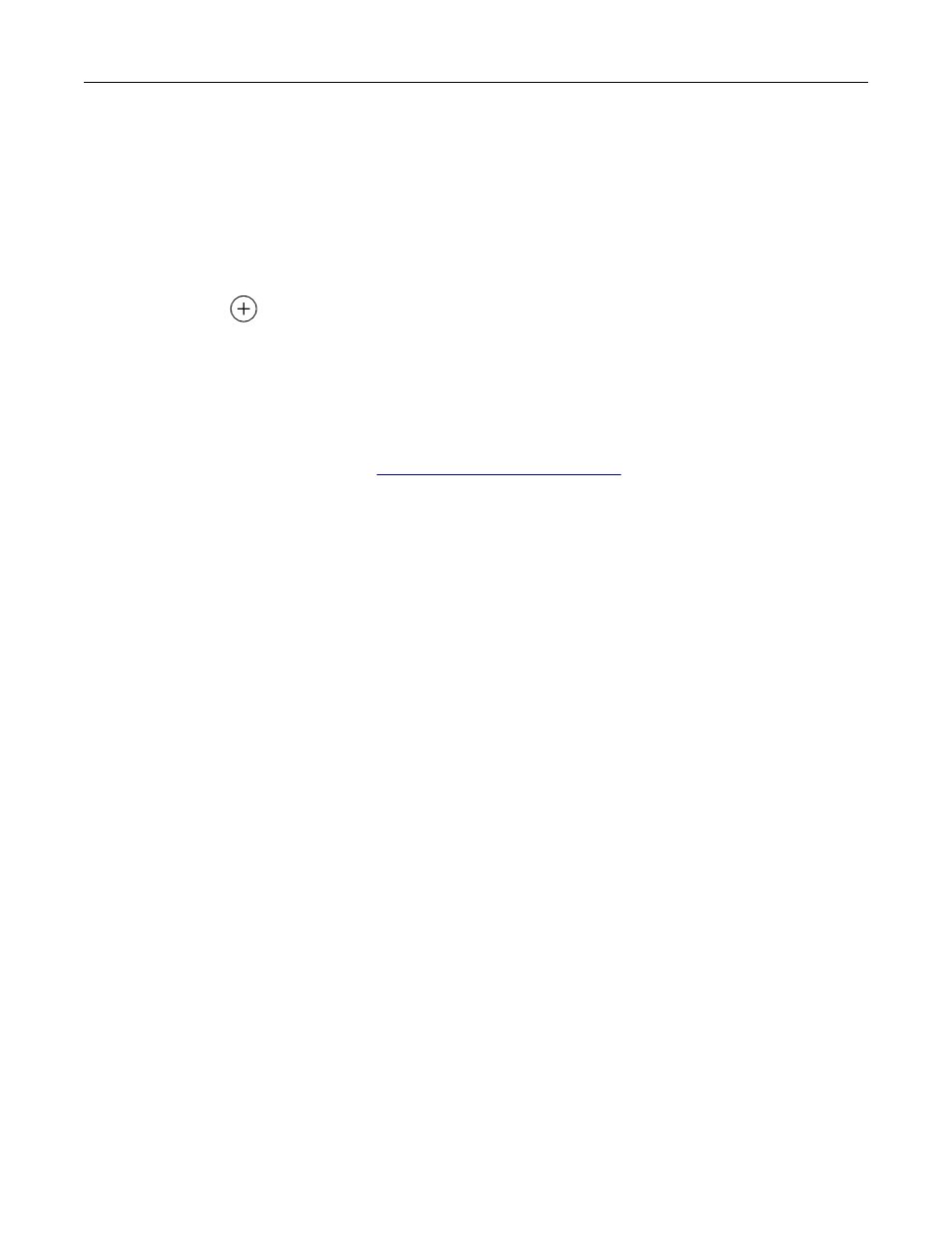
Setting up and using the home screen applications
Creating a Cloud Connector profile
1
From the home screen, touch
Cloud Connector
.
2
Select a cloud service provider.
3
Touch
Create
or
.
4
Type a unique profile name.
Note:
We recommend creating a PIN to protect the profile.
5
Touch
OK
, and then take note of the authorization code.
Note:
The authorization code is valid only for 24 hours.
6
Open a web browser, and then
.
7
Click
Next
, and then accept the Terms of Use.
8
Enter the authorization code, and then click
Connect
.
9
Log in to your cloud service provider account.
10
Grant permissions.
Note:
To complete the authorization process, open the profile within 72 hours.
Managing bookmarks
Creating bookmarks
Use bookmarks to print frequently accessed documents that are stored in servers or on the web.
1
Open a web browser, and then type the printer IP address in the address field.
Notes:
•
View the printer IP address on the printer home screen. The IP address appears as four sets of
numbers separated by periods, such as 123.123.123.123.
•
If you are using a proxy server, then temporarily disable it to load the web page correctly.
2
Click
Bookmarks
>
Add Bookmark
, and then type a bookmark name.
3
Select an Address protocol type, and then do one of the following:
•
For HTTP and HTTPS, type the URL that you want to bookmark.
•
For HTTPS, make sure to use the host name instead of the IP address. For example, type
myWebsite.com/sample.pdf
instead of typing
123.123.123.123/sample.pdf
. Make sure that
the host name also matches the Common Name (CN) value in the server certificate. For more information
on obtaining the CN value in the server certificate, see the help information for your web browser.
•
For FTP, type the FTP address. For example,
myServer/myDirectory
. Enter the FTP port. Port 21 is
the default port for sending commands.
Set up, install, and configure
23