Pairing to your phone, Profi le, Settings – Motorola Defy Satellite Link User Manual
Page 7
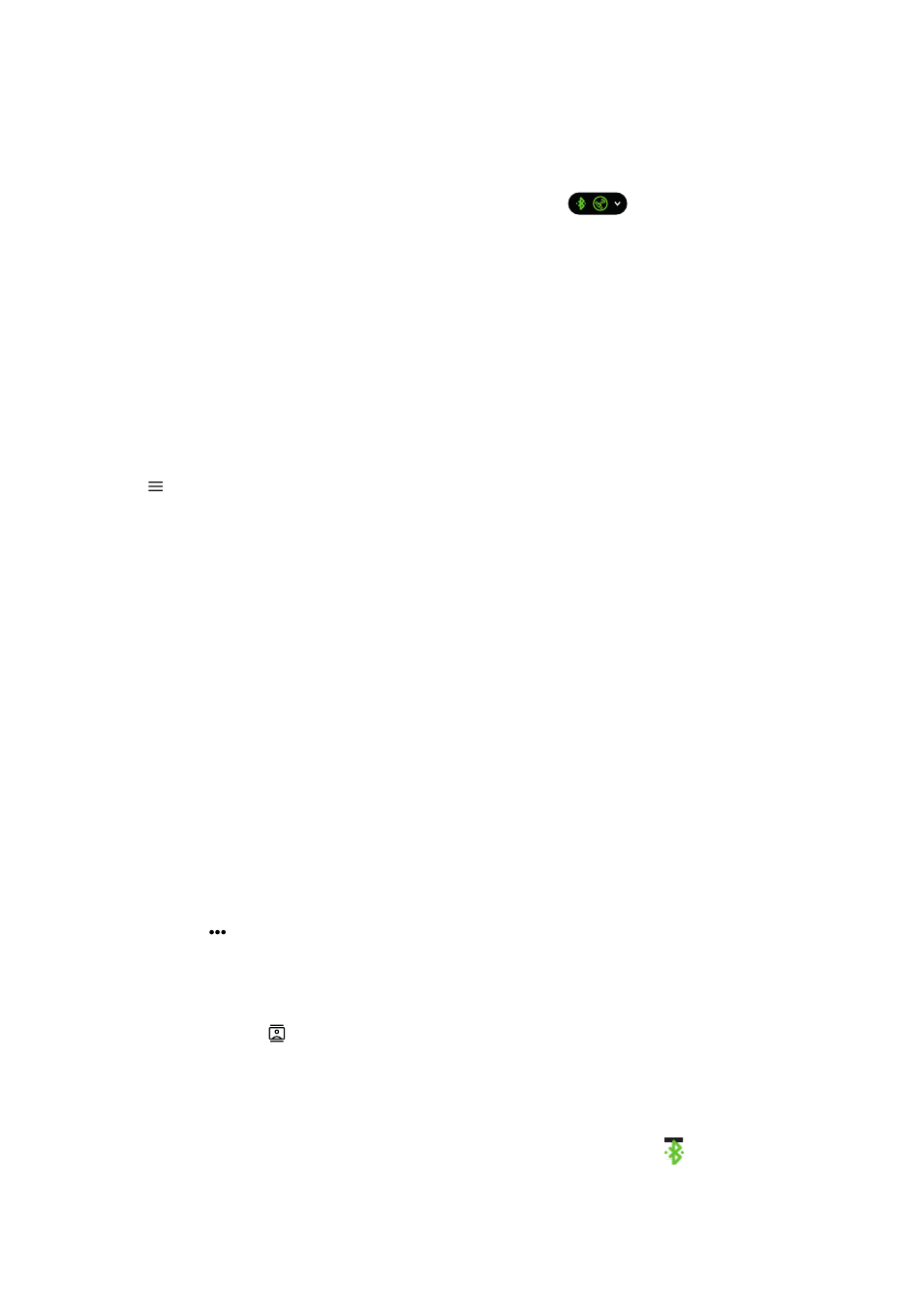
motorola defy satellite link
7
Pairing to your phone
To pair your motorola defy satellite link to your phone, turn on the device by holding the power button
for 3 seconds. The device will vibrate, and the power LED will fl ash blue. Once powered on, tap the
power button again to enter pairing mode. The blue light will fl ash quickly when it is ready to pair with
your phone. The device will stay in pairing mode for 1 minute.
Open the Bullitt Satellite Messenger app on your phone and press at the top of the main screen,
then select Pair against motorola defy satellite link.
Once paired select
Link
and then follow the instructions to set a contact for your Check In messages.
NOTE: After the initial pairing, your device will automatically pair to your phone every time that you turn it on (if
Bluetooth is enabled on your phone).
Profi le
Within the app it is possible for you to edit your profile, check your membership tier, see your remaining
monthly message allowance, and manage your subscription. To access this from the Bullitt Satellite
Messenger app:
•
Tap > Profile
NOTE: A data connection is required to manage or upgrade your service plan. This cannot be done over satellite
so please check that you have suffi
cient messages for your trip.
Settings
Within the settings menu you can confi gure how you would like your device to work.
•
Message
This option allows you to request receipts when your messages have been delivered over satellite.
When messages have been delivered they will be marked with a double tick.
NOTE: Delivery receipts requires a message to be sent from the recipient phone back to your satellite link, and as
such each delivery report will be deducted from your message allowance. The delivery receipt option can only be
enabled and disabled when you have an internet connection. The setting cannot be changed via satellite.
•
Check In
This option allows you to set and change the recipient and confi gure the message that you would
like to send to that person.
•
Blocked contacts
This will show you contacts that you have blacklisted, either fully or just over satellite. To
unblock a contact tap
unblock
. To block a contact, go into relevant message thread for that
contact, tap
, then
Block
or
Unblock
.
•
Backup and restore
This allows you to back up your messages to your Google Drive account.
•
Tracking session contacts
Here you can assign your chosen contact to send tracking updates to. To enter someone from
your contacts press , select the contact and then choose their phone number or email. To
add the details of someone not in your contacts, click the box and enter the email or phone
number.
•
Bluetooth devices
Here you can see the regulatory information and the status of your device. You can also update
the software of your device. Always update your motorola defy satellite link to the latest available
software. You can also access this by pressing the green Bluetooth icon
at the top of the
message screen.