Connecting to satellite – Motorola Defy Satellite Link User Manual
Page 8
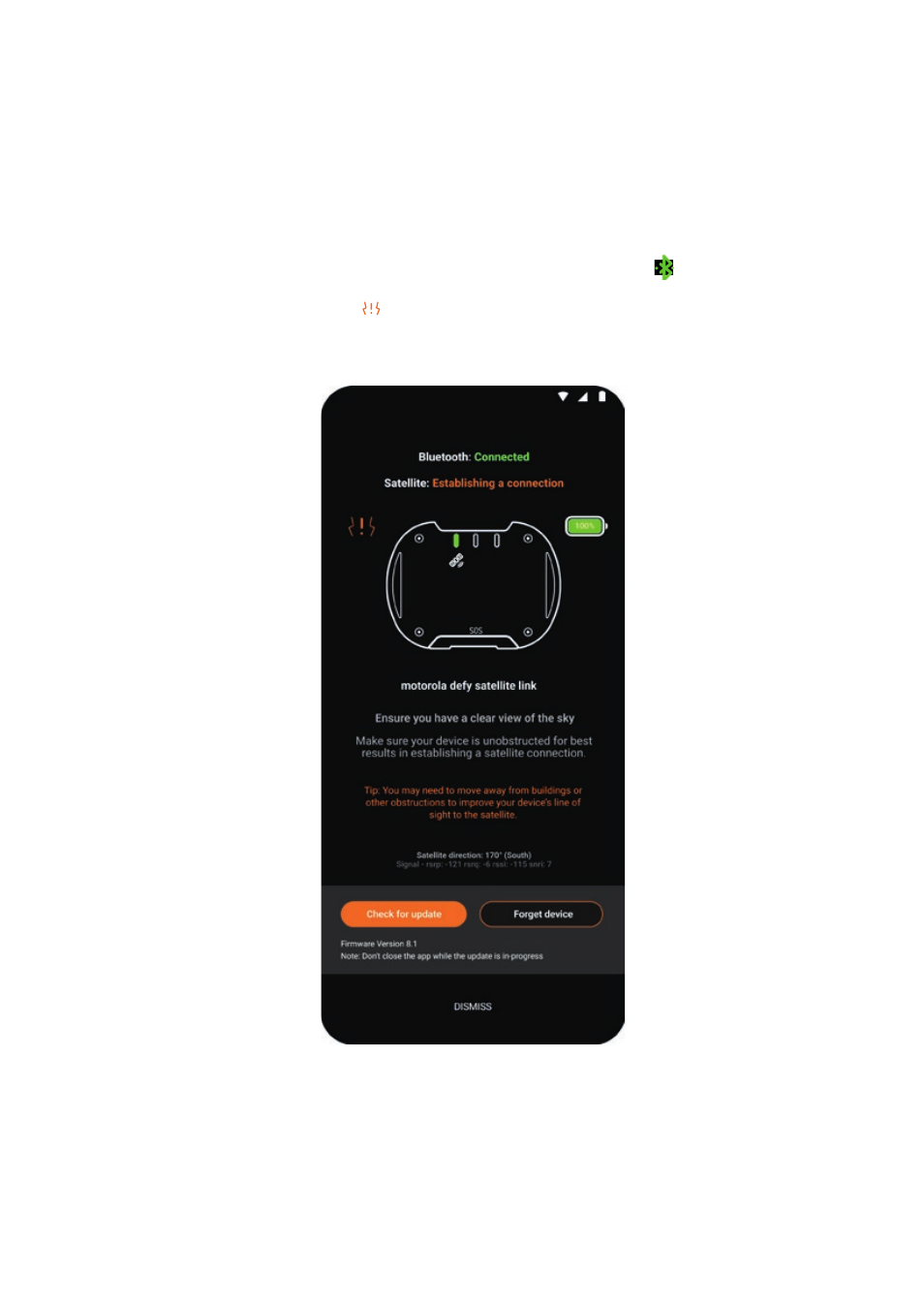
motorola defy satellite link
8
To check if a newer version of software is available, press the
check for update
button in the device
settings.
If there is a newer version, accept the installation and make sure the Bluetooth connection is maintained
until the software update is completed. The device will automatically reboot and reconnect to your
phone to complete the process.
Connecting to satellite
To connect to a satellite, you need to be outdoors with a clear view of the sky.
•
From the Bullitt Satellite Messenger app, tap the green Bluetooth icon at the top of the
screen. This will show you the status of your device. Your device should connect to satellite after
about 90 seconds. If the orange
is shown and the orange text (highlighted in the picture
below), then you will not connect to satellite. Move the position of your satellite link until these
disappear. The status will change at the top of the screen when you are connected to the satellite.
NOTE: To optimise your satellite connection, it is recommended to face your satellite link in the general
direction of the satellite. Typically, in the northern hemisphere these are in a southerly direction. In the southern
hemisphere, you should try to face northerly.