Select units to display, Setting controls – Dan Dugan Sound Design Dugan-VN16 User Manual
Page 47
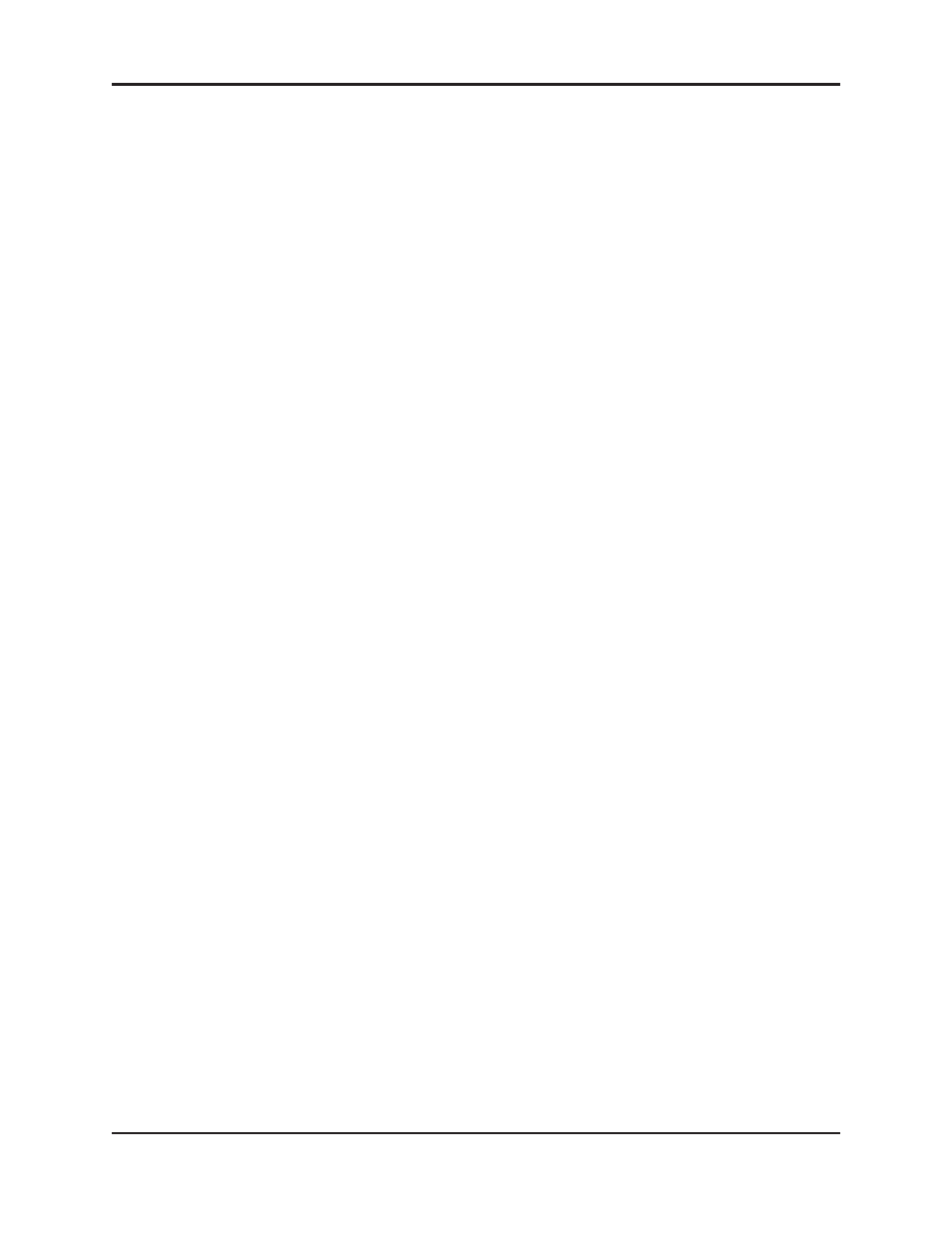
Dugan-VN16 User Guide
The Dugan Control Panel
47
Select Units to Display
The Dugan-VN16 is set up by default to find all available units connected to the net-
work automatically. Some facilities have multiple studios on the same network that
operate independently. In that case, you may want to restrict the units shown in the
Top Pane to those in your studio. To do this:
1. Hover the mouse cursor over the names of the units that you want to display, and
note their IP addresses.
2. Ctrl-click on the + sign at the right of the Top Pane.
The + sign turns red.
3. Quit and relaunch the Dugan Control Panel.
It opens with Auto Detect Disabled in the Top Pane
4. Click on the red + sign, and enter the IP address of the first unit you want to add.
5. Repeat step 4 until your units all appear in the Top Pane.
Manually added units must also be removed manually. To remove manually added
units from the Top Pane, shift-click on the
+
sign. A dialog appears to confirm that
they have been removed.
To restore automatic detection, Ctrl-click on the
+
sign, which turns white.
Setting Controls
Controls can be adjusted five ways:
•
Enter a dB value in the numeric field.
•
Drag in the numeric field (not on iPad).
When a slider is present:
•
Drag the slider up or down.
•
Click in the slider track to raise or lower the value by 0.5 dB.
•
Ctrl-click anywhere on the slider to reset its value to 0 (touch and hold on iPad).