Ivie ie-45 manual, Appendix iii: iviexls-45, Iviexls-45 instructions – Ivie IE-45 RTA - Real Time Analysis User Manual
Page 40
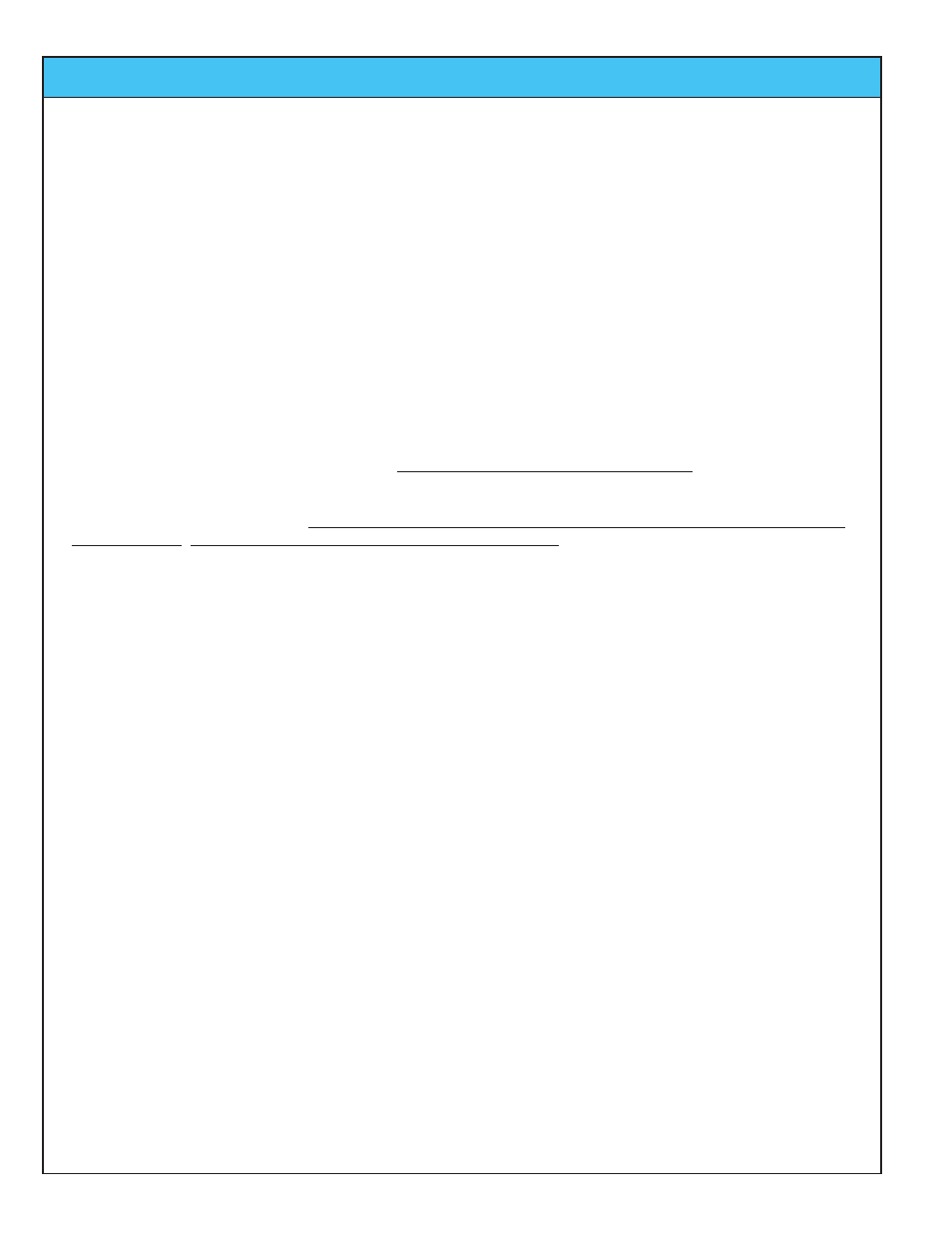
Ivie IE-45 Manual
page
40
Appendix III: IvieXLS-45
IvieXLS-45 Instructions
The IvieXLS-45 software provided with the Ivie IE-45 is actually a template for the Microsoft® Excel® spread-
sheet program. IvieXLS-45 will function properly with versions of Microsoft Excel version 2000 or newer.
Before You Start the Software
Before using IvieXLS-45, you will need to transfer the data files of interest that were measured with the IE-45 to
the PC where you have IvieXLS-45 installed. This can be done using the standard Microsoft protocol for trans-
ferring data from one PC to another. Once the files of interest have been transferred to your PC, you are ready
to begin using the IvieXLS-45 software.
Starting IvieXLS-45
When you are ready to start using IvieXLS-45, do not start the Microsoft Excel application! Instead, you need to
start the IvieXLS-45 template. The template is the file installed to your computer when you install IvieXLS-45.
That file is named something like “IvieXLS ver. x.x.xls”. When you start the IvieXLS-45 template, it will automati-
cally start Microsoft Excel. Note: If Excel is running when you start IvieXLS-45, the Ivie charting application will
not run properly. You MUST begin your session by starting IvieXLS-45.
Upon starting up the IvieXLS-45 application, a “permission screen” will pop up which will allow you to “enable
macros.” You will need to enable macros in order for IvieXLS-45 to operate properly. If you don't see the
enable macros screen during startup of IvieXLS-45, check the security settings in Excel. You may need to alter
your security settings.
Once IvieXLS-45 starts, two windows will appear. The left window is the main chart screen, on which you will
find the graphic depiction of your data. The right screen is a narrower control screen from which you will be able
to set up the display in the main window.
Control Panel
Most of what you need to know to operate IvieXLS-45 deals with the right-hand control panel shown on the next
page. Let's examine the control panel, from top to bottom. When we're done with the control panel, you will
know most of what you need to begin the next step of experimenting with the IvieXLS-45 application itself.
The upper-most panel on the control screen allows you to input the “Current Job Name.” IvieXLS-45 will
remember that name from session to session and you can change it as needed. The job name is the descrip-
tion you will choose for the particular measurement, or series of measurements you are making. It can describe
the measurement itself, or the venue where the measurement is being made, or whatever you want to see on
the chart when you print it out.
The “Edit” panel under Current Job Name is for entering your company information. The information you put
here will be remembered from session to session, and will print on any of the forms you print using IvieXLS-45.
The next panel down is “Data Sets.” This is the panel you will use to select the “.ivi” or “.cha” files you wish to
display. The examples we will use in this instruction set will deal with “.ivi” files, as they are, by far, the most
commonly used.
“Data sets” are just that. When you bring a file over from your IE-45, it consists of ASCII, alpha numerical